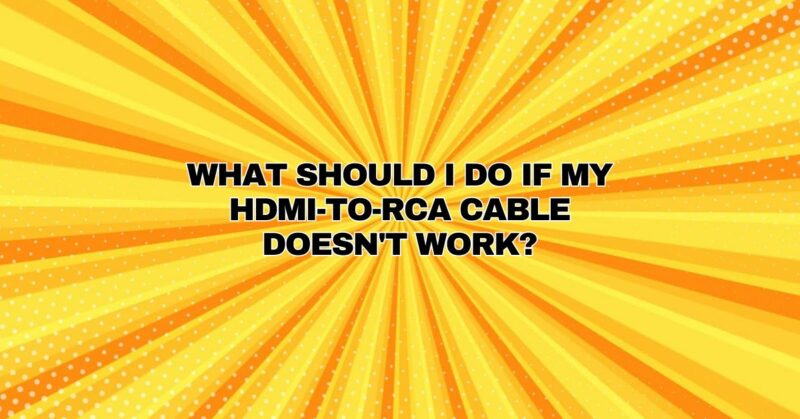HDMI-to-RCA cables, also known as HDMI-to-AV or HDMI-to-Composite cables, are versatile adapters designed to bridge the gap between modern HDMI-equipped devices and older RCA (Radio Corporation of America) inputs. These cables allow users to connect their HDMI sources, such as DVD players, gaming consoles, or streaming devices, to legacy equipment like CRT (Cathode Ray Tube) TVs or projectors. However, like any technology, HDMI-to-RCA cables can encounter issues. In this comprehensive guide, we will explore common problems and provide troubleshooting steps to address them effectively.
Common Issues with HDMI-to-RCA Cables
Before we delve into troubleshooting, it’s essential to understand some of the common issues you may encounter when using HDMI-to-RCA cables:
- No Video or Audio: Sometimes, when connecting an HDMI source to an RCA-equipped display or device, you may experience a lack of both video and audio output.
- Video but No Audio: In other cases, you might get video output on your screen, but there is no accompanying audio.
- Audio but No Video: Conversely, you might have audio but no video displayed on the screen.
- Poor Video Quality: Video quality issues, such as distorted or pixelated images, can occur, affecting the viewing experience.
- Intermittent Connection: Occasionally, the connection between the HDMI source and the RCA-equipped device may be inconsistent, leading to sporadic signal loss.
Troubleshooting Steps for HDMI-to-RCA Cable Issues
If you encounter any of the issues mentioned above when using an HDMI-to-RCA cable, follow these troubleshooting steps to resolve the problem:
1. Check Physical Connections:
- Ensure that all cables are securely connected to their respective ports. Check both ends of the HDMI cable and the RCA cables for proper connections.
- Inspect the HDMI-to-RCA adapter or converter box for any loose or disconnected cables.
2. Verify Power Supply:
- Some HDMI-to-RCA converters require external power sources, typically via USB or AC adapters. Make sure the converter is powered on and connected to a power source.
3. Confirm Source Device Settings:
- On your HDMI source device (e.g., DVD player, gaming console, or streaming device), check the output settings. Ensure they are compatible with the RCA-equipped display or device, especially regarding resolution and aspect ratio.
4. Adjust Display Settings:
- On the RCA-equipped display (e.g., CRT TV or projector), access the settings menu and check if there are any specific input or display settings that need adjustment.
5. Test on Another RCA-Enabled Device:
- To rule out potential issues with the display or device you are connecting to, try using the HDMI-to-RCA cable on another RCA-enabled device if possible.
6. Test with a Different HDMI Source:
- If you have access to another HDMI source, such as a different DVD player or gaming console, test the HDMI-to-RCA cable with that source to see if the issue persists.
7. Swap Cables:
- Swap out the HDMI cable and the RCA cables with known working ones to determine if any of the cables are faulty.
8. Check for Compatibility:
- Ensure that the HDMI-to-RCA adapter or converter box is compatible with your specific HDMI source device and RCA-equipped display or device. Consult the product documentation or manufacturer’s website for compatibility information.
9. Update Firmware (if applicable):
- Some HDMI-to-RCA converters may require firmware updates to address compatibility or performance issues. Check the manufacturer’s website for any available updates and follow the instructions for updating the firmware.
10. Consider Signal Quality:
- Keep in mind that HDMI-to-RCA adapters are designed for standard-definition (SD) content. If you are attempting to convert high-definition (HD) or 4K content, you may experience signal degradation or compatibility issues.
11. Consult the User Manual:
- Refer to the user manual or instructions provided with the HDMI-to-RCA cable or converter box for specific troubleshooting guidance. Manufacturers often include troubleshooting tips tailored to their products.
12. Seek Professional Help:
- If you have exhausted all troubleshooting options and the issue persists, consider consulting a professional technician or contacting the manufacturer’s customer support for further assistance.
Conclusion
HDMI-to-RCA cables offer a convenient solution for connecting modern HDMI devices to older RCA-equipped displays and devices. However, like any technology, they can encounter issues related to connectivity, compatibility, or signal quality. By following the troubleshooting steps outlined in this guide and systematically addressing potential problems, you can resolve most HDMI-to-RCA cable issues and enjoy your audio and video content without interruption.