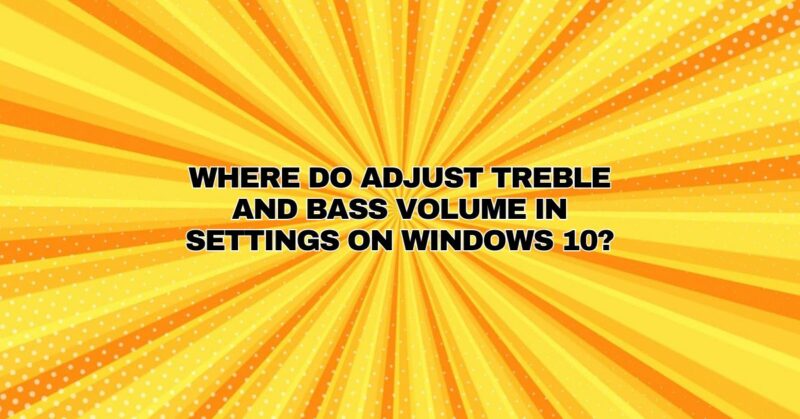Windows 10, Microsoft’s versatile operating system, offers users a range of customization options to tailor their computing experience. One such customization involves adjusting audio settings, including treble and bass levels. Whether you’re a music enthusiast, a gamer, or simply want to fine-tune your audio, knowing where to find and adjust these settings can greatly enhance your overall experience. In this comprehensive guide, we will explore how to adjust treble and bass settings on Windows 10, empowering you to optimize your sound to your liking.
Accessing Windows 10 Sound Settings:
To adjust treble and bass settings on Windows 10, you’ll need to navigate to the Sound settings. Here’s a step-by-step guide:
1. Open Sound Settings:
- Right-click on the speaker icon in the system tray, located in the bottom-right corner of your screen.
- Select “Open Sound settings” from the context menu.
Alternatively, you can access Sound settings through the Windows Settings app:
- Press the Windows key on your keyboard to open the Start menu.
- Click on the “Settings” (gear) icon, which is usually located above the “Power” button.
- In the Settings app, select “System.”
- From the left-hand menu, click on “Sound.”
2. Access the Sound Control Panel:
Within Sound settings, you’ll find several options related to your audio devices. To access the Sound Control Panel where you can adjust treble and bass, follow these steps:
- Scroll down in the Sound settings window until you reach the section labeled “Related settings.”
- Click on “Sound Control Panel.” This will open the Sound Properties window.
3. Adjust Treble and Bass:
In the Sound Properties window, you’ll have access to the various audio devices connected to your computer. To adjust treble and bass, follow these steps:
- Select the playback device for which you want to modify the treble and bass settings. This is usually your default speakers or headphones. Click on it to highlight it.
- Click the “Properties” button, typically located below the device list.
4. Fine-Tune Treble and Bass:
- In the Properties window, go to the “Enhancements” tab.
- Under the “Audio enhancements” section, you should see an option like “Equalizer” or “Bass Management.” Check the box to enable it.
- Click the “Settings” button next to the enabled enhancement.
- Here, you’ll find sliders or knobs to adjust treble and bass levels. You can typically move these sliders up or down to increase or decrease treble and bass, respectively.
- Experiment with different settings until you achieve the desired sound profile.
5. Apply and Save Changes:
- After adjusting the treble and bass settings to your liking, click “OK” to close the enhancement settings window.
- Click “Apply” in the Properties window to save your changes.
- Finally, click “OK” to exit the Properties window.
Conclusion:
Adjusting treble and bass settings in Windows 10 allows you to fine-tune your audio experience, ensuring that it aligns with your preferences and enhances your multimedia activities. Whether you’re immersing yourself in music, enjoying movies, or engaged in a gaming session, knowing where to find and modify these settings can make a significant difference in your overall enjoyment of your Windows 10 device.