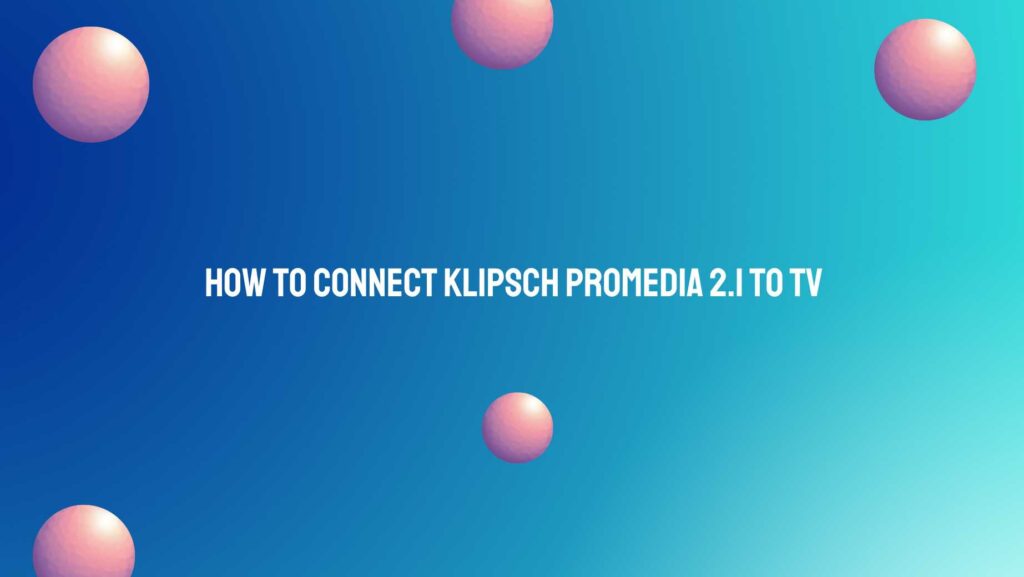The Klipsch ProMedia 2.1 speaker system is a popular choice for computer audio setups due to its impressive sound quality and compact design. However, you may be wondering how to connect this speaker system to your TV for a more immersive audio experience while watching movies, gaming, or streaming content. In this comprehensive guide, we will walk you through the steps and options for connecting your Klipsch ProMedia 2.1 speakers to your TV.
Understanding the Klipsch ProMedia 2.1 Speaker System
The Klipsch ProMedia 2.1 speaker system consists of two satellite speakers and a subwoofer, designed to deliver rich and powerful audio. It features a 3.5mm stereo input for connecting to devices such as computers, laptops, smartphones, and tablets. To connect the ProMedia 2.1 to your TV, you may need to consider additional equipment and connection methods.
Steps to Connect Klipsch ProMedia 2.1 to Your TV:
- Check TV Audio Outputs:
- Before you start connecting your ProMedia 2.1 speakers to your TV, check the available audio output options on your TV. Common audio outputs include:
- 3.5mm Headphone Jack: Many TVs have a 3.5mm headphone jack that can be used for audio output.
- RCA Audio Outputs: Some TVs have RCA audio outputs, which are red and white connectors typically used for stereo audio.
- Optical Audio Output: If your TV supports digital audio, it may have an optical audio output (Toslink) that provides high-quality audio.
- Before you start connecting your ProMedia 2.1 speakers to your TV, check the available audio output options on your TV. Common audio outputs include:
- Determine the Connection Method:
- Based on the available audio outputs on your TV, determine the most suitable connection method. The ProMedia 2.1 uses a 3.5mm stereo input, so you may need an adapter or converter depending on your TV’s output.
- If your TV has a 3.5mm headphone jack, you can use a standard 3.5mm audio cable to connect it directly to the ProMedia 2.1’s input.
- If your TV has RCA audio outputs, you will need a 3.5mm to RCA adapter or cable to connect to the ProMedia 2.1.
- For TVs with optical audio outputs, you will need a digital-to-analog audio converter that converts the optical signal to analog (3.5mm) for the ProMedia 2.1.
- Based on the available audio outputs on your TV, determine the most suitable connection method. The ProMedia 2.1 uses a 3.5mm stereo input, so you may need an adapter or converter depending on your TV’s output.
- Power Off Your TV and Speaker System:
- Before making any connections, turn off your TV and the Klipsch ProMedia 2.1 speaker system. This will help prevent any potential electrical issues and ensure a safe connection process.
- Connect the Audio Cable:
- Depending on the connection method you’ve chosen, connect the appropriate cable to your TV’s audio output and the 3.5mm stereo input on the ProMedia 2.1’s control pod or subwoofer. Ensure a secure and snug connection.
- Power On and Set Input:
- After making the physical connections, power on both your TV and the ProMedia 2.1 speaker system. On the ProMedia 2.1 control pod, set the input source to the one you’ve connected your TV to. If you’re using the subwoofer, the control pod may be located on it.
- TV Audio Settings:
- Access your TV’s audio settings menu to ensure that the audio output is directed to the external speakers (in this case, the ProMedia 2.1). Select the appropriate audio output source (e.g., headphone, RCA, optical) that corresponds to your connection method.
- Test Audio:
- Play audio from your TV to test the connection. Adjust the volume on your TV and the ProMedia 2.1 as needed for a comfortable listening level.
Additional Considerations:
- Remote Control: Some TVs allow you to control the volume of external speakers through the TV remote. Ensure that your TV’s remote control settings are configured for this feature if available.
- Bluetooth Transmitter: If your TV has Bluetooth capabilities but doesn’t have the appropriate audio outputs, you can use a Bluetooth transmitter. Connect the transmitter to your TV’s audio output, pair it with the ProMedia 2.1, and enjoy wireless audio streaming.
- Audio Delay: Depending on your TV and the audio output method, you may encounter audio delay issues. In such cases, you may need to adjust the audio delay settings on your TV or invest in an external audio delay device to sync the audio with the video.
Conclusion
Connecting your Klipsch ProMedia 2.1 speaker system to your TV can significantly enhance your viewing and gaming experience by providing superior audio quality. By following the steps outlined in this comprehensive guide and considering the available audio outputs on your TV, you can enjoy immersive sound with your favorite content. Whether you’re watching movies, playing games, or streaming TV shows, the ProMedia 2.1 speakers can deliver impressive audio performance to complement your viewing experience.