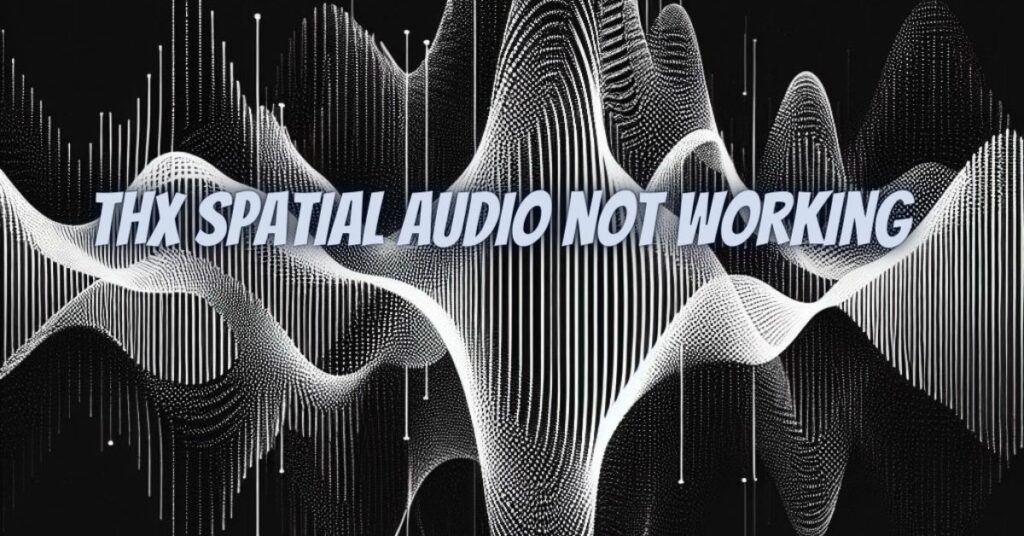THX Spatial Audio is an innovative technology that provides an immersive and spatial sound experience for various forms of media, including gaming, movies, and music. However, like any software or technology, users may encounter issues where THX Spatial Audio is not working as expected. In this comprehensive guide, we will explore common problems and their solutions to help you resolve issues when THX Spatial Audio is not functioning correctly.
Common Issues When THX Spatial Audio Is Not Working
- No Sound or Audio Output:
- Solution: Ensure that your audio output device (e.g., headphones, speakers) is correctly connected and selected as the default playback device in your system settings. Additionally, check the volume settings both in the THX Spatial Audio software and your operating system.
- THX Spatial Audio Software Not Launching:
- Solution: If the THX Spatial Audio software does not open, try restarting your computer. Ensure that you have the latest version of the software installed. If the issue persists, uninstall and then reinstall the software.
- Compatibility Issues:
- Solution: Verify that your hardware and software are compatible with THX Spatial Audio. Check the official THX website or the manufacturer’s documentation for compatibility information. Ensure that your device meets the system requirements for the software.
- Driver and Software Updates:
- Solution: Outdated audio drivers or software can cause compatibility issues. Check for driver updates for your audio device and update your operating system. Additionally, keep THX Spatial Audio up to date by installing the latest version.
- Conflicting Software:
- Solution: Some other audio-enhancing software or utilities may conflict with THX Spatial Audio. Temporarily disable or uninstall any such software to see if it resolves the issue.
- Permissions and Administrator Rights:
- Solution: Ensure that you have the necessary permissions and administrator rights to install and run THX Spatial Audio. Right-click the software’s executable file and select “Run as administrator.”
- System Audio Configuration:
- Solution: Incorrect audio settings in your operating system can affect THX Spatial Audio’s performance. Go to your system’s audio settings and verify that the correct audio output device is selected.
- Hardware Issues:
- Solution: If THX Spatial Audio is not working on specific hardware, such as headphones, check the hardware for physical damage or connectivity issues. Replace any damaged components or cables.
Contacting Support: If you have tried the solutions mentioned above and still encounter issues with THX Spatial Audio, consider reaching out to THX support or the manufacturer of your audio device for further assistance. They may be able to provide specific guidance or updates to resolve the problem.
THX Spatial Audio is a powerful technology that can significantly enhance your audio experiences, but like any software, it may encounter issues from time to time. By following the troubleshooting steps outlined in this guide and seeking assistance from support channels when necessary, you can resolve common problems and ensure that THX Spatial Audio works as intended, delivering immersive and spatial audio across your favorite media.