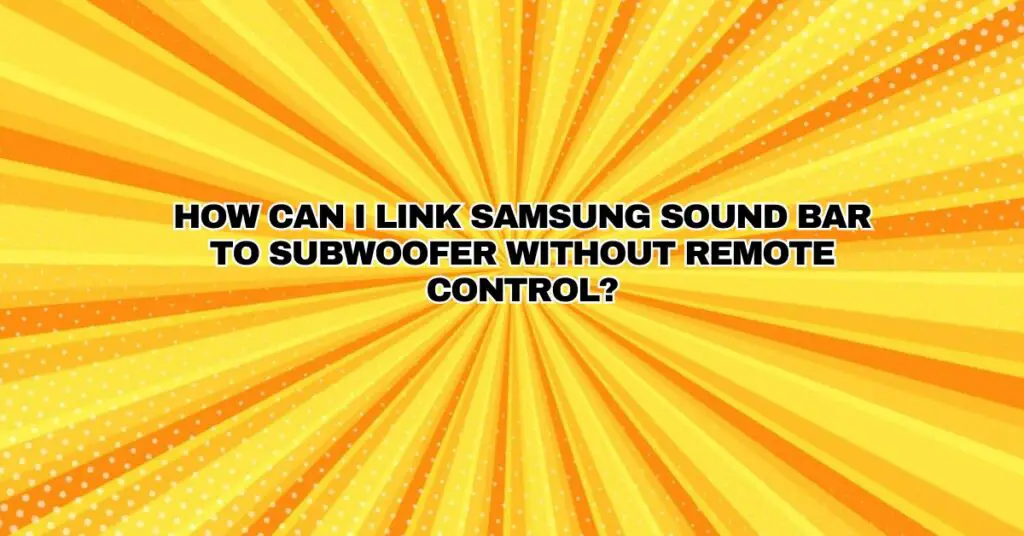If you’re looking to link your Samsung soundbar to a subwoofer but don’t have a remote control, you may wonder if it’s still possible to enjoy enhanced audio quality. The good news is that it is indeed feasible, albeit with some additional steps and a bit of creativity. In this comprehensive guide, we’ll walk you through the process of connecting your Samsung soundbar to a subwoofer without a remote control.
Method 1: Using the Soundbar’s On-Device Controls
Most Samsung soundbars have physical buttons on the device itself, allowing you to navigate settings and make adjustments. Here’s how you can attempt to link your subwoofer without a remote:
- Check for On-Device Controls: Examine your Samsung soundbar for buttons such as power, volume, and input/source selection. Some soundbars have a dedicated button for subwoofer pairing or setup.
- Power On: Ensure that both your soundbar and subwoofer are powered on. If they have a physical power button, press it to turn them on.
- Access Soundbar Settings: Look for a button that allows you to access the soundbar’s settings or menu. This may be labeled as “Settings,” “Menu,” or “Function.”
- Navigate to Subwoofer Settings: Once in the settings menu, navigate to the subwoofer settings. These settings may be under “Audio,” “Sound,” or “Speaker Setup.”
- Pair the Subwoofer: If there is a subwoofer pairing option, select it and follow the on-screen prompts. You may need to press buttons to sync or link the subwoofer to the soundbar.
- Test the Connection: Play audio through the soundbar and check if the subwoofer is producing sound. If the subwoofer is working correctly, you should experience enhanced bass in your audio.
Method 2: Smartphone App Control
If your Samsung soundbar supports a dedicated smartphone app, you can use it to control and configure the soundbar and subwoofer without the need for a physical remote control. Here’s how:
- Download the App: Search for and download the official Samsung soundbar app from your device’s app store (e.g., Google Play Store or Apple App Store).
- Connect to Soundbar: Open the app and follow the on-screen instructions to connect it to your Samsung soundbar. This usually involves pairing the app with your soundbar via Bluetooth or Wi-Fi.
- Access Subwoofer Settings: Once connected, navigate to the subwoofer settings within the app. These settings are typically found in the sound or speaker setup section.
- Pair the Subwoofer: Select the option to pair or connect the subwoofer to the soundbar within the app. Follow the prompts to complete the pairing process.
- Test the Connection: Play audio through the soundbar and check if the subwoofer is producing sound. A successful connection will enhance your audio with deep bass.
Method 3: Using Another Universal Remote
If you have a universal remote control that can be programmed to work with your Samsung soundbar, you can use it to access the soundbar’s settings and pair the subwoofer. Here’s how:
- Program the Universal Remote: Consult the user manual for your universal remote to learn how to program it for use with your Samsung soundbar. You’ll need the remote’s programming code for your specific soundbar model.
- Access Soundbar Settings: Once the universal remote is programmed and working with your soundbar, use it to access the soundbar’s settings or menu.
- Navigate to Subwoofer Settings: In the settings menu, find and navigate to the subwoofer settings, which are typically under “Audio,” “Sound,” or “Speaker Setup.”
- Pair the Subwoofer: Select the subwoofer pairing option and follow the prompts on your universal remote to pair the subwoofer with the soundbar.
- Test the Connection: Play audio through the soundbar and verify if the subwoofer is producing sound. If the subwoofer is working correctly, you’ll experience enhanced bass in your audio.
Method 4: Using a Different Remote Control with IR Learning
Some soundbars and subwoofers support IR (Infrared) learning, which allows them to learn commands from other remote controls. Here’s how to attempt this method:
- Check Compatibility: Ensure that your soundbar and subwoofer support IR learning. Refer to their user manuals for information on this feature.
- Acquire a Compatible Remote: Find a different remote control that you can use for this purpose. It could be a universal remote or another remote with the necessary functions.
- Access Learning Mode: Put your soundbar and subwoofer into learning mode according to the instructions in their respective user manuals.
- Transmit Commands: Use the compatible remote to transmit the necessary commands to the soundbar and subwoofer, which will allow them to learn the required functions. This often involves pressing buttons like “Pair,” “Connect,” or “Sync.”
- Test the Connection: Play audio through the soundbar to check if the subwoofer is now producing sound. If the subwoofer is working correctly, you should experience enhanced bass in your audio.
Troubleshooting Tips:
If you encounter any issues during the connection process, consider the following troubleshooting tips:
- Ensure that all devices, including the soundbar and subwoofer, are powered on.
- Double-check that the soundbar and subwoofer are compatible with the methods described above.
- Carefully follow the instructions in the user manuals for your specific soundbar and subwoofer models.
Conclusion: Enhanced Audio Without a Remote Control
While not having a remote control can present some challenges, it is still possible to connect your Samsung soundbar to a subwoofer using alternative methods. Whether you use the soundbar’s on-device controls, a smartphone app, a different universal remote, or IR learning, you can enjoy enhanced audio quality and deep bass without the need for a physical remote control. Ensure you follow the instructions provided in your user manuals for the best results, and you’ll be on your way to a more immersive listening experience.