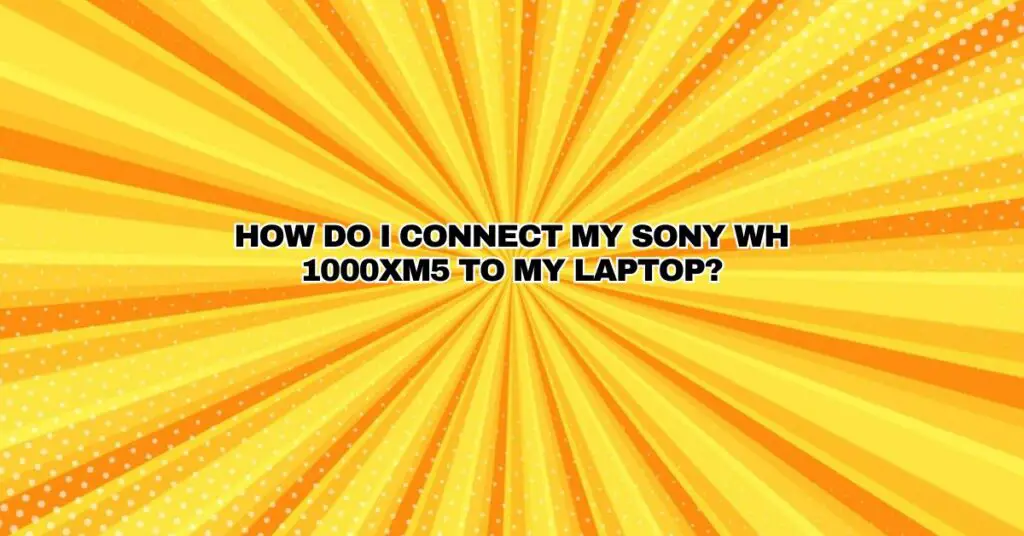The Sony WH-1000XM5 headphones are known for their exceptional audio quality, advanced noise-cancelling features, and wireless convenience. If you want to connect these premium headphones to your laptop, you’re in the right place. In this comprehensive guide, we will walk you through the steps of connecting your Sony WH-1000XM5 headphones to your laptop, ensuring that you can enjoy high-quality sound and a seamless audio experience.
Understanding Sony WH-1000XM5 Headphones
The Sony WH-1000XM5 headphones are over-ear, wireless headphones designed for audiophiles and professionals who demand superior sound quality and noise-cancelling technology. They offer high-resolution audio, adaptive noise cancellation, and touch controls for an immersive listening experience.
Connecting Sony WH-1000XM5 to Your Laptop:
Here are the steps to connect your Sony WH-1000XM5 headphones to your laptop:
Step 1: Prepare Your Laptop
Before you start, ensure that your laptop has Bluetooth capabilities. Most modern laptops come equipped with Bluetooth, but it’s crucial to verify this beforehand.
Step 2: Power On Your Headphones
Make sure your Sony WH-1000XM5 headphones are charged and powered on. To turn them on, simply slide the power button to the right. You’ll hear a voice prompt indicating that the headphones are on.
Step 3: Enter Pairing Mode on the Headphones
To pair your headphones with your laptop, you’ll need to put them into pairing mode:
- If your headphones have never been paired with any device, they should automatically enter pairing mode when powered on. You’ll hear a voice prompt indicating that they are in pairing mode.
- If your headphones have been previously paired with another device, press and hold the power button for about seven seconds until you hear “Bluetooth pairing.”
Step 4: Enable Bluetooth on Your Laptop
On your laptop, you need to ensure that Bluetooth is turned on:
- For Windows: Go to the Windows Start menu, open “Settings,” click on “Devices,” and ensure that Bluetooth is switched on.
- For macOS: Click on the Apple menu, go to “System Preferences,” select “Bluetooth,” and make sure it is enabled.
Step 5: Pair the Devices
Once Bluetooth is enabled on your laptop and your Sony WH-1000XM5 headphones are in pairing mode, your laptop should discover the headphones as an available device.
- On your laptop, go to the Bluetooth settings or menu.
- You should see “WH-1000XM5” or a similar device name in the list of available devices. Click on it to initiate the pairing process.
- Follow any on-screen prompts to complete the pairing process. This may include confirming a passcode or PIN.
Step 6: Test the Connection
After the pairing is successful, you can test the connection by playing audio on your laptop. Make sure that sound is routed through your Sony WH-1000XM5 headphones.
Benefits of Connecting Sony WH-1000XM5 to Your Laptop:
- Superior Sound Quality: You can enjoy high-quality audio from your laptop with the Sony WH-1000XM5 headphones, enhancing your entertainment and work experiences.
- Wireless Freedom: Wireless connectivity allows you to move around without being tethered to your laptop, increasing your mobility and flexibility.
- Noise Cancellation: These headphones provide active noise cancellation, which is valuable for blocking out distractions in a noisy environment.
- Comfort and Style: The over-ear design and sleek aesthetics make the Sony WH-1000XM5 headphones comfortable to wear and a stylish accessory.
Troubleshooting Tips:
- If you encounter any issues during the pairing process, ensure that your headphones are not already paired with other devices. Disconnect them from any previously paired devices to establish a connection with your laptop.
- Make sure that your laptop and headphones are within the Bluetooth range, which is usually around 30 feet (10 meters).
- Verify that your laptop’s Bluetooth drivers and software are up to date to ensure optimal performance.
Conclusion:
Connecting your Sony WH-1000XM5 headphones to your laptop is a straightforward process that enhances your audio experience, providing you with excellent sound quality, wireless freedom, and noise cancellation features. By following the steps outlined in this guide and considering the troubleshooting tips, you can enjoy the full potential of your Sony WH-1000XM5 headphones when using them with your laptop for work, entertainment, or any other audio needs.