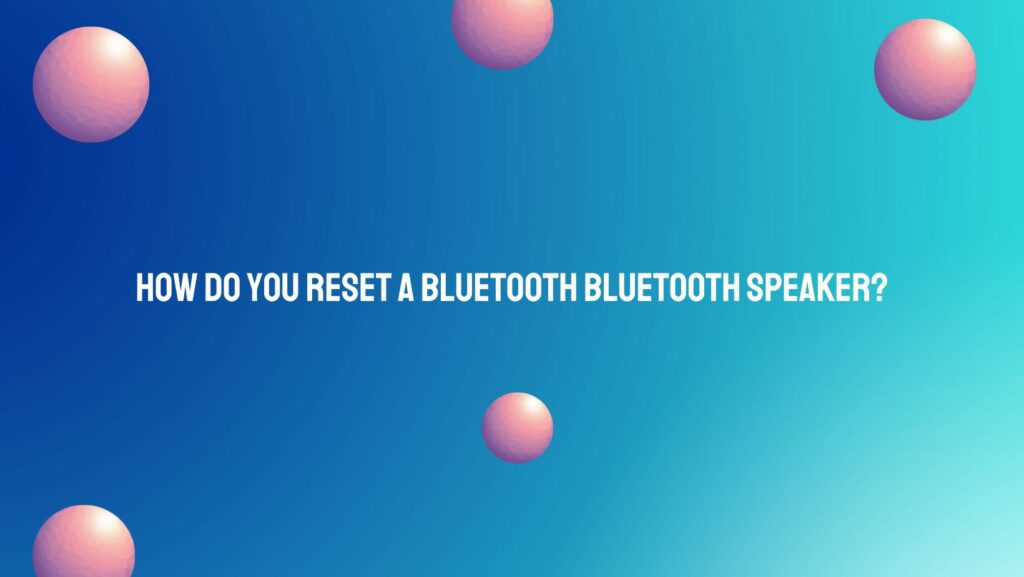Bluetooth speakers have become an essential part of modern life, providing a convenient way to enjoy music and audio on the go. However, like any electronic device, Bluetooth speakers can encounter issues that require a reset to resolve. Whether you’re facing connectivity problems, pairing issues, or sound quality concerns, resetting your Bluetooth speaker can often provide a quick and effective solution. In this article, we will walk you through the process of resetting a Bluetooth speaker, covering various methods and providing troubleshooting tips.
Why Reset a Bluetooth Speaker?
Resetting a Bluetooth speaker can be necessary for several reasons:
- Connection Problems: If your speaker struggles to connect to devices or frequently drops connections, a reset may help establish a stable connection.
- Pairing Issues: Difficulty in pairing your speaker with a new device or re-pairing it after it forgets a device can be resolved through a reset.
- Software Glitches: Over time, Bluetooth speakers can experience software glitches or hang-ups, and a reset can help resolve these issues.
- Sound Quality Problems: If your speaker produces distorted or low-quality audio, a reset might restore its performance.
- Battery Life: In some cases, a reset can improve battery life by clearing background processes that drain power unnecessarily.
Now, let’s explore the various methods for resetting Bluetooth speakers.
Method 1: Consult the User Manual
The first step in resetting your Bluetooth speaker should be consulting the user manual that came with the device. Manufacturers often provide specific instructions on how to reset their speakers. If you’ve lost the manual, you can usually find a digital copy on the manufacturer’s website.
Method 2: Power Cycle
- Turn Off: If your Bluetooth speaker has a power button, turn it off. If not, unplug it from its power source.
- Wait: Wait for about 30 seconds to ensure the speaker completely powers down.
- Turn On: Turn the speaker back on or plug it in, and it should be reset.
Method 3: Factory Reset
A factory reset is a more thorough method of resetting your Bluetooth speaker, returning it to its original settings. This should be used if the other methods do not work or if you want to erase all device pairings.
- Locate the Reset Button: Check your user manual for the location of the reset button. It’s often a small hole that requires a paperclip or similar tool to press.
- Press and Hold: Insert the tool into the reset hole and press and hold the button for around 10-15 seconds.
- Release: After holding the button, release it. Your Bluetooth speaker will now be reset to its factory settings.
Method 4: App-Based Reset
Some Bluetooth speakers come with companion apps that allow you to control and troubleshoot the device from your smartphone. In such cases, the app may have a reset option that can be accessed from the settings menu.
Method 5: Firmware Update
Sometimes, a firmware update can resolve issues with your Bluetooth speaker. Check the manufacturer’s website or the user manual for instructions on how to update the speaker’s firmware. In some cases, a firmware update may include a reset option.
Troubleshooting Tips
- Check the Battery: Low battery levels can cause various issues. Ensure your speaker has enough charge before attempting any reset.
- Forget and Re-pair: If you’re facing pairing issues, forget the Bluetooth device on your speaker and re-pair it from your smartphone or other source.
- Verify Device Compatibility: Ensure your Bluetooth speaker is compatible with the devices you are trying to connect.
- Check for Interference: Wireless interference from other devices can cause connectivity issues. Move your Bluetooth speaker away from other electronic devices.
Conclusion
Resetting a Bluetooth speaker is a valuable skill to have when troubleshooting common issues. It can help you reconnect your devices, improve sound quality, and resolve various software glitches. Remember to consult the user manual for specific instructions and only perform a factory reset as a last resort. By following these methods and troubleshooting tips, you can ensure that your Bluetooth speaker continues to deliver high-quality audio experiences.