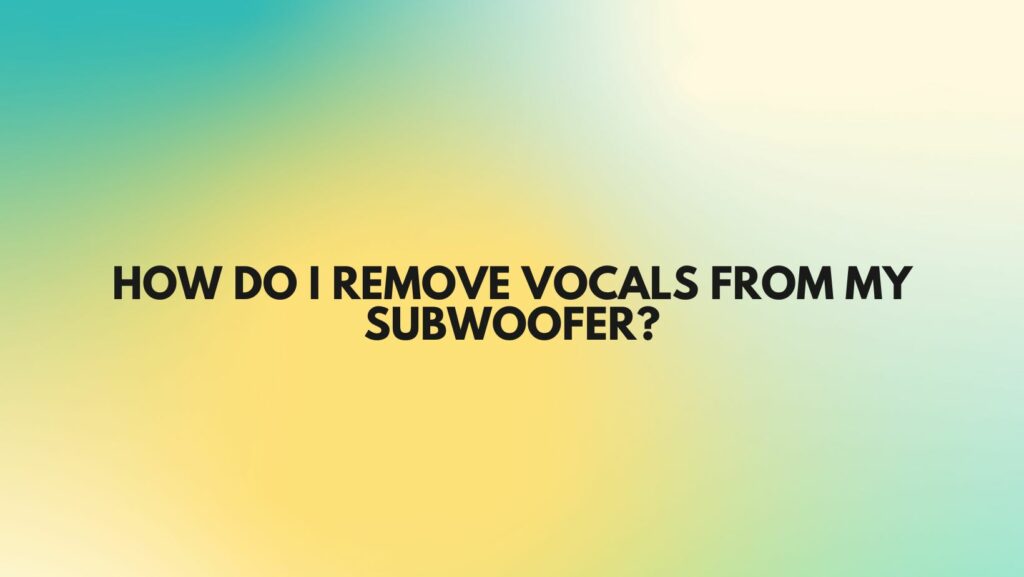Subwoofers are essential components of any audio system, adding depth and richness to the low-frequency sound in music and movies. However, there are times when you might want to remove vocals from your subwoofer’s output. This can be useful for a variety of reasons, such as creating a karaoke system, remixing music, or improving dialogue clarity in home theater setups. In this comprehensive guide, we’ll explore different methods to achieve this goal, ranging from the straightforward to more complex techniques.
- Adjust the Equalizer Settings
The simplest way to reduce vocals from your subwoofer is by adjusting your audio system’s equalizer settings. Although this won’t completely eliminate the vocals, it can help reduce their prominence in the mix. Here’s how to do it:
a. Locate the equalizer or tone control settings on your audio source, such as a receiver or amplifier.
b. Reduce the midrange frequencies (typically between 500Hz and 2kHz), which are where vocals are most prominent. Increase the bass and treble frequencies to compensate for the reduction in overall sound quality.
c. Experiment with the settings until you find the right balance that suits your preferences.
- Use a Karaoke Machine
If your primary goal is to remove vocals for karaoke purposes, investing in a karaoke machine can be an effective solution. Karaoke machines come with built-in vocal suppression or cancellation features that allow you to minimize or eliminate vocals from songs. Here’s how to use a karaoke machine:
a. Connect your audio source (e.g., a CD player or smartphone) to the karaoke machine using the provided cables.
b. Select the desired song on your audio source and play it through the karaoke machine.
c. Use the karaoke machine’s vocal suppression feature to reduce the vocal track, leaving the instrumental backing track and subwoofer output intact.
- Employ Digital Audio Software
For more advanced users, digital audio software offers a more sophisticated method to remove vocals from your subwoofer. Software applications like Audacity, Adobe Audition, and Vocalzap can help you achieve better results. Here’s a general process using Audacity, a free and open-source audio editing program:
a. Download and install Audacity.
b. Import the audio track from which you want to remove the vocals.
c. Select the entire audio track.
d. Go to the “Effect” menu and choose “Vocal Reduction and Isolation.”
e. Experiment with the settings to reduce the vocals while preserving the instrumental and bass elements.
f. Export the modified audio track and play it through your subwoofer.
- Isolate the Bass Frequencies
If you want to remove vocals while preserving other instrumental elements, isolating the bass frequencies can be a highly effective method. You can use digital audio software, such as a graphic equalizer, to reduce the midrange and high-frequency components. This will help isolate the subwoofer’s bass frequencies, making vocals less noticeable.
- Purchase a Subwoofer with Built-in Processing
Some subwoofers come with advanced processing features, including vocal removal. These subwoofers are specifically designed for home theater and audio enthusiasts who want to enhance their movie-watching experience or enjoy music without vocals. When using such subwoofers, follow the manufacturer’s instructions to activate the vocal removal feature.
Conclusion
Removing vocals from your subwoofer’s output can be achieved through a variety of methods, depending on your specific needs and technical skills. Simple equalizer adjustments and karaoke machines are suitable for casual users, while those looking for a more precise outcome may prefer digital audio software or specialized subwoofers with built-in processing. Experiment with these methods to find the one that best suits your requirements and enjoy music and movies with the perfect subwoofer sound for you.