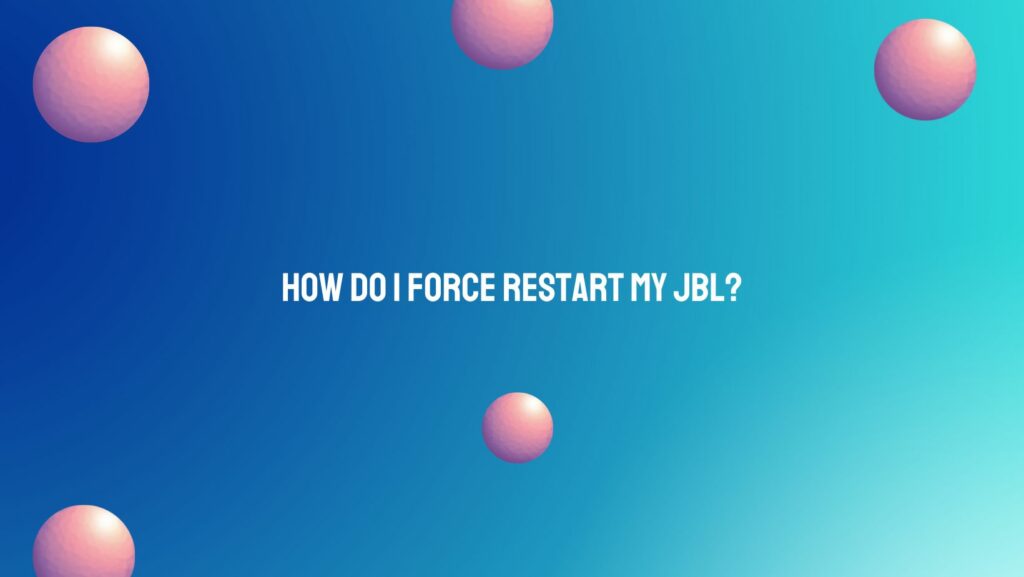Electronic devices, including the innovative audio products from JBL, may encounter occasional glitches or unresponsiveness. When faced with a JBL device that seems stuck or frozen, a force restart can be a valuable troubleshooting tool. In this article, we will explore the steps to force restart various JBL devices, offering insights into how users can power through potential issues and restore functionality.
- Understanding the Need for a Force Restart: A force restart is a technique employed to address unresponsive or frozen devices. When your JBL speaker or headphones exhibit unexpected behavior or become non-responsive, a force restart can help refresh the internal system, potentially resolving glitches and restoring normal functionality.
- JBL Speaker Force Restart:
- JBL Charge Series (e.g., Charge 4): To force restart a JBL Charge 4, turn the speaker off and then press and hold both the power button and the Bluetooth button simultaneously for about 10 seconds. Release the buttons when you see the power LED blink, indicating the restart.
- JBL Flip Series (e.g., Flip 5): For JBL Flip models like the Flip 5, turn off the speaker and press and hold the volume up and play/pause buttons simultaneously for about 10 seconds. Release the buttons when the power LED blinks, signaling the force restart.
- JBL Xtreme Series (e.g., Xtreme 2): To force restart a JBL Xtreme speaker, turn it off and press and hold the power button and the Bluetooth button simultaneously for around 10 seconds. Release the buttons when the power LED blinks, indicating the restart.
- JBL Headphones Force Restart:
- JBL Free Series (e.g., Free X): For JBL Free wireless earbuds, force restarting involves placing both earbuds back into the charging case and holding the button on the back of the case until the LED indicators on both earbuds turn off and then back on.
- JBL Live Series (e.g., Live 300TWS): Force restarting JBL Live wireless earbuds typically involves placing them back in the charging case, closing the lid, and holding the button on the back of the case until the LED indicators on the earbuds turn off and then back on.
- Additional Tips:
- Check the User Manual: Refer to the user manual for your specific JBL device for model-specific force restart instructions. The manual provides valuable insights into the features and troubleshooting techniques tailored to your device.
- Ensure a Full Restart: After force restarting, turn the device off completely and then back on. This ensures a comprehensive restart, minimizing the chances of residual issues.
- Contact JBL Support: If force restarting does not resolve the issue, and your JBL device continues to exhibit problems, it’s advisable to contact JBL customer support. They can provide additional guidance, troubleshooting tips, or discuss potential warranty-related solutions.
Conclusion: Force restarting your JBL device is a valuable tool in troubleshooting unresponsiveness or glitches. By understanding the specific steps for your device model, you can efficiently address issues and restore optimal functionality. Whether it’s a portable speaker or wireless earbuds, a force restart can be the key to unlocking the full potential of your JBL audio experience.