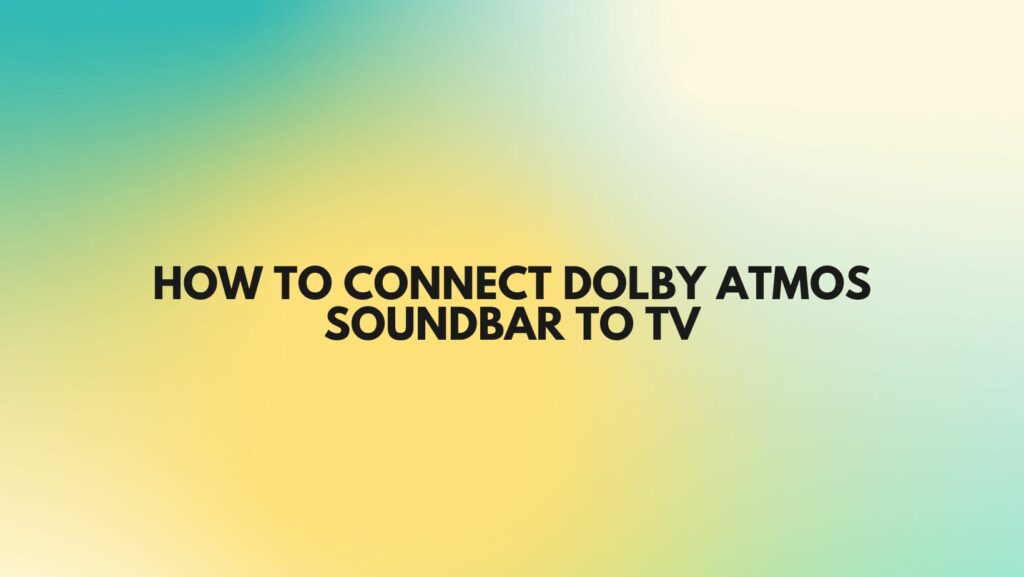Unlocking the immersive world of Dolby Atmos in your home entertainment setup begins with a seamless connection between your Dolby Atmos soundbar and TV. In this guide, we’ll unravel the steps to establish this connection, ensuring that you can fully immerse yourself in the rich, three-dimensional audio experience that Dolby Atmos has to offer.
- Check Compatibility:
Before diving into the connection process, ensure that your TV and Dolby Atmos soundbar are compatible. Confirm that both devices support the necessary audio formats, such as Dolby Atmos, and check the available connectivity options on your TV.
- Use HDMI ARC/eARC:
The most common and straightforward method to connect a Dolby Atmos soundbar to your TV is through the HDMI ARC (Audio Return Channel) or eARC port. Here’s how:
- Connect one end of an HDMI cable to the HDMI ARC/eARC port on your TV.
- Connect the other end of the HDMI cable to the HDMI ARC/eARC port on your Dolby Atmos soundbar.
This bidirectional connection allows audio to be sent from the TV to the soundbar while enabling control of the soundbar using your TV’s remote.
- Enable HDMI ARC/eARC on Your TV:
Once connected, access your TV’s settings menu to enable HDMI ARC or eARC. Navigate to the audio settings, locate the ARC/eARC option, and ensure it is activated. This step ensures that audio signals can be transmitted between the TV and soundbar through the HDMI connection.
- Configure Soundbar Settings:
Access the settings menu on your Dolby Atmos soundbar and configure it to recognize the HDMI ARC/eARC connection. This step may involve selecting the appropriate input source or activating a specific audio mode for Dolby Atmos.
- Check for Firmware Updates:
Manufacturers often release firmware updates to improve compatibility and add features. Check for available updates for both your TV and soundbar and install them if necessary. Firmware updates can enhance performance and address potential connectivity issues.
- Optical Connection (Alternative):
If your TV lacks HDMI ARC or eARC, you can use the optical audio output as an alternative. Here’s how:
- Connect one end of an optical cable to the optical audio output on your TV.
- Connect the other end of the optical cable to the optical input on your Dolby Atmos soundbar.
While this method may not support high-resolution audio formats like eARC, it provides a reliable connection for Dolby Atmos audio.
- Verify Dolby Atmos Content:
To fully experience Dolby Atmos, ensure that your content is optimized for this technology. Choose movies, shows, or games specifically mastered or remastered for Dolby Atmos to appreciate the spatial effects and immersive audio experience.
- Test Your Setup:
Once the connection is established, play Dolby Atmos content and test your setup. Confirm that the soundbar is recognizing Dolby Atmos signals, and enjoy the enhanced audio experience with the depth and realism characteristic of this advanced audio technology.
Conclusion:
Connecting your Dolby Atmos soundbar to your TV need not be a complex undertaking. By utilizing HDMI ARC or eARC, configuring settings, and ensuring compatibility, you can establish a seamless connection that unlocks the full potential of Dolby Atmos. Whether you’re a movie enthusiast, a gamer, or someone seeking an immersive audio journey, this guide ensures that your Dolby Atmos soundbar becomes the centerpiece of a captivating and rich auditory experience in your home entertainment setup.