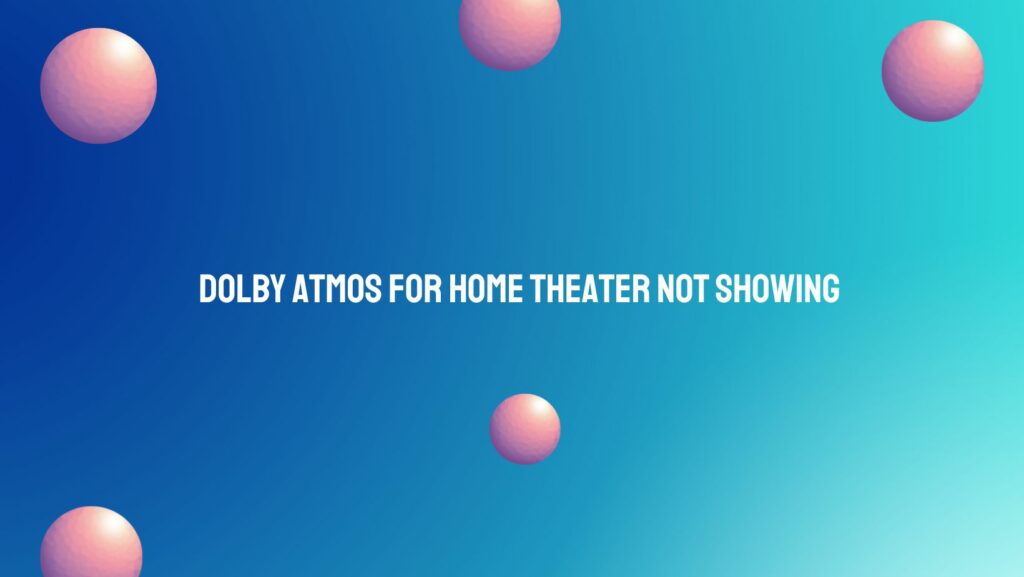Creating a home theater experience that rivals the immersive audio of a cinema has become an aspiration for many audio enthusiasts. Dolby Atmos, with its promise of three-dimensional sound, plays a pivotal role in elevating home entertainment. However, when Dolby Atmos for your home theater refuses to show up, frustrations can mount. In this article, we delve into the common issues preventing Dolby Atmos from making its grand entrance and explore troubleshooting steps to bring this audio marvel to life.
Understanding Dolby Atmos: Dolby Atmos, an industry-leading audio technology, introduces a new dimension to sound by incorporating height channels. This allows audio to move freely around the listener, creating a captivating three-dimensional experience. Dolby Atmos has become a staple in home theaters, promising a cinematic immersion that goes beyond traditional surround sound setups.
Common Issues Preventing Dolby Atmos Activation:
- Incompatible Hardware: One of the primary reasons Dolby Atmos may not be showing up is the lack of compatible hardware. Ensure that your AV receiver, soundbar, or home theater system supports Dolby Atmos. Older models may require firmware updates to enable this feature.
- Insufficient Speaker Configuration: Dolby Atmos relies on a specific speaker configuration, including overhead or upward-firing speakers. Verify that your setup aligns with Dolby’s recommendations for optimal audio reproduction.
- Unsupported Content: Not all content is created equal. Make sure you are playing media that is encoded with Dolby Atmos audio. Streaming services like Netflix, Amazon Prime Video, and Blu-ray discs often offer Dolby Atmos-enabled content.
Troubleshooting Steps:
- Check Hardware Compatibility:
- Refer to the user manual of your AV receiver, soundbar, or home theater system to confirm Dolby Atmos support.
- Ensure that your speakers are positioned correctly, with overhead or upward-firing speakers in place.
- Firmware Updates:
- Check for firmware updates for your AV receiver, soundbar, and any other relevant devices. Manufacturers frequently release updates to enhance compatibility and introduce new features, including Dolby Atmos support.
- Verify Content and Source:
- Confirm that the media you are attempting to play is encoded with Dolby Atmos audio. Streaming services often indicate Dolby Atmos support in their content libraries.
- Ensure your source device, whether it’s a Blu-ray player, gaming console, or streaming device, is set up to transmit Dolby Atmos.
- Settings Configuration:
- Access the settings menu on your AV receiver or sound system and navigate to the audio settings.
- Select Dolby Atmos as the preferred audio format. Some systems may have specific configurations for height channels—verify these settings for accuracy.
- Connection Issues:
- Inspect all audio connections to ensure they are secure and undamaged. Use high-quality HDMI cables, and check that your devices are connected to the correct ports.
Conclusion: Troubleshooting Dolby Atmos absence in your home theater requires a systematic approach to identify and resolve potential issues. By confirming hardware compatibility, updating firmware, verifying content sources, and adjusting settings, you can bring the magic of Dolby Atmos to your home theater. As technology continues to advance, staying informed and proactive in addressing these challenges ensures that your home entertainment system delivers the cinematic audio experience you’ve been longing for.