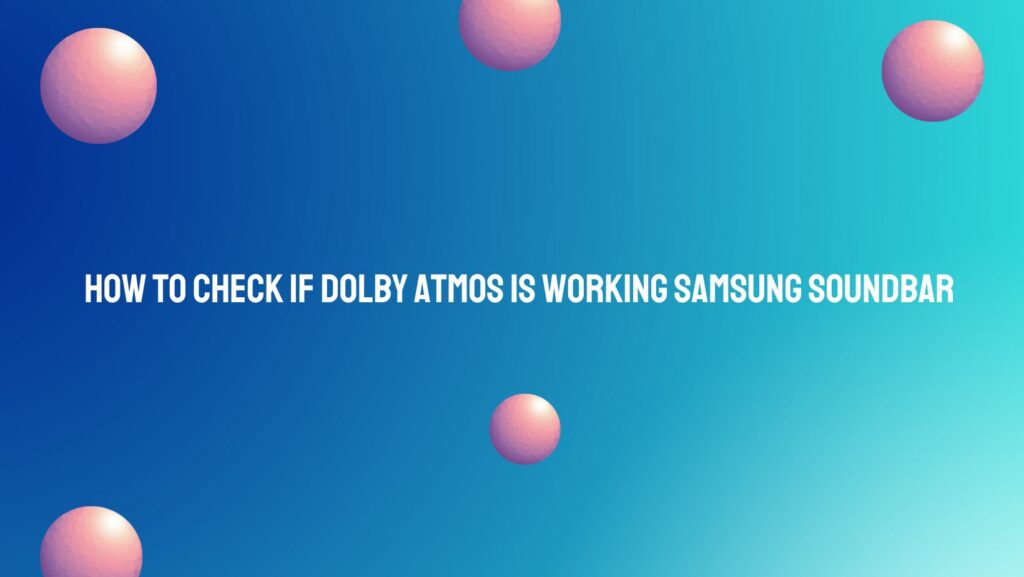Samsung soundbars equipped with Dolby Atmos bring a cinematic audio experience into your living room, offering three-dimensional sound that elevates your home entertainment. Ensuring that Dolby Atmos is active on your Samsung soundbar ensures you’re immersed in the full spectrum of spatial audio. In this comprehensive guide, we’ll delve into various indicators and steps to help you confirm whether Dolby Atmos is seamlessly working on your Samsung soundbar.
- Check for Dolby Atmos Labeling:
- When using content that supports Dolby Atmos, look for indicators on your TV screen or soundbar display. Dolby Atmos-enabled content often displays a logo or label when the soundbar processes Atmos audio. This may include an “Atmos” icon or the Dolby logo.
- Access Soundbar Settings:
- Navigate to the settings menu on your Samsung soundbar using the remote control. Access the audio or sound settings to explore configuration options related to Dolby Atmos. This may be labeled as “Sound Mode,” “Audio,” or “Source” settings, depending on your soundbar model.
- Verify Dolby Atmos Mode:
- Within the soundbar settings, look for a mode specifically labeled as “Dolby Atmos” or “Atmos.” Select this mode to activate Dolby Atmos processing. Some soundbars may have preset sound modes, and Dolby Atmos should be explicitly mentioned among these options.
- Check HDMI and Audio Connections:
- Ensure that your Samsung soundbar is connected to your TV using a high-speed HDMI cable. This is crucial for the transmission of Dolby Atmos audio. Verify that both the TV and the soundbar are capable of supporting Dolby Atmos through HDMI ARC or eARC ports.
- Update Firmware and Software:
- Check for firmware updates for your Samsung soundbar. Manufacturers regularly release updates to enhance performance and compatibility. Visit the Samsung support website or use the SmartThings app to ensure your soundbar has the latest firmware.
- Use Dolby Atmos Demo Content:
- Acquire Dolby Atmos demo content designed to showcase the capabilities of Dolby Atmos audio systems. These demos often include specific sounds and effects tailored to demonstrate the immersive nature of Dolby Atmos. Play these demos to confirm the soundbar’s Dolby Atmos processing.
- Test with Dolby Atmos-Compatible Content:
- Play Dolby Atmos-compatible content, such as movies, games, or streaming services. Look for content that explicitly mentions Dolby Atmos support. When playing this content, listen for spatial audio cues, overhead sound effects, and an expanded soundstage, indicating the presence of Dolby Atmos.
- Check Samsung Soundbar App:
- If your Samsung soundbar has a dedicated mobile app, such as the Samsung SmartThings app, use it to access advanced settings. Some soundbars allow you to customize sound modes, including Dolby Atmos. Verify that Dolby Atmos is enabled through the app.
- Monitor Soundbar Display:
- While playing Dolby Atmos content, pay attention to the display on your Samsung soundbar. Some models feature LED displays that may show indicators like “Dolby Atmos” or specific icons when processing Atmos audio.
- Ensure Source Compatibility:
- Confirm that your audio source, such as a Blu-ray player, gaming console, or streaming device, is also Dolby Atmos-compatible. Some devices may require specific settings to output Dolby Atmos audio.
Conclusion: Confirming Dolby Atmos functionality on your Samsung soundbar ensures you’re unlocking the full potential of immersive audio in your home entertainment setup. By exploring soundbar settings, testing with Dolby Atmos content, and monitoring visual indicators, you can enjoy the heightened audio precision and spatial depth that Dolby Atmos brings to your cinematic experience. As you embark on this auditory journey, the assurance of Dolby Atmos will transform your living room into a captivating sonic haven.