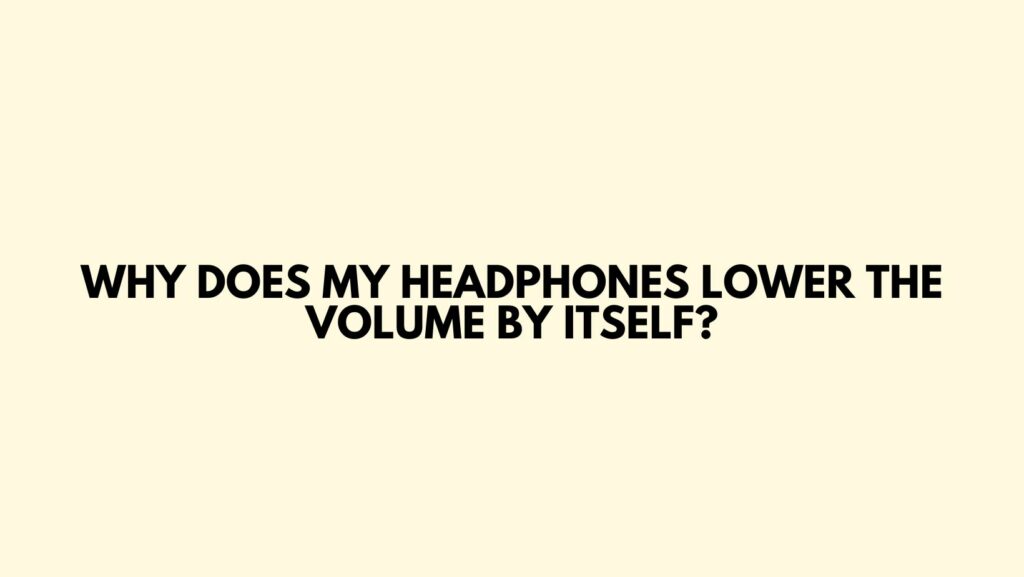The perplexing phenomenon of headphones lowering their own volume can be a source of frustration for users seeking uninterrupted and consistent audio experiences. In this article, we’ll explore the potential reasons behind this enigmatic occurrence and provide insightful strategies to diagnose, troubleshoot, and address the issue of self-lowering headphone volume.
- Check for In-Line Volume Controls: Some headphones come equipped with in-line volume controls, allowing users to adjust audio levels directly on the cable. Accidental bumps or pressure on these controls can lead to unintentional volume adjustments. Check for in-line controls and ensure they are not inadvertently being activated.
- Inspect Audio Source Settings: Begin troubleshooting by examining the settings on your audio source. Whether it’s a smartphone, computer, or media player, fluctuations in volume could be tied to changes in the source settings. Ensure that the volume is consistently maximized in both system settings and the application you’re using to play audio.
- Evaluate Playback Software and Applications: Certain software or applications may have features that automatically adjust volume levels. Explore the settings within your media player or streaming app to check for any automated volume adjustment features. Disable these features if present and observe if the issue persists.
- Consider Bluetooth Connectivity Issues: For wireless headphones, issues with Bluetooth connectivity can lead to volume irregularities. Ensure that your headphones are securely paired with the audio source, and check for interference from other Bluetooth devices in the vicinity. Resetting the Bluetooth connection may resolve connectivity-related volume fluctuations.
- Examine Audio Source for Volume Limits: Some devices, especially smartphones, have built-in volume limit features to protect users from potential hearing damage. Review the settings on your device to check for volume limitations, and adjust them accordingly to allow for consistent headphone volume.
- Update Audio Drivers: Outdated or incompatible audio drivers on your computer can lead to unexpected volume changes. Ensure that your audio drivers are up-to-date by visiting the manufacturer’s website or using system tools to download the latest updates.
- Explore Equalization Settings: Delve into the equalization settings on your audio source or media player. Auto-adjustments or presets may be causing volume fluctuations. Experiment with manual equalization settings to ensure a consistent audio output without unexpected changes.
- Consider Automatic Volume Leveling: Some audio sources, especially in media players, may have automatic volume leveling features. While intended to maintain consistent volume across different tracks, it can sometimes result in unintended volume adjustments. Disable this feature and monitor if the self-lowering issue persists.
- Inspect Headphone Jack and Connection: A loose or damaged headphone jack can lead to intermittent connections, causing volume fluctuations. Ensure that the headphone jack is securely inserted into the audio source, and check for any signs of wear or damage on both the jack and the cable.
- Evaluate Battery Levels (Wireless Headphones): For wireless headphones, low battery levels can impact volume stability. Ensure that your headphones have sufficient battery charge, as low power may trigger automatic volume reduction features to conserve energy.
- Check for Firmware Updates (Wireless Headphones): Wireless headphones often receive firmware updates to address performance issues. Check the manufacturer’s website or the accompanying app for your headphones to see if there are available updates that may address volume-related concerns.
- Consult Manufacturer Support: If the issue persists, reaching out to the manufacturer’s support can provide valuable insights. They can offer specific troubleshooting steps, warranty information, or recommend authorized service centers if the issue is hardware-related.
Conclusion:
The mystery of headphones lowering their own volume is a multifaceted challenge that requires a systematic approach to unravel. By examining controls, checking source settings, exploring connectivity, and considering various technical factors, users can troubleshoot and address the issue of self-lowering headphone volume. Remember, the pursuit of consistent audio experiences is not just about resolving technical challenges but also about enhancing your overall auditory satisfaction.