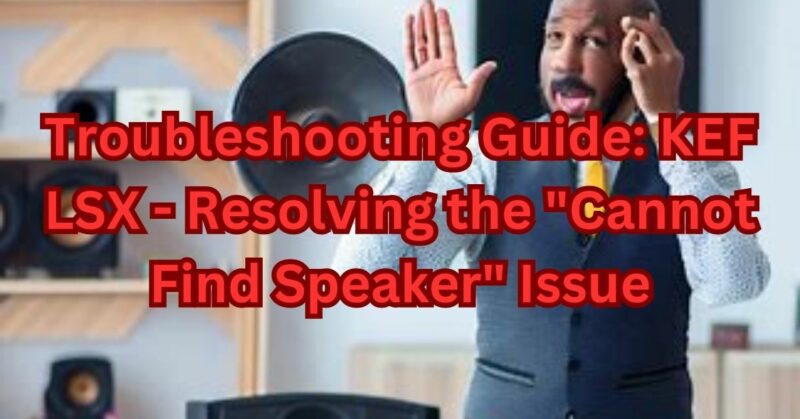The KEF LSX is a popular wireless speaker system renowned for its impressive sound quality and sleek design. However, like any technological device, it can encounter issues from time to time. One of the most common problems faced by KEF LSX users is the “Cannot Find Speaker” error message. If you’ve encountered this frustrating situation, fear not! In this troubleshooting guide, we will walk you through the potential causes behind this issue and provide step-by-step solutions to get your KEF LSX speakers back up and running seamlessly.
1. Check Power and Connections
Before delving deeper into complex troubleshooting, it’s crucial to ensure the basics are covered. Begin by verifying that both the speaker and the device you’re using to control it are receiving power. Check the power cords, wall outlets, and power switches to confirm they are properly connected and functioning. Additionally, ensure the KEF LSX speaker is connected to the same Wi-Fi network as your controlling device.
2. Restart and Reset
Sometimes, a simple restart can resolve connectivity issues. Turn off the KEF LSX speaker, unplug it from the power source, and wait for about a minute. Afterward, plug it back in, power it on, and give it a few moments to establish a connection. Restarting both the speaker and the controlling device can help reestablish a solid connection.
If a restart doesn’t work, you can also try resetting the KEF LSX speaker to its factory settings. Refer to the user manual for specific instructions on how to perform a reset. Keep in mind that resetting the speaker will erase any custom settings you may have configured, so it’s recommended to take note of your settings beforehand.
3. Verify Firmware and Software
Outdated firmware or software can cause compatibility issues and disrupt the connection between the KEF LSX speaker and your controlling device. Ensure that both the speaker and the controlling device have the latest firmware and software updates installed.
To update the firmware on the KEF LSX, visit the KEF website and look for firmware updates specifically designed for your model. Follow the provided instructions to complete the update process.
For the controlling device, whether it’s a smartphone, tablet, or computer, check for any available software updates. Updating your device’s operating system and audio drivers can often resolve compatibility issues and improve overall performance.
4. Adjust Router Settings
Wireless connectivity issues can sometimes be attributed to router settings. Check the router’s configuration and ensure that it’s not blocking any necessary ports or protocols required for the KEF LSX to connect. You may need to refer to the router’s user manual or consult your internet service provider for assistance in modifying these settings.
It’s also worth considering the router’s signal strength and positioning. If the KEF LSX speaker is located far away from the router, try moving it closer to improve the signal quality. Obstacles such as walls and other electronic devices can interfere with the signal, so minimizing obstructions can significantly improve the connection stability.
5. Contact Customer Support
If all else fails, don’t hesitate to reach out to KEF’s customer support. They have a team of knowledgeable professionals who can provide further assistance and guidance. Be sure to provide them with detailed information about your issue, the troubleshooting steps you’ve already taken, and any error messages you’ve encountered.
Conclusion
The “Cannot Find Speaker” issue with the KEF LSX speaker system can be frustrating, but it’s not an insurmountable problem. By following the troubleshooting steps outlined in this guide, you can diagnose and resolve most connectivity issues.
Remember to always start with the basics, checking power and connections, and then proceed to restart and reset the speaker if needed. Verify the firmware and software versions on both the KEF LSX speaker and your controlling device, ensuring they are up to date. Adjusting router settings and optimizing signal strength can also improve connectivity.
However, if you’ve exhausted all troubleshooting options and still can’t resolve the “Cannot Find Speaker” issue, it’s time to reach out to KEF’s customer support. They have the expertise to assist you in resolving complex issues and can provide specific guidance based on your situation. Be prepared to provide them with all the relevant details and steps you’ve taken thus far.
In addition to customer support, online forums and communities dedicated to KEF LSX users can be valuable resources. You can find fellow users who have encountered similar issues and may have discovered unique solutions. Engaging with these communities can expand your troubleshooting options and provide insights you may not have considered.
Remember, technology can sometimes be temperamental, and connectivity issues can arise. However, with patience and persistence, you can often overcome these challenges and enjoy the remarkable sound quality the KEF LSX speaker system has to offer.
In conclusion, if you’re facing the “Cannot Find Speaker” error message with your KEF LSX, don’t panic. Start by checking power and connections, then proceed with restarts and resets. Verify firmware and software versions, adjust router settings, and optimize signal strength. If all else fails, don’t hesitate to seek assistance from KEF’s customer support or explore online communities for additional support. With determination and the right troubleshooting steps, you’ll likely get your KEF LSX speakers back up and running in no time, immersing yourself once again in a world of exceptional audio fidelity.