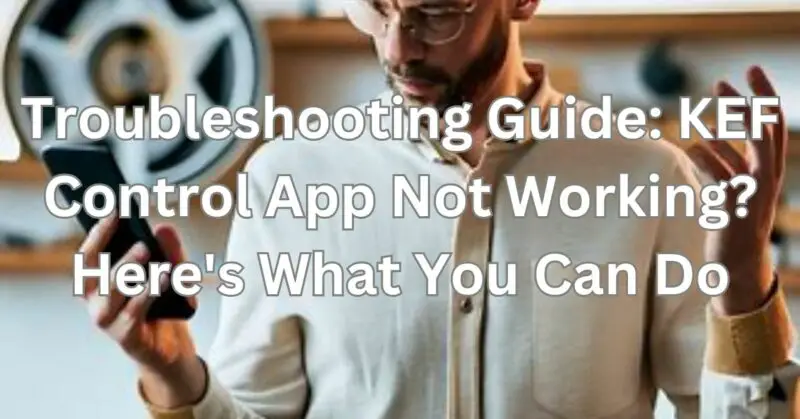In today’s interconnected world, controlling our devices through mobile apps has become commonplace. KEF, a renowned audio equipment manufacturer, offers its Control app as a convenient way to manage their wireless speakers and systems. However, like any technological tool, the KEF Control app may encounter issues that prevent it from functioning correctly. In this article, we will explore common problems users might face and provide troubleshooting solutions to help you get your KEF Control app up and running smoothly again.
1. Update the App and Firmware
Before delving into more complicated troubleshooting steps, ensure that both the KEF Control app and the firmware of your KEF speakers or system are up to date. Outdated software versions can lead to compatibility issues, which may be the cause behind the app not working. Visit the respective app store for your device to check for updates and install them if available. Additionally, ensure that your speakers or system’s firmware is also updated using the manufacturer’s instructions.
2. Check Network Connectivity
A stable internet connection is vital for the KEF Control app to communicate with your KEF devices. Verify that your smartphone or tablet is connected to a reliable Wi-Fi network. If you experience connection issues, try resetting your router or connecting to a different network to rule out any temporary network glitches. Similarly, ensure that your KEF speakers or system are properly connected to the network, following the instructions provided in the user manual.
3. Restart Devices
Sometimes, a simple device restart can resolve app-related problems. Begin by force-closing the KEF Control app on your smartphone or tablet. Then, power off your device and wait for a few seconds before turning it back on. Next, power off your KEF speakers or system and disconnect them from the power source. After a brief pause, reconnect and power them back on. Launch the KEF Control app again to see if the issue has been resolved.
4. Clear App Cache and Data
Over time, app cache and accumulated data can cause conflicts and impact the performance of the KEF Control app. To clear the cache and data, go to your device’s settings, find the application manager or apps section, locate the KEF Control app, and select the options to clear cache and clear data. Keep in mind that clearing data will remove any saved preferences or settings, so you may need to reconfigure the app afterward.
5. Reinstall the App
If the above steps haven’t resolved the issue, consider uninstalling and reinstalling the KEF Control app. This process ensures that you have a fresh installation, eliminating any potential corrupted files or settings that may be causing the problem. Head to your device’s app store, search for the KEF Control app, uninstall it, and then reinstall it from scratch. Launch the app and check if it functions correctly.
6. Contact KEF Support
If you have tried all the troubleshooting steps without success, it’s time to reach out to KEF support for further assistance. Visit their official website or contact their customer support team via email or phone. Provide detailed information about the issue you are facing, including the model of your KEF speakers or system, the version of the KEF Control app, and any error messages you may have encountered. Their support team should be able to guide you through more advanced troubleshooting or provide further solutions.
Conclusion
The KEF Control app offers a convenient way to manage your KEF wireless speakers and systems. However, if you find yourself facing persistent issues with the KEF Control app, don’t fret. By following the troubleshooting steps outlined in this article, you can overcome common obstacles and restore functionality to your app.
Remember to keep your app and firmware updated to ensure compatibility. Check for updates regularly and install them as needed. Additionally, verify that your network connection is stable and that your KEF speakers or system are properly connected. Simple restarts of your devices can also resolve temporary issues.
If the problem persists, try clearing the app cache and data to eliminate any conflicts. If all else fails, uninstalling and reinstalling the app can provide a fresh start. And if you’ve exhausted all troubleshooting options, don’t hesitate to contact KEF support. They have the expertise to guide you through more advanced troubleshooting steps or offer further solutions.
The KEF Control app is designed to enhance your audio experience, providing convenient control over your KEF devices. By addressing any technical issues promptly, you can continue to enjoy the full benefits of this powerful app.
In conclusion, if you’re facing problems with the KEF Control app, take a systematic approach to troubleshoot and resolve the issue. Whether it’s updating the app and firmware, checking network connectivity, restarting devices, clearing app cache and data, or even reinstalling the app, there are several steps you can take to regain functionality. And if all else fails, reach out to KEF support for expert assistance. Remember, a little troubleshooting can go a long way in ensuring a seamless and enjoyable user experience with the KEF Control app.