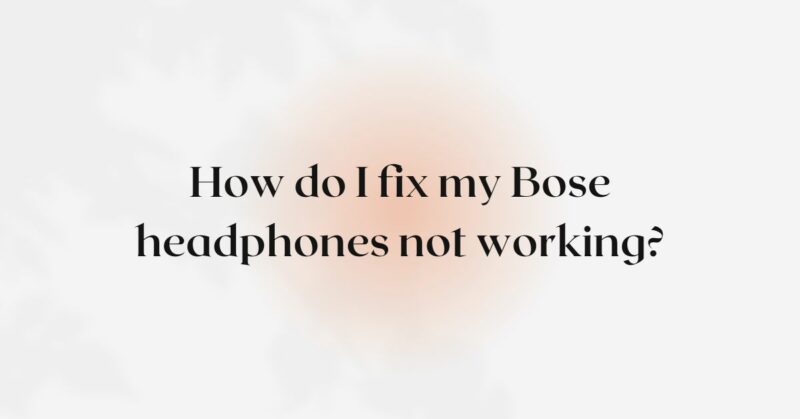Bose headphones have set the standard for premium audio quality and comfort, making them a top choice for music enthusiasts and audiophiles. However, even the best headphones can encounter issues that may leave you without your favorite audio experience. If you find your Bose headphones not working, it can be frustrating, but fear not, as there are several troubleshooting steps you can take to potentially identify and resolve the problem. In this comprehensive guide, we will explore the most common reasons why your Bose headphones may not be functioning and provide step-by-step solutions to help you fix them.
- Check the Battery Level (Wireless Headphones)
For wireless Bose headphones with a rechargeable battery, the first step is to ensure that the battery has sufficient charge. Connect the headphones to a power source and allow them to charge for the recommended duration as per the manufacturer’s instructions. If your headphones have been sitting idle for a while, the battery might have drained significantly. Be patient and give them time to charge.
- Verify the Power Source (Wired Headphones)
If you have wired Bose headphones, double-check that you are using the correct power source. Ensure that the audio cable is securely connected to both the headphones and the audio source (e.g., smartphone, computer, or audio player). A loose or faulty connection can lead to disruptions in sound output or complete headphone failure.
- Inspect the Audio Cable (Wired Headphones)
Examine the audio cable of your wired Bose headphones for any visible damage, such as cuts, frays, or exposed wires. A damaged audio cable can cause audio interruptions or prevent the headphones from working altogether. If you find any damage, consider replacing the audio cable with a compatible one.
- Check the Audio Source
Before assuming that the issue lies with your Bose headphones, test them with different audio sources (smartphones, computers, or audio players) to see if they work correctly. If the headphones function with other sources, the problem may be related to the original audio device.
- Clean the Headphones
Dirt, dust, and debris can accumulate on the earpads, audio grille, and other parts of your Bose headphones, affecting their performance. Regularly clean your headphones using a soft, dry cloth or a mild cleaning solution to remove any buildup. Be cautious not to expose the headphones to excessive moisture.
- Perform a Soft Reset
If your Bose headphones are wireless and have built-in electronics, performing a soft reset can often resolve minor software glitches that may be causing the issue. To perform a soft reset, follow these steps (note that the process may vary depending on your specific headphone model):
a. Turn off the headphones, if possible, by holding the power button until the LED indicators turn off. b. Disconnect the headphones from any connected devices, such as smartphones or computers. c. Wait for a few seconds, then power on the headphones and attempt to use them again.
- Update Firmware and Software
Outdated firmware or app software can lead to compatibility issues and result in malfunctioning headphones. Check for any available firmware updates for your Bose headphones and install them following the manufacturer’s instructions. Additionally, ensure that you have the latest version of the Bose Connect or Bose Music app (depending on your headphone model) installed on your smartphone or device.
- Check for Physical Damage
Examine your Bose headphones carefully for any signs of physical damage. Look for cracks, dents, or exposed wires, especially around the headband and earcups. Water damage can also be a common cause of sudden headphone failure. If you find any visible damage or suspect water exposure, it’s essential to contact Bose customer support or visit an authorized service center for professional assistance.
- Test with Different Audio Sources
To eliminate the possibility of a faulty audio source, try connecting your Bose headphones to different devices. Test the headphones with various smartphones, computers, or audio players to see if the issue persists across different sources. If the problem is consistent, it is more likely an issue with the headphones themselves.
- Examine the Headphone Controls
Certain headphone models may have specific controls or features that can inadvertently cause them to stop working if activated or adjusted incorrectly. Check the headphone controls and settings, such as volume controls, noise-canceling features, or other specialized functions. Ensure they are set to appropriate levels and not locked or accidentally deactivated.
- Contact Bose Customer Support
If you have gone through the troubleshooting steps above and your Bose headphones are still not working, it’s time to contact Bose customer support. Provide them with detailed information about the issue and the steps you have taken to troubleshoot it. Depending on the warranty status of your headphones, Bose will offer guidance on repair or replacement options.
Conclusion
Experiencing issues with your Bose headphones not working can be disheartening, but with the right troubleshooting steps, you can potentially identify and resolve the problem. Always check the battery level or power source, clean and maintain your headphones regularly, and inspect for any visible physical damage. Performing soft resets and updating firmware and software can address software-related glitches. By following these guidelines and contacting Bose customer support when needed, you increase the likelihood of restoring your Bose headphones to their optimal functionality and enjoying the superior audio experience they are known for. Proper care and maintenance are essential to extend the lifespan of your Bose headphones and ensure an uninterrupted listening experience. Remember, even the most technologically advanced devices can encounter issues, but with patience and diligence, you can often fix your Bose headphones and continue to enjoy the outstanding audio quality they offer.