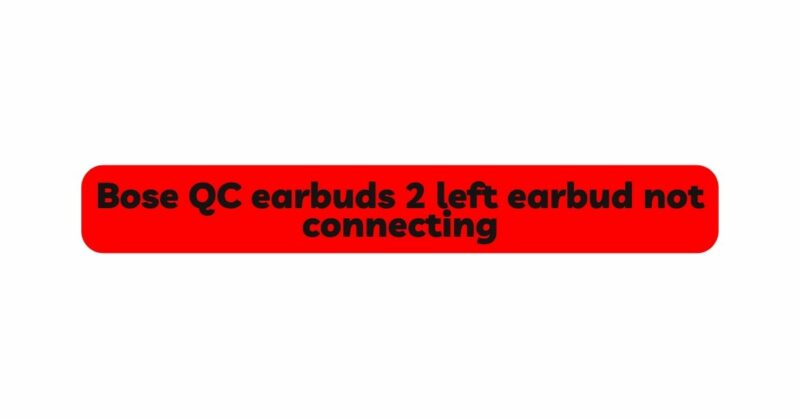Bose QC Earbuds 2 have gained immense popularity for their cutting-edge noise-canceling technology, exceptional sound quality, and comfortable fit. However, like any wireless earbuds, they may encounter connectivity issues from time to time. A common problem reported by users is the left earbud not connecting properly. This can be frustrating, as it disrupts the stereo audio experience and compromises the overall functionality of the earbuds. In this comprehensive guide, we will explore the potential reasons behind the left earbud connectivity issue and provide detailed troubleshooting steps to resolve it. By following these steps, you can ensure that both your Bose QC Earbuds 2 work harmoniously, delivering an immersive audio experience.
Understanding the Connectivity Setup of Bose QC Earbuds 2:
Bose QC Earbuds 2 boast advanced Bluetooth technology, which enables them to connect wirelessly to various devices. They utilize the right earbud as the primary bud, which establishes a connection with the audio source and then relays the audio to the left earbud for synchronized playback. This master-slave configuration ensures seamless stereo audio delivery.
Potential Reasons for Left Earbud Connectivity Issues:
- Pairing Mode:
- If the left earbud remains in pairing mode while the right earbud is already connected, it may fail to establish a proper connection with the audio source.
- Firmware or Software Glitches:
- Software bugs or firmware issues in either the earbuds or connected devices can hinder the pairing process, resulting in the left earbud not connecting.
- Physical Obstruction:
- Physical obstructions, such as debris, dirt, or earwax buildup, can block the connection points on the left earbud, affecting its ability to connect.
- Low Battery Level:
- If the left earbud has insufficient charge, it might struggle to connect, as it requires power to establish and maintain a stable connection.
- Interference:
- Bluetooth signals are susceptible to interference from other wireless devices or electronic appliances in close proximity, which may disrupt the connection.
- Device Compatibility:
- Certain devices may not be fully compatible with the Bluetooth version used by the Bose QC Earbuds 2, leading to connection issues.
Troubleshooting Steps to Resolve Left Earbud Connectivity Issues:
Step 1: Check Both Earbuds’ Battery Level
Ensure that both earbuds have sufficient battery charge. Low battery levels can hinder the connection process, so charge both earbuds fully before attempting to pair them.
Step 2: Restart Both Earbuds
Restarting the earbuds can resolve minor glitches that might be causing the left earbud connectivity issue. Power off both earbuds and then turn them back on to reset their internal systems.
Step 3: Place Both Earbuds in Pairing Mode
To ensure proper connectivity, put both earbuds into pairing mode simultaneously. Follow these general steps:
a. Turn off both earbuds. b. Press and hold the power button on both earbuds for a few seconds until the LED indicators start flashing, indicating that they are in pairing mode.
Step 4: Reset Your Earbuds
If the problem persists, try resetting both earbuds. The reset process may vary depending on the model, so refer to the user manual or the Bose website for model-specific instructions.
Step 5: Clean the Earbuds
Inspect the left earbud for any physical obstructions that might be affecting the connection points. Gently clean the earbuds using a soft, dry cloth or a cotton swab. Avoid using liquids or aggressive cleaning methods, as they may damage the earbuds.
Step 6: Update Firmware
Regularly check for firmware updates for your Bose QC Earbuds 2. Manufacturers often release updates to address bugs and improve connectivity. Updating to the latest firmware may resolve the left earbud connectivity issue.
Step 7: Check for Interference
Ensure that there are no potential sources of interference in the vicinity, such as other Bluetooth devices, Wi-Fi routers, or electronic appliances. Moving away from these sources or temporarily turning them off can help eliminate interference.
Step 8: Re-pair the Earbuds
To re-pair both earbuds with your audio source, follow these steps:
a. Forget the Bose QC Earbuds 2 from the Bluetooth settings on your audio source. b. Put both earbuds back into pairing mode (as described in Step 3). c. Reconnect the earbuds through the Bluetooth settings on your audio source.
Step 9: Test the Left Earbud
After re-pairing the earbuds, test the left earbud to ensure it is now connected and functioning correctly. Play audio or make a call to confirm that both earbuds are working in sync.
Conclusion:
Encountering connectivity issues with the left earbud of your Bose QC Earbuds 2 can be frustrating, but with systematic troubleshooting, you can identify and resolve the problem. By understanding the potential causes behind the left earbud connectivity issue and following the detailed troubleshooting steps provided in this guide, you can restore seamless stereo audio playback and enjoy the exceptional sound quality that Bose is known for. If the issue persists despite your efforts, consider reaching out to Bose customer support for further assistance. With a little patience and diligence, you can ensure that your Bose QC Earbuds 2 deliver the immersive audio experience they are designed to provide.