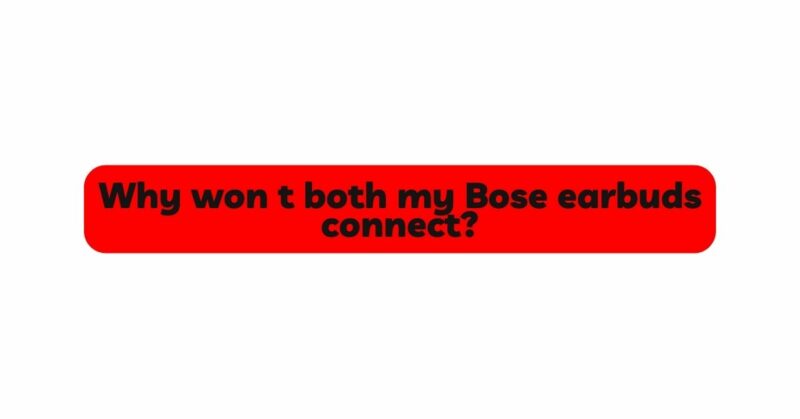Bose earbuds have earned a reputation for their exceptional audio quality, comfortable fit, and seamless connectivity. However, like any electronic device, they may encounter occasional issues, leaving users frustrated when both earbuds fail to connect. If you find yourself facing this problem, fear not; you are not alone. In this comprehensive guide, we will delve into the possible reasons why both your Bose earbuds won’t connect and provide troubleshooting steps to help you resolve the issue. From simple connectivity hiccups to more complex software-related problems, we will cover it all to get your earbuds back in sync.
Understanding Bose Earbud Connectivity:
Before diving into troubleshooting, it’s essential to understand how Bose earbuds connect to devices. Bose wireless earbuds utilize Bluetooth technology, which allows them to wirelessly pair with smartphones, tablets, computers, and other compatible devices. Typically, the right earbud acts as the primary bud, connecting to the audio source, and then relays the audio to the left earbud for synchronized playback.
Potential Reasons Why Both Bose Earbuds Won’t Connect:
- Pairing Mode Issues:
- One common reason for both earbuds failing to connect is related to the pairing mode. It’s possible that one earbud is still in pairing mode, preventing the other one from completing the connection process.
- Incomplete Reset:
- Resetting your Bose earbuds is a common troubleshooting step for connectivity issues. If the reset process was interrupted or incomplete, it might hinder proper pairing.
- Low Battery Levels:
- Low battery levels in either one or both earbuds can disrupt the pairing process, causing connectivity problems.
- Software or Firmware Glitches:
- Occasionally, software bugs or firmware issues can interfere with the proper functioning of the earbuds, leading to connection problems.
- Bluetooth Interference:
- Bluetooth signals are susceptible to interference from other wireless devices, such as routers, smartphones, or other earbuds in close proximity, which can affect the connection stability.
- Device Compatibility:
- Some older devices might not be fully compatible with the latest Bluetooth protocols, leading to connection difficulties.
Troubleshooting Steps to Resolve Connectivity Issues:
Step 1: Restart Your Bose Earbuds
The first and simplest troubleshooting step is to restart your Bose earbuds. Power them off and then power them on again to reset the internal systems. This process can help resolve minor glitches that may have caused the connectivity issue.
Step 2: Charge Your Earbuds
Ensure that both earbuds have sufficient charge to complete the pairing process. Low battery levels can hinder the connection, so charge your earbuds fully before attempting to pair them again.
Step 3: Place Both Earbuds in Pairing Mode
To connect both earbuds successfully, ensure that both are in pairing mode simultaneously. Follow these general steps to put both earbuds into pairing mode:
a. Turn off both earbuds. b. Press and hold the power button on both earbuds for a few seconds until the LED indicators start flashing or indicating pairing mode.
Step 4: Reset Your Earbuds
If the connection problem persists, try resetting your Bose earbuds. The process may vary depending on the model, but typically involves holding specific buttons for a few seconds. Check the user manual or Bose website for model-specific reset instructions.
Step 5: Clear Paired Devices List
Clear the list of previously paired devices on your Bose earbuds. This step ensures that there are no conflicting connections or pairing issues. Consult the user manual for detailed instructions on how to clear the paired devices list for your specific model.
Step 6: Update Firmware
Regularly check for firmware updates for your Bose earbuds. Manufacturers often release updates to address bugs and improve Bluetooth connectivity. Upgrading to the latest firmware can potentially resolve connection problems.
Step 7: Check for Interference
Ensure that there are no potential sources of interference in the vicinity, such as other Bluetooth devices or Wi-Fi routers. If you suspect interference, move away from the sources or turn them off temporarily to see if it improves the connection.
Step 8: Check Device Compatibility
Verify that the device you are attempting to connect your Bose earbuds to is compatible with Bluetooth and supports the earbuds’ Bluetooth version. Some older devices might have limited Bluetooth capabilities, leading to connection difficulties.
Step 9: Re-pair the Earbuds
To re-pair both earbuds to your device, follow these steps:
a. Forget the Bose earbuds from the Bluetooth settings on your device. b. Put both earbuds back in pairing mode (as described in Step 3). c. Reconnect the earbuds through the Bluetooth settings on your device.
Conclusion:
Experiencing connectivity issues with your Bose earbuds can be frustrating, but with a systematic approach to troubleshooting, you can resolve the problem and get back to enjoying your favorite tunes and calls wirelessly. By understanding the potential reasons why both earbuds won’t connect and following the troubleshooting steps provided in this guide, you can overcome most connectivity hiccups. However, if the problem persists despite these efforts, consider reaching out to Bose customer support for further assistance. With a little patience and persistence, you can ensure that your Bose earbuds provide the exceptional audio experience they are renowned for.