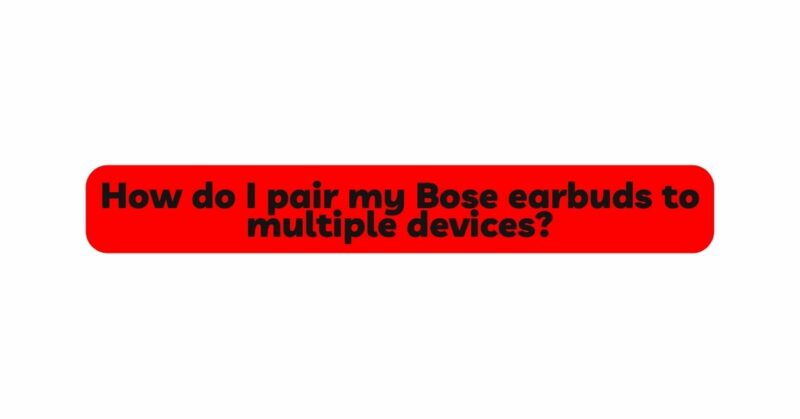Bose earbuds have earned a reputation for delivering exceptional sound quality and comfort, making them a popular choice among audiophiles and casual listeners alike. One of the standout features of Bose wireless earbuds is their ability to connect seamlessly to multiple devices. This versatility allows users to effortlessly switch between smartphones, tablets, laptops, and more, without the hassle of repetitive pairing processes. In this comprehensive guide, we will walk you through the step-by-step process of pairing your Bose earbuds to multiple devices and explore some valuable tips to optimize the multi-device experience.
Understanding the Multi-Device Pairing Technology:
Before we dive into the pairing process, it’s essential to grasp the technology that enables Bose earbuds to connect to multiple devices. Bluetooth, the widely adopted wireless communication standard, is the backbone of this feature. Bose earbuds utilize Bluetooth to establish a connection with compatible devices within a short-range, typically around 33 feet (10 meters). This technology enables seamless data exchange between devices, allowing you to listen to music, answer calls, and access voice assistants, all without the need for tangled wires.
Step-by-Step Guide to Pairing Your Bose Earbuds to Multiple Devices:
Step 1: Charge Your Bose Earbuds
Before beginning the pairing process, ensure your Bose earbuds have enough battery life to complete the setup. Low battery levels can lead to connectivity issues and hinder the pairing process. Charge your earbuds fully or at least ensure they have enough charge for the pairing process.
Step 2: Turn on Bluetooth for the First Device
To initiate the pairing process, turn on the Bluetooth function on the first device you wish to connect your Bose earbuds to. Navigate to the device’s settings, find the Bluetooth menu, and enable it.
Step 3: Put Your Bose Earbuds in Pairing Mode
Next, you need to put your Bose earbuds into pairing mode. The exact method of entering pairing mode might vary depending on the Bose earbud model you own. In general, you can follow these steps:
a. If your Bose earbuds are already turned on, turn them off. b. Press and hold the power button or the pairing button for a few seconds until the LED indicator starts flashing in a specific pattern, indicating that the earbuds are in pairing mode.
Step 4: Pair Your Earbuds with the First Device
Once your Bose earbuds are in pairing mode, they should appear on the list of available devices in the Bluetooth menu of the first device. Select your earbuds from the list to initiate the pairing process. In some cases, you may need to enter a passcode displayed on your earbuds to complete the connection.
Step 5: Test the Connection
After successfully pairing your Bose earbuds with the first device, test the connection by playing audio or making a call. Ensure that the sound quality is satisfactory and that all features, such as playback controls and voice assistants, are functioning correctly.
Step 6: Repeat the Process for Additional Devices
To pair your Bose earbuds with more devices, simply follow the same steps (Step 2 to Step 5) for each new device you want to connect to. Turn on Bluetooth on the device, put the earbuds in pairing mode, and select them from the list of available devices.
Tips for Optimizing Multi-Device Pairing:
- Check Device Compatibility: Before attempting to pair your Bose earbuds with multiple devices, ensure that the devices you want to connect are compatible with Bluetooth technology. Some older devices might have limited Bluetooth capabilities or compatibility issues.
- Update Firmware: Periodically check for firmware updates for your Bose earbuds. Manufacturers often release updates that improve performance, enhance Bluetooth connectivity, and fix bugs related to multi-device pairing.
- Clear Paired Devices List: If you encounter difficulties connecting to a new device, consider clearing the list of previously paired devices on your earbuds. This can be particularly helpful if you have reached the maximum number of devices that your earbuds can remember.
- Name Your Devices: Renaming your connected devices can make it easier to identify and select them from the list of available devices. Give each device a unique and easily recognizable name within the Bluetooth settings.
- Prioritize Devices: Some Bose earbuds support the ability to prioritize certain devices for automatic connection. If your earbuds offer this feature, set your most frequently used devices as a priority for more convenient connectivity.
- Disconnect Unused Devices: To prevent interference and improve overall performance, disconnect or unpair devices that you no longer use regularly. This can help maintain a stable and reliable connection between your Bose earbuds and active devices.
Conclusion:
Pairing your Bose earbuds to multiple devices enhances your audio experience and boosts productivity by providing effortless access to your favorite devices. The flexibility of multi-device pairing, coupled with Bose’s renowned sound quality, ensures that your earbuds will continue to be a reliable companion for all your listening needs. By following the step-by-step guide and incorporating the provided optimization tips, you can master multi-device pairing and enjoy the convenience of switching between devices without missing a beat. So, explore the full potential of your Bose earbuds and experience the ultimate audio freedom!