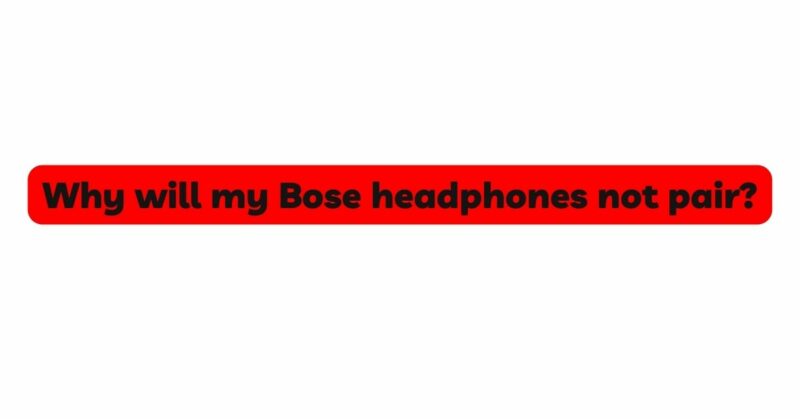Bose headphones are renowned for their exceptional audio quality and innovative features. However, users may encounter frustrating issues when trying to pair their Bose headphones with their devices. If you’re experiencing difficulties with pairing your Bose headphones, fear not – you’re not alone. In this comprehensive troubleshooting guide, we will explore the common reasons why your Bose headphones may not be pairing and provide step-by-step solutions to resolve the problem. Let’s delve in and get your headphones paired for an immersive and enjoyable audio experience.
- Check Compatibility and Requirements: One of the first steps in troubleshooting pairing issues is to ensure that your headphones are compatible with the device you’re trying to pair them with. Verify that your Bose headphones support the necessary Bluetooth version required by your device. Additionally, check if your device supports Bluetooth and is in pairing mode. Some devices may have specific pairing requirements or limitations, so checking the compatibility is essential.
- Charge Your Headphones: Low battery levels can hinder the pairing process. Ensure your Bose headphones have sufficient charge before attempting to pair them. Charge the headphones using the provided charging cable and try pairing again.
- Enable Bluetooth on Your Device: Before attempting to pair your Bose headphones, ensure that Bluetooth is enabled on the device you’re trying to connect to. Access the Bluetooth settings on your device and make sure Bluetooth is turned on. Additionally, ensure your device is visible to other devices for pairing.
- Put Your Bose Headphones in Pairing Mode: To initiate the pairing process, your Bose headphones need to be in pairing mode. Follow these steps to activate pairing mode:
- Turn on your Bose headphones.
- Locate the pairing or Bluetooth button on the headphones. The location of this button may vary depending on the model of your Bose headphones.
- Press and hold the pairing or Bluetooth button until the LED indicator starts flashing or you hear an audible prompt indicating that the headphones are in pairing mode.
- Remove Interference: Wireless interference can disrupt the pairing process. Move away from other Bluetooth devices, Wi-Fi routers, or microwave ovens, as they can interfere with the Bluetooth signal. Pair your Bose headphones in a different location to improve the connection quality.
- Restart Your Devices: Restarting both your Bose headphones and the device you’re trying to pair them with can often resolve temporary pairing issues. Turn off both devices, wait for a few seconds, and then turn them back on. Retry the pairing process to see if the issue is resolved.
- Clear Headphone Pairing List: If your Bose headphones have been previously paired with multiple devices, the pairing list may be full, causing connectivity problems. Clear the headphone’s pairing list by following these steps:
- Turn on your Bose headphones.
- Put the headphones into pairing mode, if they are not already.
- Press and hold the pairing or Bluetooth button for at least 10 seconds to clear the pairing list.
- Retry the pairing process with your desired device.
- Check for Firmware Updates: Outdated firmware can cause pairing issues. Check the Bose website for any available firmware updates for your headphones. Updating the firmware can address potential bugs and improve compatibility with various devices.
- Check for App Updates: If your Bose headphones use a companion app for pairing or additional features, ensure that the app is up to date. App updates often include bug fixes and improved pairing functionalities.
- Perform a Factory Reset: If all else fails, consider performing a factory reset on your Bose headphones. Keep in mind that a factory reset will erase all settings and preferences, returning the headphones to their original state. Instructions for performing a factory reset can be found in your headphone’s user manual or on the Bose website.
Conclusion: Experiencing pairing issues with your Bose headphones can be frustrating, but with the troubleshooting tips provided in this guide, you can tackle the problem with confidence. Check compatibility and requirements, charge your headphones, and ensure Bluetooth is enabled on your device. Put your Bose headphones in pairing mode, remove interference, and restart your devices to eliminate common pairing obstacles. Clear the headphone pairing list, check for firmware and app updates, and consider a factory reset as a last resort. By following these step-by-step solutions, you can successfully pair your Bose headphones with your device and enjoy the superior audio experience they offer. Happy listening!