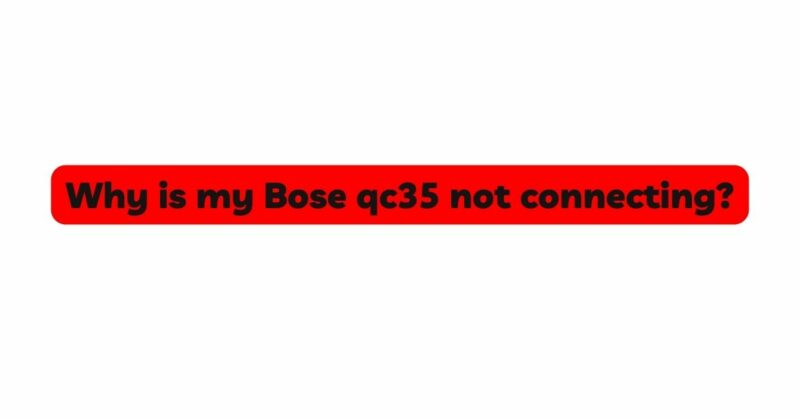The Bose QuietComfort 35 (QC35) headphones are renowned for their exceptional noise-cancellation and premium audio quality. However, like any electronic device, they may encounter connectivity issues that prevent them from connecting to other devices. If you are experiencing problems with your Bose QC35 not connecting, rest assured that you’re not alone. In this comprehensive article, we will delve into the common reasons why your Bose QC35 may not be connecting and provide step-by-step solutions to resolve the problem. Whether you are attempting to connect to a smartphone, laptop, or any other compatible device, understanding the potential causes of connectivity issues will enable you to troubleshoot effectively. Let’s explore the solutions and get your Bose QC35 headphones back on track.
- Low Battery Level: One of the primary reasons for connectivity issues is low battery level. Ensure that your Bose QC35 headphones have sufficient charge before attempting to connect them to a device. If the battery is critically low, it may prevent the headphones from establishing a connection.
Solution: Charge your Bose QC35 headphones using the provided charging cable. Allow them to charge fully and attempt to connect again once the battery is adequately powered.
- Device Compatibility: Compatibility issues can arise if you are trying to connect your Bose QC35 headphones to an incompatible device. Ensure that the device you are attempting to pair with supports Bluetooth audio and is compatible with the QC35 headphones.
Solution: Check the device’s specifications to confirm its compatibility with Bluetooth audio devices. Refer to the user manual or the manufacturer’s website for information about the device’s Bluetooth capabilities and compatibility with the Bose QC35.
- Bluetooth Connectivity: Bluetooth connectivity problems can occur due to various factors such as outdated firmware, software glitches, or interference from other devices. A corrupted Bluetooth connection may prevent the Bose QC35 from pairing successfully.
Solution: a. Update Firmware and Drivers: Ensure that your Bose QC35 headphones have the latest firmware updates. Visit the official Bose website for firmware updates and follow the instructions to update your headphones.
b. Update Device Software: Check if the device you are trying to connect to has the latest software updates. Software updates often address Bluetooth-related issues and improve compatibility.
c. Restart Devices: Turn off both the device and your Bose QC35 headphones. After a few seconds, power them back on and attempt to connect again. Restarting devices can often resolve minor connectivity glitches.
- Clear Pairing List: If your Bose QC35 headphones have been paired with multiple devices in the past, they may have trouble connecting to a new device. The headphones may prioritize connecting to a previously paired device, causing connectivity issues.
Solution: Clear the pairing list on your Bose QC35 headphones. To do this, slide the power switch to the Bluetooth position and hold it there for at least ten seconds until you hear “Bluetooth device list cleared.” This will reset the headphone’s pairing memory, allowing you to connect to a new device.
- Interference: Wireless interference from other Bluetooth devices, Wi-Fi routers, or electronic devices can disrupt the connection between your Bose QC35 and the device you are trying to pair with. Interference may cause frequent disconnections or prevent pairing altogether.
Solution: Move away from potential sources of interference, such as other Bluetooth devices or Wi-Fi routers. Try pairing your headphones in a different location with fewer electronic devices around.
- Pairing Process: The process of pairing your Bose QC35 headphones with another device may not be executed correctly, leading to connectivity issues. Following the correct steps is crucial to ensure a successful connection.
Solution: a. Put Bose QC35 in Pairing Mode: Ensure your Bose QC35 headphones are in pairing mode before attempting to pair with a new device. To enter pairing mode, turn on the headphones and hold the Bluetooth button until the LED indicator starts flashing.
b. Check the Device’s Bluetooth Settings: On the device you want to connect to, ensure that Bluetooth is turned on and visible to other devices. The device should be discoverable and actively searching for nearby Bluetooth devices.
c. Follow Pairing Instructions: Refer to the user manual or online guides for both your Bose QC35 headphones and the device you are trying to pair with. Follow the step-by-step instructions carefully to establish a successful connection.
- Firmware or Software Bugs: Firmware or software bugs in either your Bose QC35 headphones or the paired device can hinder the connection process. Bugs may cause unexpected behavior, disconnections, or failure to pair.
Solution: a. Check for Known Issues: Visit the official Bose website or the support section of the paired device’s manufacturer for information about known firmware or software bugs. If there are known issues, the manufacturer may provide instructions for resolution or upcoming updates.
b. Perform Factory Reset on Bose QC35: If other solutions do not work, consider performing a factory reset on your Bose QC35 headphones. To do this, slide the power switch to the Bluetooth position, and hold it there for at least ten seconds until you hear “Bluetooth device list cleared.” This will reset the headphones to factory settings, which may resolve firmware-related issues.
Conclusion: Experiencing connectivity issues with your Bose QC35 headphones can be frustrating, but armed with the troubleshooting solutions provided in this guide, you can effectively diagnose and resolve the problem. Begin by ensuring your headphones are sufficiently charged and that you are trying to connect to a compatible device. Update firmware and software, clear the pairing list, and check for interference to address common connectivity issues. Follow the correct pairing process, and if needed, perform a factory reset on your Bose QC35 headphones. By following these step-by-step solutions, you can resolve connectivity problems and enjoy uninterrupted audio experiences with your Bose QC35 headphones. Happy listening!