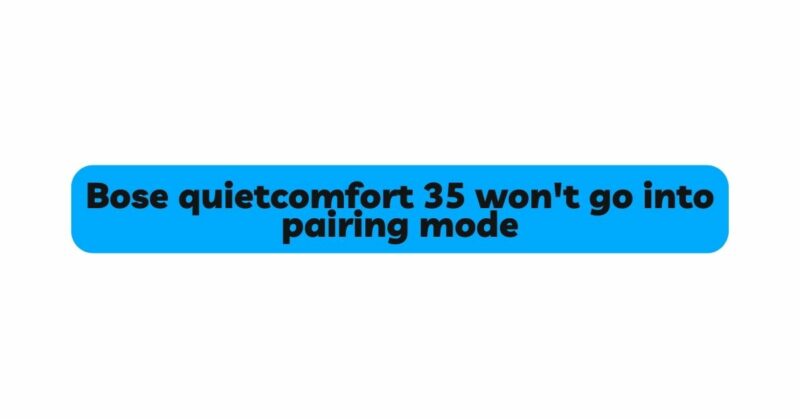The Bose QuietComfort 35 (QC35) headphones have earned widespread acclaim for their stellar noise-canceling capabilities and top-notch sound quality. As Bluetooth-enabled devices, these headphones offer the convenience of wireless connectivity to multiple devices, making them an ideal choice for users seeking seamless audio experiences. However, encountering issues with pairing mode can be frustrating, leaving users unable to connect their QC35 to their desired devices. In this article, we will explore the potential reasons why your Bose QuietComfort 35 won’t go into pairing mode and offer detailed troubleshooting steps to resolve the problem.
- Understanding Pairing Mode and Its Importance
Before delving into troubleshooting methods, let’s briefly explain what pairing mode is and why it is crucial. Pairing mode is a state in which the headphones actively seek out nearby Bluetooth devices to establish a connection. When you initially set up your QC35 or wish to pair it with a new device, enabling pairing mode is necessary to make the headphones discoverable by other Bluetooth devices.
- Identifying Common Causes for Pairing Mode Issues
When your Bose QuietComfort 35 fails to enter pairing mode, it could be due to various reasons. Understanding these causes is essential for effectively resolving the problem. Some common factors contributing to pairing mode issues include:
a) Battery Level: Insufficient battery charge can prevent the QC35 from entering pairing mode. Ensure your headphones have an ample amount of charge before attempting to pair them.
b) Firmware and Software Updates: Outdated firmware or software may interfere with the pairing process. Check for updates via the Bose Connect app or the Bose website to ensure your headphones are running on the latest version.
c) Interference from Nearby Devices: Electromagnetic interference from other Bluetooth devices or Wi-Fi signals can disrupt the pairing process. Try pairing the headphones in a location with minimal wireless activity.
d) Incorrect Pairing Procedure: It’s essential to follow the correct pairing procedure outlined in the user manual. Each device might have its unique way of entering pairing mode.
- Troubleshooting Steps to Resolve Pairing Mode Issues
Now that we have identified potential causes, let’s proceed with the troubleshooting steps to address the pairing mode problem with your QC35 headphones:
Step 1: Charge Your Headphones
Begin by charging your Bose QuietComfort 35 headphones using the provided USB cable and a reliable power source. Allow them to charge for at least a few hours to ensure they have enough power to enter pairing mode.
Step 2: Check Firmware and Software Updates
Verify that your QC35 headphones are running on the latest firmware and that your device’s Bluetooth software is up to date. Visit the Bose website or use the Bose Connect app to check for available updates and follow the instructions to install them.
Step 3: Clear Paired Devices List (Optional)
If you have previously paired the headphones with multiple devices, it might be helpful to clear the paired devices list. To do this, put your headphones in pairing mode (if possible) and then follow the process outlined in the user manual to remove any existing pairings.
Step 4: Restart Your Headphones
Sometimes, a simple restart can resolve minor connectivity issues. Turn off your QC35 headphones, wait for a few seconds, and then turn them back on. Attempt to enter pairing mode again.
Step 5: Reset Your Headphones
If the previous steps didn’t work, try resetting your QC35 headphones. To do this, locate the reset button (usually located near the power switch or on the bottom of one of the earcups). Use a paperclip or a pin to press and hold the reset button for about 10-15 seconds. After releasing the button, try entering pairing mode again.
Step 6: Try Alternate Pairing Methods
Different devices might require slightly different pairing procedures. Consult your device’s user manual or the Bose QuietComfort 35 manual for specific instructions on entering pairing mode with that particular device. If possible, try using an alternative pairing method to establish the connection.
Step 7: Test in Different Environments
Electromagnetic interference can disrupt Bluetooth connectivity. If you’re experiencing persistent pairing issues, try pairing your headphones in a different location, away from potential sources of interference, such as other Bluetooth devices, wireless routers, or microwaves.
Step 8: Contact Bose Support
If you’ve exhausted all troubleshooting options and your QC35 still won’t enter pairing mode, it’s time to seek assistance from Bose customer support. They have trained professionals who can provide further guidance and may be able to diagnose the problem more accurately.
Conclusion
Pairing mode issues with the Bose QuietComfort 35 can be frustrating, but they are not insurmountable. By following the troubleshooting steps outlined in this article, you can often resolve the problem and enjoy the wireless connectivity the QC35 headphones have to offer. Remember to keep your headphones and connected devices updated and to perform the correct pairing procedures as specified in the user manual. With a little patience and persistence, you’ll likely be able to successfully pair your QC35 with your preferred devices and continue to enjoy its exceptional sound quality and noise-canceling features.