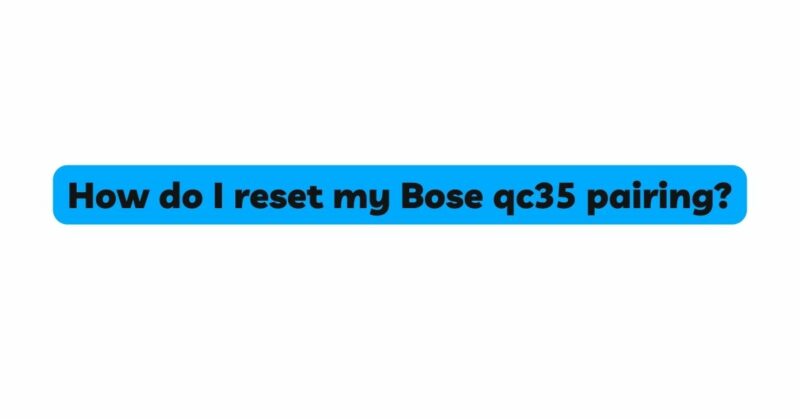The Bose QuietComfort 35 (QC35) headphones have earned a reputation for their exceptional noise-cancellation capabilities and immersive sound quality. As with any technological device, occasional issues with pairing and connectivity can arise. Fortunately, Bose has provided users with a straightforward process to reset the pairing on the QC35 headphones, restoring seamless connectivity with your devices. In this comprehensive guide, we will walk you through the step-by-step procedure to reset the pairing on your Bose QC35 headphones, ensuring you can enjoy your audio experience without any interruptions.
Section 1: Understanding Pairing and Connectivity
Before we delve into the reset process, it’s essential to comprehend the basics of pairing and connectivity with the Bose QC35 headphones. Pairing refers to the initial connection between your headphones and a compatible device, such as a smartphone, tablet, or computer. This process establishes a wireless link between the two devices, allowing you to listen to your favorite audio content wirelessly.
The Bose QC35 headphones utilize Bluetooth technology to establish a connection with your devices. However, factors like software glitches, device incompatibility, or interference can sometimes lead to pairing issues. Resetting the pairing can resolve these problems and get your headphones back to working flawlessly.
Section 2: Preparing for Pairing Reset
Before starting the pairing reset process, make sure you have the following:
- Bose QC35 headphones: Ensure your headphones are fully charged to avoid any interruptions during the reset process.
- Compatible device: Prepare the device you want to pair with the headphones. Ensure its Bluetooth is turned on and that it’s within the headphones’ range.
- Quiet environment: To avoid any disturbances, perform the reset in a quiet environment where you can focus on the process without distractions.
Section 3: Performing the Pairing Reset
Now that you’ve gathered everything you need let’s proceed with the pairing reset process:
Step 1: Power On the QC35 Headphones
Turn on your Bose QC35 headphones by flipping the power switch to the right. You should see the headphones’ status light glowing, indicating they are ready to pair.
Step 2: Access Bluetooth Pairing Mode
To initiate the pairing reset, you need to put the headphones into Bluetooth pairing mode. To do this, press and hold the Bluetooth button on the right earcup. Hold the button until you hear the voice prompt saying, “Ready to connect another device.” This voice prompt signals that the headphones are now in pairing mode.
Step 3: Clear Existing Pairing List
To ensure a clean slate for pairing, it’s essential to clear the headphones’ existing pairing list. This action will remove all previously paired devices from the headphones’ memory.
While in pairing mode, simultaneously press and hold the Volume Down (-) button and the Volume Up (+) button for about 10 seconds. You’ll hear another voice prompt confirming that the pairing list has been cleared.
Step 4: Pairing with Your Device
With the pairing list cleared, your Bose QC35 headphones are now ready to pair with your desired device. On your device, go to the Bluetooth settings and scan for available devices. Look for “Bose QC35” in the list of available devices and select it to initiate the pairing process.
Step 5: Finalize the Pairing
Once your device recognizes the Bose QC35 headphones, it will prompt you to confirm the pairing. Follow the on-screen instructions to complete the pairing process. When the pairing is successful, the status light on the headphones should stop blinking and remain steady.
Section 4: Troubleshooting Pairing Issues
If you encounter any challenges during the pairing process, consider the following troubleshooting tips:
- Double-check battery levels: Ensure your headphones and device have sufficient battery levels for pairing.
- Check Bluetooth compatibility: Verify that your device supports Bluetooth connectivity and is compatible with the Bose QC35 headphones.
- Restart devices: Sometimes, a simple device restart can resolve connectivity issues. Restart both your headphones and the paired device before attempting the pairing process again.
- Clear device’s pairing list: If your headphones’ pairing list has been cleared, ensure that the device’s pairing list is also cleared before reattempting the pairing process.
Conclusion:
Maintaining a reliable connection between your Bose QC35 headphones and your devices is essential for an uninterrupted audio experience. In this article, we have provided a comprehensive guide on how to reset the pairing on your QC35 headphones, ensuring seamless connectivity and hassle-free pairing with your devices. By following the step-by-step instructions and implementing troubleshooting tips, you can enjoy the full potential of your Bose QC35 headphones and immerse yourself in an unparalleled audio journey.