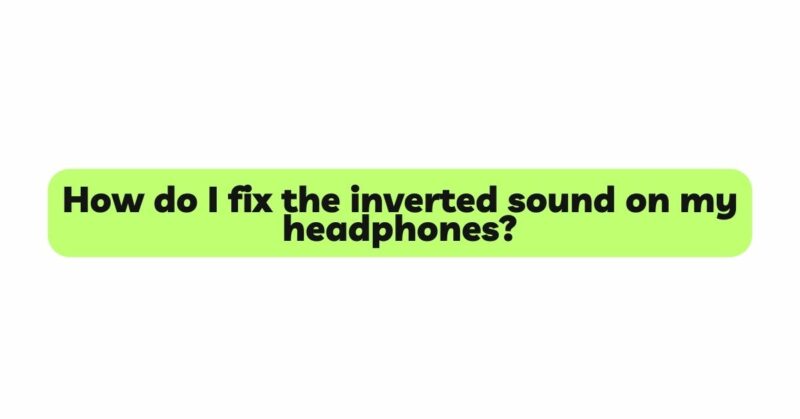When you put on your headphones, you expect to be enveloped in the immersive audio experience they provide. However, encountering an issue where the sound is inverted or reversed can be disorienting and frustrating. Instead of experiencing stereo audio as intended, the left and right audio channels seem to be swapped. If you’re facing this problem, fear not! This comprehensive guide will walk you through step-by-step solutions to help you fix the inverted sound issue on your headphones, allowing you to enjoy your music, podcasts, and videos with the correct audio orientation.
- Verify the Audio Source and Content
Before diving into complex troubleshooting, ensure that the issue does not originate from the audio source or the content itself. Play different audio files or content from various sources to confirm whether the inverted sound is consistent across different files and sources. If the problem persists regardless of the source, it indicates that the issue lies with the headphones.
- Check the Headphone Orientation
One of the simplest causes of inverted sound is incorrect headphone orientation. Verify that you are wearing the headphones with the left ear cup on your left ear and the right ear cup on your right ear. Additionally, ensure that the headphone band or cable is positioned correctly on your head.
- Inspect the Headphone Cable and Plug
A damaged headphone cable or plug can cause the left and right audio channels to switch, resulting in inverted sound. Carefully examine the cable and plug for any visible signs of damage, such as fraying or exposed wires. If you find any issues, consider replacing the cable or contacting the manufacturer for a replacement.
- Check Audio Balance Settings
Many devices offer the option to adjust the audio balance between the left and right channels. Incorrectly adjusted balance settings can cause sound to be disproportionately loud on one side of the headphones, leading to a perception of inverted sound. Navigate to the audio settings of your device and verify that the balance is centered or adjusted according to your preference.
- Test on Different Devices
Testing your headphones on multiple devices can help you determine whether the issue is specific to one device or if the headphones themselves have an inverted sound problem. Connect the headphones to different smartphones, computers, or audio players to see if the sound orientation remains consistent.
- Utilize Sound Testing Tools
Online sound testing tools can help you verify whether both channels of your headphones are functioning correctly. These tools typically play sound separately on the left and right channels, allowing you to identify any discrepancies in audio output.
- Look for External Sound Reversal Adapters
Some headphones come with external sound reversal adapters that are designed to correct the orientation of the audio channels. These adapters can be used to rectify the inverted sound issue without altering the audio content itself.
- Investigate Software or App Settings
In certain applications or software, inverted sound might occur due to incorrect audio configuration. If the issue appears to be specific to a particular app or program, check the audio settings within that application to ensure they are configured correctly.
- Use a Sound Reversal App or Software
Several sound reversal apps or software are available that can reverse the audio channels and correct the orientation. These applications can be used to adjust the sound orientation for specific files or for all audio played on your device.
- Contact the Manufacturer or Seek Professional Assistance
If the inverted sound issue persists despite attempting the above solutions, consider contacting the headphone manufacturer for support or possible replacement. If the headphones are still under warranty, they may be repaired or replaced free of charge. Alternatively, seek assistance from a professional audio technician who specializes in headphone repairs.
Conclusion
Experiencing inverted sound on your headphones can be disorienting, but with a systematic approach, most issues can be resolved. Begin with simple checks, such as verifying headphone orientation, inspecting the cable and plug, and adjusting audio balance settings.
If the problem persists, explore external adapters, sound testing tools, or sound reversal apps to address the issue. In case of hardware problems, contacting the manufacturer or seeking professional assistance can help you correct the inverted sound and fully enjoy your favorite audio content with the correct audio orientation.
With the knowledge gained from this article, you can confidently troubleshoot and fix the inverted sound issue, ensuring an immersive and satisfying listening experience with your headphones.