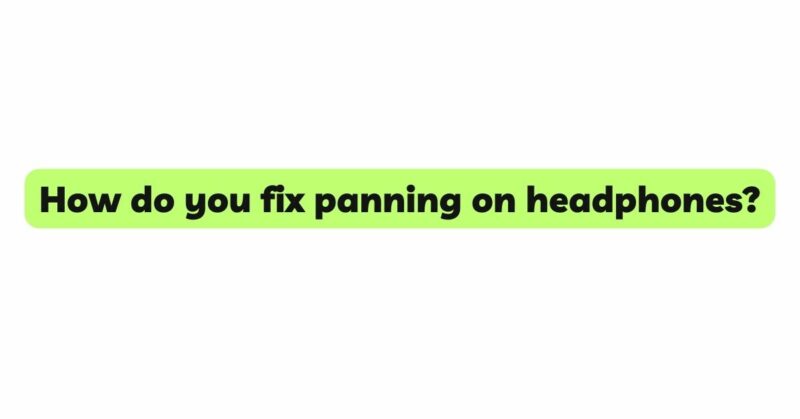Headphones provide us with a personal and immersive audio experience, allowing us to enjoy music, movies, and other content with clarity and precision. However, sometimes we may encounter panning issues on headphones, where the audio appears to be disproportionately balanced between the left and right channels. This can lead to an uneven soundstage, making the listening experience less enjoyable. If you’re facing panning issues with your headphones, fret not! In this comprehensive guide, we will explore the causes of panning problems and provide step-by-step solutions to help you fix panning on headphones, ensuring a balanced and satisfying audio experience.
- Understanding Panning in Audio
Panning in audio refers to the distribution of sound across the stereo field. In a stereo audio setup, sounds are typically divided into two channels – left and right. Panning allows audio engineers to position instruments or vocals at different points in the stereo spectrum, creating a sense of space and directionality. For example, if an instrument is panned to the left, it will sound predominantly from the left earcup of your headphones.
- Verify Audio Source and Content
Before addressing panning issues on your headphones, ensure that the problem is not originating from the audio source or the content itself. Play different audio files or content from various sources to confirm whether the panning problem is consistent across different files and sources. If the issue persists regardless of the source, it indicates that the problem lies with the headphones.
- Check the Audio Balance Settings
Many devices offer audio balance settings that allow users to adjust the volume levels between the left and right channels. Incorrectly adjusted balance settings can cause panning problems, making audio sound disproportionately loud on one side of the headphones. Navigate to the audio settings of your device and ensure that the balance is centered or adjusted according to your preference.
- Test on Different Devices
Testing your headphones on multiple devices can help you determine whether the panning issue is specific to one device or if it is a problem with the headphones themselves. Connect the headphones to different smartphones, computers, or audio players to see if the panning problem remains consistent.
- Inspect the Headphone Cable and Plug
A damaged headphone cable or plug can cause audio imbalances, leading to panning issues. Carefully examine the cable and plug for any visible signs of damage, such as fraying or exposed wires. If you find any issues, consider replacing the cable or contacting the manufacturer for a replacement.
- Utilize Sound Testing Tools
Online sound testing tools are available that can help you identify whether both channels of your headphones are functioning correctly. These tools typically play sound separately on the left and right channels, allowing you to identify any discrepancies in audio output.
- Look for External Panning Adjustments
Some headphones come with external panning adjustments or sound enhancement features that allow users to fine-tune the stereo image. Check your headphones’ user manual or manufacturer’s website to see if they have this feature and how to adjust the panning accordingly.
- Investigate Software or App Settings
In certain applications or software, panning issues might occur due to incorrect audio configuration. If the problem appears to be specific to a particular app or program, check the audio settings within that application to ensure they are configured correctly.
- Use Sound Equalizers
Sound equalizers can help you balance the audio output on your headphones. Some devices have built-in equalizers, while others may require you to download third-party equalizer apps. Adjusting the equalizer settings can help rectify panning issues by fine-tuning the frequencies and audio balance.
- Seek Professional Assistance
If the panning issue persists despite attempting the above solutions, consider seeking professional help. Contact the headphone manufacturer or a reputable audio technician who specializes in headphone repairs to diagnose and fix any internal issues affecting the audio balance.
Conclusion
Experiencing panning issues on your headphones can be frustrating, but with a systematic approach, most problems can be resolved. By verifying the audio source, checking the audio balance settings, testing on different devices, and inspecting the headphone cable and plug, you can often identify the cause of the panning problem.
Take care of your headphones and handle them with care to prevent unnecessary damage. Regular cleaning and proper storage can extend the lifespan of your headphones and keep them in optimal working condition.
By following the troubleshooting steps outlined in this guide and utilizing sound testing tools, external panning adjustments, software settings, and equalizers, you can fix panning on your headphones and achieve a balanced and satisfying audio experience. Enjoy your favorite music, movies, and content with an immersive soundstage and accurate stereo imaging, enhancing your listening journey with your headphones.