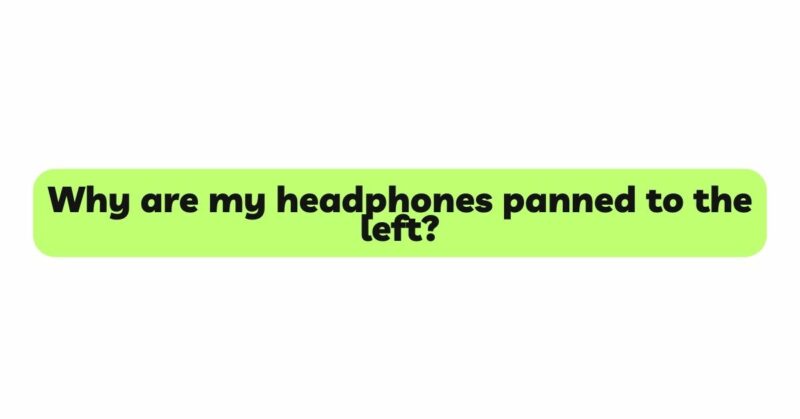Headphones have become an indispensable part of our daily lives, providing us with a private and immersive audio experience. However, encountering an issue where the audio seems to be panned predominantly to the left can be disorienting and frustrating. Instead of enjoying a balanced stereo sound, the audio appears skewed towards the left ear, creating an imbalanced listening experience. If you find yourself facing this problem, fear not! In this comprehensive guide, we will explore the possible reasons why your headphones are panned to the left and provide step-by-step solutions to help you address this issue, ensuring a fully immersive and enjoyable listening experience.
- Understanding Audio Panning
Before delving into the causes of panning issues on headphones, it is essential to grasp the concept of audio panning. Panning refers to the distribution of sound across the stereo field, where audio signals are assigned different positions between the left and right channels. Audio engineers use panning to create a sense of directionality, spatial awareness, and depth in the audio mix. When audio is panned to the left, it means that the sound is predominantly coming from the left earcup of your headphones.
- Verify Audio Source and Content
Before assuming there’s a problem with your headphones, ensure that the issue does not lie with the audio source or the content itself. Play different audio files or content from various sources to determine if the panning issue is consistent across different files and sources. If the problem persists regardless of the source, it indicates that the issue is likely with the headphones.
- Check the Audio Balance Settings
Many devices offer audio balance settings that allow users to adjust the volume levels between the left and right channels. Incorrectly adjusted balance settings can cause panning issues, making the audio appear predominantly on one side of the headphones. Navigate to the audio settings of your device and ensure that the balance is centered or adjusted according to your preference.
- Test on Different Devices
Testing your headphones on multiple devices can help you determine whether the panning issue is specific to one device or if it is a problem with the headphones themselves. Connect the headphones to different smartphones, computers, or audio players to see if the panning problem remains consistent.
- Inspect the Headphone Cable and Plug
A damaged headphone cable or plug can cause audio imbalances, leading to panning issues. Carefully examine the cable and plug for any visible signs of damage, such as fraying or exposed wires. If you find any issues, consider replacing the cable or contacting the manufacturer for a replacement.
- Verify Earpad Positioning
For over-ear headphones, the earpads play a vital role in creating an acoustic seal around the ears. Ensure that the earpads are correctly positioned and fit snugly against your head. Poorly positioned earpads can cause sound leakage and result in audio panning predominantly to one side.
- Use Sound Equalizers
Sound equalizers can be used to fine-tune the audio output on your headphones. Some devices have built-in equalizers, while others may require you to download third-party equalizer apps. Adjusting the equalizer settings can help rectify panning issues by fine-tuning the frequencies and audio balance.
- Investigate Software or App Settings
In certain applications or software, panning issues might occur due to incorrect audio configuration. If the problem appears to be specific to a particular app or program, check the audio settings within that application to ensure they are configured correctly.
- Utilize Sound Testing Tools
Online sound testing tools are available that can help you identify whether both channels of your headphones are functioning correctly. These tools typically play sound separately on the left and right channels, allowing you to identify any discrepancies in audio output.
- Seek Professional Assistance
If the panning issue persists despite attempting the above solutions, consider seeking professional help. Contact the headphone manufacturer or a reputable audio technician who specializes in headphone repairs to diagnose and fix any internal issues affecting the audio balance.
Conclusion
Encountering panning issues on your headphones can be disorienting, but with a systematic approach, most problems can be resolved. By verifying the audio source, checking the audio balance settings, testing on different devices, and inspecting the headphone cable and plug, you can often identify the cause of the panning problem.
Take care of your headphones and handle them with care to prevent unnecessary damage. Regular cleaning and proper storage can extend the lifespan of your headphones and keep them in optimal working condition.
By following the troubleshooting steps outlined in this guide and utilizing sound equalizers, software settings, and sound testing tools, you can address the issue of your headphones panning predominantly to the left. Enjoy your favorite music, movies, and content with a balanced and immersive audio experience, enhancing your listening journey with your headphones.