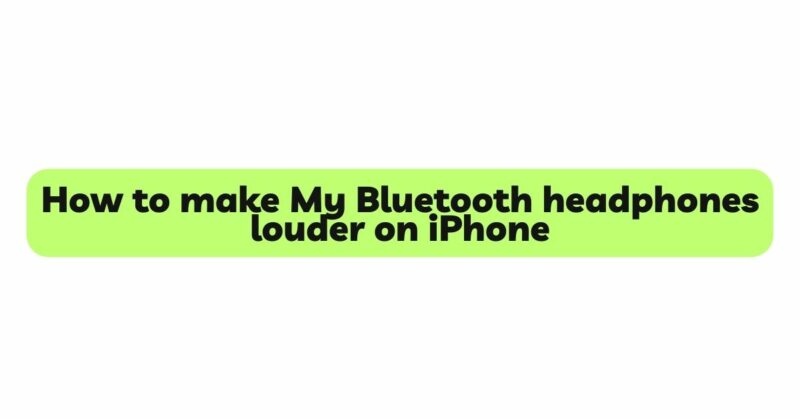Bluetooth headphones have become an essential accessory for iPhone users, providing wireless freedom and convenience while enjoying music, podcasts, and audio content. However, some users may find that their Bluetooth headphones’ volume levels on their iPhones are not as loud as desired. If you’re wondering, “How can I make my Bluetooth headphones louder on iPhone?” you’re in the right place. In this comprehensive article, we will explore various methods and settings to enhance the audio output of your Bluetooth headphones on your iPhone, allowing you to experience music and audio content at higher, more satisfying volume levels.
- Maximize iPhone Volume Settings:
The first step in increasing the volume of your Bluetooth headphones on your iPhone is to maximize the device’s volume settings. Press the volume up button on the side of your iPhone or use the volume slider in the Control Center to increase the volume to its maximum level. Ensure that the Ring/Silent switch on the side of the iPhone is set to ring mode to activate the full volume capability.
- Check Bluetooth Codec Compatibility:
Bluetooth audio transmission relies on various codecs, which can impact audio quality and volume. iPhones support multiple codecs, including AAC, SBC, and aptX (on select models). Ensure that your Bluetooth headphones support a compatible codec with the iPhone to take advantage of higher quality audio transmission and potentially louder volume levels. Check the headphone’s user manual or the manufacturer’s website for codec information.
- Use Equalizer (EQ) Settings:
Your iPhone comes with an integrated equalizer that allows you to adjust the audio frequency response to suit your preferences. Access the EQ settings by going to Settings > Music > EQ. Experiment with different EQ presets or customize the settings manually to boost the frequencies that contribute to perceived loudness, such as bass and treble.
- Volume Limit and Hearing Settings:
iPhones have built-in safety features that limit the maximum volume output to protect users’ hearing, especially for younger users. Check your iPhone’s Volume Limit settings by going to Settings > Music > Volume Limit. Disable any volume limit settings or move the volume slider to its maximum to ensure unrestricted output. Additionally, consider turning off the Hearing Aid Compatibility mode (if enabled) to allow for higher volume levels.
- Enable Sound Check:
Sound Check is a feature on iPhones that helps to normalize the playback volume of different songs or audio content. When enabled, it ensures that all tracks play at a consistent volume level. To enable Sound Check, go to Settings > Music > Sound Check. Keep in mind that this feature may not significantly boost the volume but can help maintain consistent loudness across different tracks.
- Update iOS and Headphone Firmware:
Keeping your iPhone’s operating system up-to-date is crucial for optimal performance, including audio output. Regularly check for iOS updates and install the latest version available. Similarly, check if there are any firmware updates for your Bluetooth headphones on the manufacturer’s website or companion app. Updated firmware can resolve potential bugs and improve overall audio performance.
- Use a Volume Booster App:
For additional volume enhancement, consider using third-party volume booster apps available on the App Store. These apps claim to boost the volume output beyond the iPhone’s default maximum level. However, exercise caution when using volume booster apps, as excessively amplifying the volume could lead to sound distortion or even damage the headphone’s drivers.
- Use a Headphone Amplifier:
If you find that the volume boost from the iPhone’s settings and EQ is insufficient, consider using an external headphone amplifier. A headphone amplifier connects to your iPhone and boosts the audio signal, delivering more power to your Bluetooth headphones. Ensure that the headphone amplifier is compatible with your headphone’s impedance and specifications for optimal performance.
- Clean Your Headphones:
Dirt, debris, or earwax can accumulate in the ear cups or drivers of your Bluetooth headphones, affecting sound quality and volume. Regularly clean your headphones, especially the ear pads and driver areas, to ensure clear sound output. Use a soft, lint-free cloth and mild cleaning solutions to avoid damaging the headphones.
- Optimize Audio Quality:
Higher-quality audio files typically offer better volume and sound performance. If you’re streaming audio from online platforms, consider using higher bitrate options or downloading higher-quality audio files. Lossless formats, such as FLAC, provide superior audio quality and can result in a more robust sound output.
Conclusion:
Boosting the volume of your Bluetooth headphones on your iPhone can significantly enhance your audio experience, allowing you to immerse yourself in your favorite music and audio content at higher, more satisfying volume levels. By maximizing iPhone volume settings, checking Bluetooth codec compatibility, and using the built-in EQ settings, you can optimize audio output for louder playback. Ensure that any volume limit or hearing settings are disabled, and consider using a headphone amplifier for additional volume enhancement. Remember to keep your headphones clean and maintain the iPhone’s firmware up-to-date for optimal performance. By following these methods and tips, you can make your Bluetooth headphones louder on your iPhone and enjoy a more immersive and enjoyable audio experience.