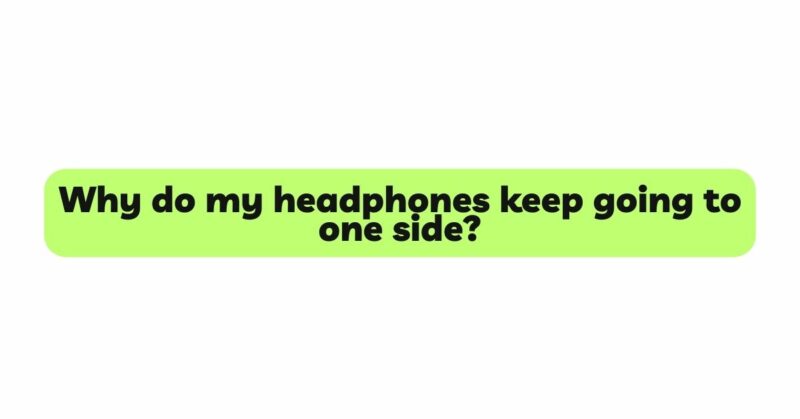Headphones have revolutionized the way we enjoy audio content, providing a private and immersive experience. However, encountering an issue where the audio keeps shifting predominantly to one side can be frustrating and disrupt the enjoyment of music, movies, and podcasts. This imbalance in sound distribution can significantly affect the overall audio experience, leading to discomfort and annoyance. If you’re facing this problem, rest assured that you’re not alone. In this comprehensive guide, we will explore the possible reasons why your headphones keep going to one side and provide step-by-step solutions to help you troubleshoot and resolve this issue, ensuring a balanced and pleasurable listening journey.
- Verify Audio Source and Content
Before diving into troubleshooting, it’s essential to ensure that the issue doesn’t originate from the audio source or the content itself. Play different audio files or content from various sources to confirm whether the imbalance persists across different files and sources. If the problem persists regardless of the source, it indicates that the issue lies with the headphones.
- Check the Audio Balance Settings
Many devices offer audio balance settings that allow users to adjust the volume levels between the left and right channels. Incorrectly adjusted balance settings can cause the audio to favor one side over the other, leading to the perception that your headphones keep going to one side. Navigate to the audio settings of your device and ensure that the balance is centered or adjusted according to your preference.
- Test on Different Devices
Testing your headphones on multiple devices can help determine whether the issue is specific to one device or if it is a problem with the headphones themselves. Connect the headphones to different smartphones, computers, or audio players to see if the imbalance remains consistent.
- Inspect the Headphone Cable and Plug
A damaged headphone cable or plug can cause audio imbalances, leading to the issue of the sound constantly shifting to one side. Carefully examine the cable and plug for any visible signs of damage, such as fraying or exposed wires. If you find any issues, consider replacing the cable or contacting the manufacturer for a replacement.
- Verify Earpad Positioning
For over-ear headphones, the earpads play a critical role in creating an acoustic seal around the ears. Ensure that the earpads are correctly positioned and fit snugly against your head. Poorly positioned earpads can cause sound leakage, leading to an audio imbalance.
- Check for Earwax Buildup
In-ear headphones, such as earbuds, can suffer from audio imbalances due to earwax buildup in the ear canal. Over time, earwax can accumulate and block the sound pathway, causing one side of the earbuds to sound quieter than the other. Regularly clean your earbuds and ears to avoid this issue.
- Look for Damaged Drivers or Internal Components
Headphones consist of drivers and internal components responsible for producing sound. Damage to these components can result in audio imbalances. If you suspect internal issues, consider contacting the headphone manufacturer or a reputable audio technician for a diagnosis and potential repair.
- Utilize Sound Equalizers
Many audio devices have built-in sound equalizers that allow users to adjust the frequency response of their headphones. Using the equalizer, you can fine-tune the audio balance to reduce or eliminate the imbalance you are experiencing.
- Investigate Software or App Settings
Panning or balance issues may arise from incorrect audio configuration within specific applications or software. Check the audio settings within the problematic app or program to ensure they are correctly configured.
- Reset Headphone Settings
Some headphones have built-in settings or features that can inadvertently cause audio imbalances. Check the user manual for your headphones and perform a factory reset to revert any unintended settings.
- Try Different Audio Ports or Connections
If your headphones have multiple plug types (e.g., 3.5mm and 6.3mm) or are connected via adapters, try using different audio ports or connections to see if it affects the audio imbalance.
- Seek Professional Assistance
If the issue persists despite attempting the above solutions, consider seeking professional help. Contact the headphone manufacturer or a reputable audio technician who specializes in headphone repairs to diagnose and fix any internal issues affecting the audio balance.
Conclusion
Experiencing audio imbalances where your headphones keep going to one side can be frustrating, but with a systematic approach, most problems can be resolved. By verifying the audio source, checking the audio balance settings, testing on different devices, and inspecting the headphone cable and plug, you can often identify the cause of the issue.
Maintain your headphones with care to prevent unnecessary damage, and clean them regularly to ensure optimal performance. By following the troubleshooting steps outlined in this guide and utilizing sound equalizers, software settings, and resets, you can address the issue of audio imbalance and achieve a balanced and pleasurable listening experience.
Enjoy your favorite music, movies, and content with a balanced soundstage and immersive audio, enhancing your overall listening journey with your headphones.