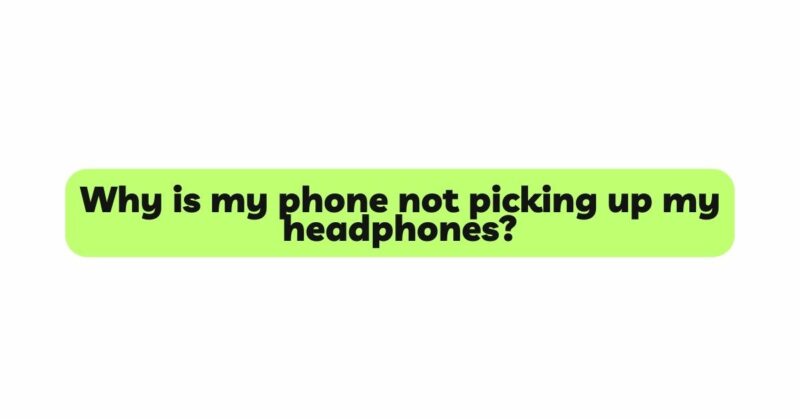In today’s tech-savvy world, headphones have become an essential accessory for most smartphone users. They offer a private and immersive audio experience, whether for listening to music, watching videos, or making hands-free calls. However, it can be incredibly frustrating when your phone fails to detect or pick up your headphones. This problem can be caused by various factors, ranging from hardware issues to software glitches. In this article, we will delve into the common reasons why your phone may not be picking up your headphones and explore troubleshooting methods to help you resolve this vexing issue.
- Damaged Headphone Cable or Connector
One of the most common reasons why your phone may not recognize your headphones is due to a damaged cable or connector. Over time, frequent bending and twisting of the cable can lead to wear and tear, resulting in broken wires inside the cable or a faulty connector. Additionally, dirt and debris can accumulate in the headphone jack, obstructing the connection.
Troubleshooting: a. Inspect the headphone cable for any visible signs of damage or fraying. If you find any, consider replacing the cable or repairing it if possible. b. Check the headphone jack on your phone for any debris or dirt. Use a soft brush or compressed air to clean the port gently.
- Incompatible Headphone Jack
Modern smartphones come with various types of headphone jacks, such as the standard 3.5mm audio jack, USB-C, or lightning ports. If your headphones have a connector that does not match the phone’s jack, they won’t be detected.
Troubleshooting: a. Ensure that your headphones have a compatible connector for your phone’s headphone jack. b. If necessary, use an appropriate adapter to bridge the gap between your headphones and your phone’s jack.
- Bluetooth Connection Issues
For wireless headphones that use Bluetooth technology, connection problems can lead to the phone not detecting the headphones. Bluetooth connections can be affected by interference, distance, or software issues.
Troubleshooting: a. Ensure that your headphones are in pairing mode and within the appropriate range of your phone. b. Turn Bluetooth off and on again on your phone to reset the connection. c. Try unpairing and re-pairing your headphones with your phone. d. Check for any software updates for your phone and your headphones to ensure compatibility.
- Software Glitches and Updates
Software glitches or bugs in your phone’s operating system can also lead to issues with headphone detection. Additionally, incomplete or interrupted software updates can cause unexpected behavior.
Troubleshooting: a. Restart your phone to see if the issue resolves itself. b. Check for any available software updates for your phone and install them. c. If you recently installed an app that could potentially interfere with audio settings, uninstall the app and check if the problem persists.
- Hardware and Software Conflicts
Sometimes, conflicts between hardware and software components can cause problems with headphone detection. This can be a result of a recent phone repair or an app that modifies system settings.
Troubleshooting: a. If you recently had your phone repaired, ensure that the headphone jack was properly reassembled and there are no loose connections. b. Boot your phone into Safe Mode to check if the issue is related to third-party apps. If the headphones work in Safe Mode, a third-party app may be causing the problem.
- Audio Output Settings
Your phone’s audio output settings may not be correctly configured, leading to the headphones not being recognized as the primary audio output device.
Troubleshooting: a. Go to your phone’s audio settings and check if the headphone output is selected as the default audio device. b. Test the headphones on another device to determine if the issue is specific to your phone.
- Hardware Defects
In some cases, the problem may be due to a hardware defect in either the phone or the headphones. This is relatively rare, but it’s worth considering if all other troubleshooting steps have failed.
Troubleshooting: a. Test your headphones on another compatible device to see if they work correctly. b. If possible, try using a different pair of headphones on your phone to see if they are detected.
Conclusion
Experiencing issues with your phone not picking up your headphones can be frustrating, but it’s important not to jump to conclusions and assume the worst. By following the troubleshooting steps outlined in this article, you can identify and resolve the problem in most cases. Remember to check for damaged cables, clean the headphone jack, ensure compatibility, and troubleshoot software-related issues. If all else fails, it might be worth seeking professional help or contacting the manufacturer for further assistance. With a little patience and persistence, you can enjoy uninterrupted and high-quality audio experiences with your headphones once again.