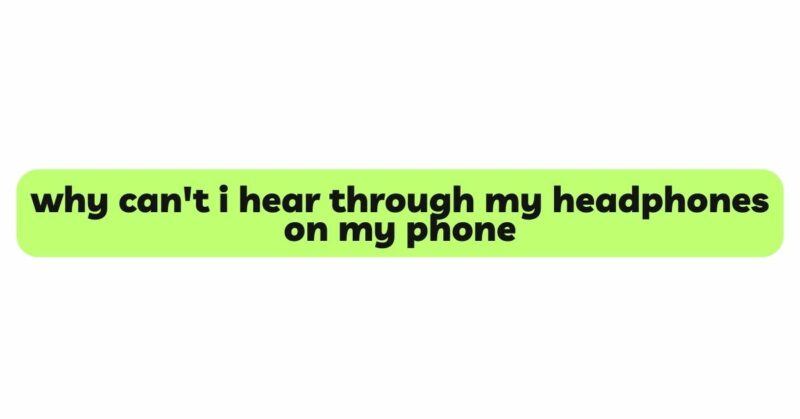In our technology-driven world, smartphones have become an integral part of our daily lives, providing us with a multitude of functionalities, including entertainment through music, videos, and calls. Wired or wireless headphones enhance our audio experience by delivering clear and immersive sound. However, encountering issues where you can’t hear through your headphones on your phone can be frustrating and disruptive. This article aims to explore the various reasons that lead to headphone sound problems on phones and provide step-by-step troubleshooting techniques and practical solutions to help users resolve these issues and regain their audio enjoyment.
- Verify the Basics: Volume Settings and Mute
Always start with the basics when troubleshooting headphone sound issues on your phone. Double-check the volume settings on your phone and ensure that the volume is turned up to an audible level. Additionally, make sure that your phone is not in silent or mute mode, as this can silence all audio, including sound through headphones.
- Check the Headphone Connection
A loose headphone connection can lead to sound disruptions. Ensure that the headphone jack (if using wired headphones) is securely plugged into your phone’s audio port. If you’re using wireless headphones, verify that they are correctly paired and connected to your phone via Bluetooth.
- Inspect Headphone Cables and Connectors
For wired headphones, the integrity of the cable is crucial for optimal sound quality. Frequent bending and twisting can cause frayed wires, leading to sound issues. Inspect the cable for any visible damage, and if you find any, consider replacing it with a compatible, high-quality cable. For wireless headphones, ensure that the charging port and connectors are clean and free from dust or debris, as this can interfere with proper charging and signal transmission.
- Clean the Headphone Jack and Connectors
Dust, lint, or debris can accumulate in the headphone jack or connectors, resulting in poor audio contact. Use a small brush, compressed air, or a cotton swab dipped in isopropyl alcohol to gently clean both the headphone jack and the connectors. Ensure they are entirely dry before using the headphones again.
- Check Audio Settings on Your Phone
Sometimes, the issue may not lie with the headphones themselves, but with the audio settings on your phone. Test the sound through your phone’s built-in speakers to see if audio is produced. If there is no sound from the speakers as well, the audio settings on your phone may need adjustment.
- Verify Headphone Compatibility
Ensure that your headphones are compatible with your phone model. Some specialized headphones with additional functionalities, such as a built-in microphone or controls, may require specific compatibility. Check with the manufacturer to confirm compatibility and functionality.
- Update Phone Software and Audio Drivers
Outdated phone software or audio drivers can cause sound-related issues. Ensure that your phone’s operating system and audio drivers are up to date. Manufacturers often release software updates to address known bugs and improve overall performance.
- Test on Different Devices
To determine if the issue lies with the headphones or your phone, test the headphones on different devices. Connect the headphones to another phone, computer, or tablet, and play audio content. If the sound still does not work on multiple devices, the problem may be with the headphones themselves. On the other hand, if the sound works correctly on another device, the issue may be specific to your phone.
- Reset Phone Settings
If all else fails, consider resetting your phone’s settings to default. This action will not erase your data, but it will reset all settings to their original values. Go to your phone’s settings menu and look for the “Reset” or “Backup & Reset” option to perform the reset. After the reset, reconfigure your phone’s settings and test the headphones again.
- Seek Professional Help
If none of the troubleshooting techniques resolve the sound issues, it may be time to seek professional help. Contact your phone’s manufacturer or visit an authorized service center for diagnosis and repair. If your phone is still under warranty, you may be eligible for a replacement or repair.
Conclusion
Experiencing headphone sound issues on your phone can be frustrating, but with the right troubleshooting techniques and solutions, you can often resolve the problem and regain your audio enjoyment. Start with the basics by checking volume settings and the headphone connection. Inspect cables and clean connectors to ensure optimal audio transmission. Verify audio settings on your phone and update software and audio drivers as necessary. Test the headphones on different devices to determine the source of the issue. Consider resetting your phone’s settings to default if all else fails. If the problem persists, seek professional help from the manufacturer or an authorized service center. With patience and perseverance, you can overcome headphone sound issues on your phone and continue to enjoy your favorite audio content with clarity and convenience.