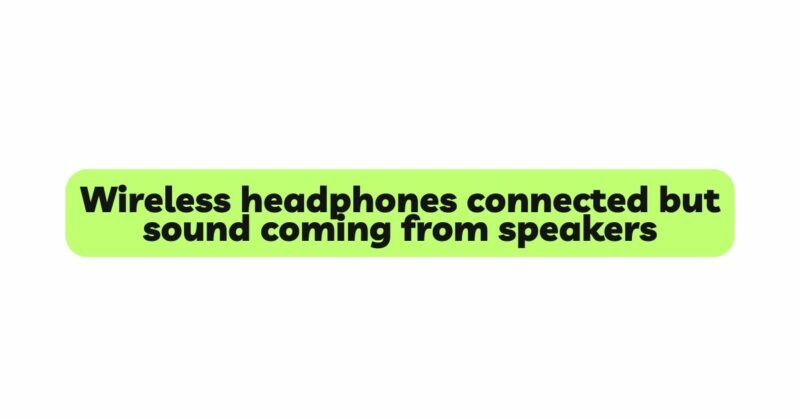Wireless headphones have revolutionized the way we enjoy music and audio content, offering convenience and freedom from tangled cables. However, one of the most frustrating issues that wireless headphone users may encounter is sound still coming from the device’s speakers despite successfully connecting the headphones. This sound playback inconsistency can disrupt the audio experience and defeat the purpose of using wireless headphones. In this comprehensive guide, we will explore the various reasons that lead to wireless headphones connected but sound coming from speakers. Moreover, we will provide step-by-step troubleshooting techniques and practical solutions to ensure seamless audio playback through wireless headphones.
- Verify Bluetooth Connection
The most common reason for sound still coming from the speakers is an incomplete or unstable Bluetooth connection. Ensure that the wireless headphones are correctly paired and connected to the audio source. Check if Bluetooth is turned on both the headphones and the audio device. If the connection is intermittent or not established at all, attempt to re-pair the headphones with the audio device.
- Restart Headphones and Audio Device
Sometimes, temporary glitches can occur in wireless connections. Restart both the wireless headphones and the audio device (e.g., smartphone, computer, or tablet) to refresh their connection and Bluetooth settings. This simple step can resolve minor connectivity issues and ensure proper sound output to the headphones.
- Check Audio Source Output
Verify that the audio output of the connected device is set to use the wireless headphones. On smartphones and computers, there is an option to select the audio output device. Ensure that the wireless headphones are selected as the preferred audio output source, as sound can still be routed to the default speakers if not configured correctly.
- Test with Another Audio Source
To rule out issues with the audio device, test the wireless headphones with another audio source. Connect the headphones to a different smartphone, computer, or tablet, and play some audio content. If the sound continues to come from the speakers, the issue may lie with the headphones themselves.
- Charge the Headphones
Insufficient battery charge in wireless headphones can cause audio disruptions and lead to sound being played through the speakers instead. Charge the headphones fully and check if the issue is resolved. Most wireless headphones have an LED indicator that shows the battery level when charging.
- Check Headphone Controls and Settings
Wireless headphones often come with various controls and settings. Verify that the volume level on the headphones is appropriately adjusted. Some headphones also have a button or switch to toggle between different modes, such as “Bluetooth mode” and “Wired mode.” Make sure the headphones are in the correct mode for wireless audio playback.
- Reset the Headphones
If the issue persists, try resetting the wireless headphones to their factory settings. Refer to the headphone’s user manual for specific instructions on how to perform a reset. After the reset, re-pair the headphones with the audio device and check if the sound now comes through the headphones as intended.
- Check for Firmware Updates
Manufacturers regularly release firmware updates for wireless headphones to improve performance and address known issues. Check the manufacturer’s website or the headphone’s app (if applicable) for any available firmware updates. Updating the firmware can resolve compatibility problems and enhance the overall performance of the headphones.
- Remove Interference Sources
Wireless headphones rely on radio waves to communicate with the audio source, and they can be susceptible to interference from other wireless devices or obstacles. Keep the headphones away from other wireless devices (e.g., routers, microwaves) and dense walls or metal objects that may obstruct the signal.
- Contact Manufacturer or Support
If all troubleshooting steps fail to resolve the issue, contact the manufacturer’s customer support for assistance. They can provide further guidance on how to address the problem or offer a repair or replacement if the headphones are still under warranty.
Conclusion
Experiencing sound still coming from the speakers despite successfully connecting wireless headphones can be frustrating for users seeking a seamless audio experience. By following the troubleshooting techniques and solutions outlined in this guide, users can effectively address this issue and ensure that the audio is correctly routed to their wireless headphones. Verifying Bluetooth connections, restarting both the headphones and the audio device, and selecting the correct audio output source are essential first steps. Testing with another audio source, charging the headphones, and checking headphone controls and settings can also help identify and resolve the problem. Resetting the headphones, updating firmware, and removing interference sources are additional measures to consider. If all else fails, seeking support from the manufacturer or contacting customer support may lead to a resolution. With patience and persistence, users can enjoy a seamless wireless headphone experience, immersing themselves in their favorite audio content without interruptions.