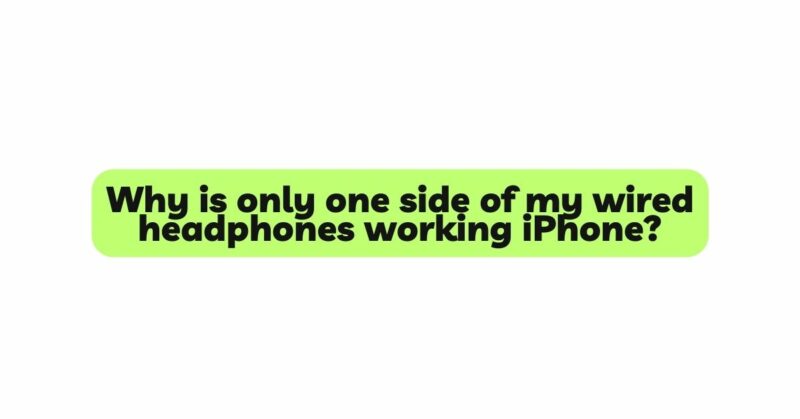The iPhone has become an integral part of our daily lives, serving as a versatile device for communication, entertainment, and more. Wired headphones have long been a popular choice for iPhone users, offering high-quality audio and convenience. However, it can be incredibly frustrating to discover that only one side of the wired headphones is working when connected to an iPhone. This issue of sound imbalance not only impacts the audio experience but also raises concerns about the iPhone’s functionality. In this article, we will explore the various reasons that lead to only one side of wired headphones working with an iPhone. Additionally, we will provide step-by-step troubleshooting techniques and practical solutions to restore symmetrical audio and ensure both earbuds deliver a seamless listening experience.
- Check the Headphone Jack Connection
The most straightforward explanation for sound imbalance in wired headphones connected to an iPhone is a loose headphone jack connection. Gently remove and reinsert the headphone jack into the iPhone’s audio port, ensuring it is securely plugged in. Sometimes, a partial or loose connection can lead to audio imbalances. Test the headphones on another device to verify if the issue persists.
- Inspect and Repair Damaged Cables
Wired headphone cables are susceptible to wear and tear due to regular usage and improper handling. Carefully inspect the cable for visible signs of damage, such as frayed wires or kinks. If you identify any issues, gently repair the damaged section or consider replacing the cable with a high-quality, compatible alternative. Ensuring the integrity of the cable enhances signal transmission and may resolve the sound imbalance.
- Clean the Audio Jack and Headphone Connectors
Accumulation of dust, lint, or debris in the iPhone’s audio jack or the headphone connectors can cause poor contact and sound imbalance. Use a small brush, compressed air, or a cotton swab dipped in isopropyl alcohol to gently clean both the audio jack and the headphone connectors. Ensure they are entirely dry before testing the headphones.
- Verify iPhone Audio Settings
The iPhone offers audio balance settings that allow users to adjust the audio output between the left and right channels. Go to Settings > Accessibility > Audio/Visual > Balance and ensure that the slider is centered or at an equal level for both sides. Adjusting this setting can rectify any unintentional audio imbalances caused by the iPhone’s configuration.
- Swap Earbuds (Left and Right)
Sometimes, the problem may lie with the earbuds themselves, rather than the iPhone. To determine if the issue is with the earbuds, swap the left and right earbuds and check if the sound imbalance persists. If the issue switches to the other side, the earbuds may be the problem. In such cases, consider contacting the manufacturer or seeking replacement options.
- Verify Headphone Driver and Speaker Functionality
Headphones with only one side producing sound may have a faulty headphone driver or speaker. Perform a simple audio test by playing music or sound from one side at a time and verifying if both drivers are functioning correctly. If one side remains silent, there may be a hardware issue with the driver or speaker, and professional repair may be necessary.
- Use Different Audio Sources and Apps
Testing the headphones with various audio sources and applications can help identify the root cause of the sound imbalance. Try using the headphones with different music or media players, streaming services, or apps to check for consistency in audio output. If the issue is specific to a particular app or audio source, it may be related to the app’s settings or configuration.
- Check for iOS Updates
Outdated iOS software can sometimes cause audio-related issues. Ensure that your iPhone is running the latest iOS version available. To check for updates, go to Settings > General > Software Update. Installing the latest updates can resolve potential software bugs and glitches that may affect headphone audio.
- Reset iPhone Settings
If none of the above troubleshooting steps resolve the issue, you can try resetting your iPhone’s settings to default. This action will not erase your data but will reset all settings to their original values. Go to Settings > General > Reset > Reset All Settings. After the reset, reconfigure your iPhone’s settings and test the headphones again.
- Seek Professional Repair
If the issue persists despite attempting various troubleshooting techniques, it is advisable to seek professional repair services. Authorized Apple service centers or headphone repair specialists can diagnose and resolve complex internal issues more effectively. If your headphones are still under warranty, consider contacting Apple Support for repair or replacement options.
Conclusion
Discovering sound imbalance in wired headphones connected to an iPhone can be disheartening. However, with the right troubleshooting techniques, it is often possible to restore symmetrical audio and enjoy a seamless listening experience. Starting with the basics of checking the headphone jack connection and inspecting cable integrity, each step plays a crucial role in resolving the issue. Cleaning audio jacks and connectors, adjusting iPhone audio settings, and swapping earbuds help identify external causes of sound imbalance. If the issue persists, verify headphone driver functionality and test with different audio sources and apps. Updating iOS software or resetting iPhone settings may also be helpful. Seeking professional repair services may be necessary if all other troubleshooting efforts are unsuccessful. With patience and persistence, you can ensure both sides of your wired headphones deliver harmonious sound, allowing you to fully immerse yourself in the auditory experience once again with your iPhone.