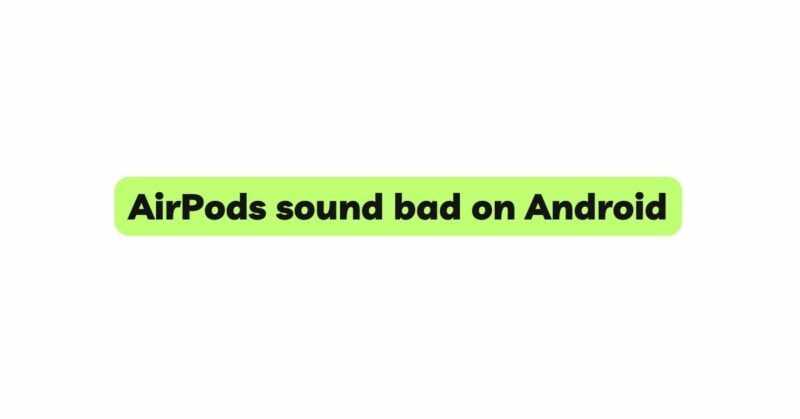Apple’s AirPods have gained immense popularity for their seamless connectivity and exceptional sound quality on Apple devices. However, some users have reported a less-than-ideal audio experience when using AirPods on Android smartphones. This phenomenon has led to frustration among Android users who wish to enjoy the convenience of AirPods without compromising on sound quality. In this article, we delve into the reasons behind why AirPods may sound bad on Android and explore effective solutions to enhance the audio experience for Android users.
- Codec Compatibility
One of the primary reasons why AirPods may not sound as good on Android is the codec compatibility between the two devices. AirPods are designed to work optimally with Apple’s AAC (Advanced Audio Codec) format, which is well-supported on iOS devices. However, many Android smartphones use the SBC (Subband Coding) codec as the default option, which may not deliver the same level of audio quality as AAC. The mismatch in codecs can result in compressed audio and reduced sound fidelity.
- Limited Bluetooth Codec Support
While some Android devices do support AAC, not all of them do. Moreover, AirPods lack support for high-quality Bluetooth codecs like aptX and LDAC, which can further impact audio quality when used with Android smartphones that do not support AAC. As a result, the Bluetooth connection between AirPods and Android devices may not deliver the best possible audio experience.
- Audio Settings and EQ
Android devices often have a range of audio settings and equalizer (EQ) options that can affect sound output. Misconfigured or inappropriate EQ settings can negatively impact the audio quality when using AirPods. To improve sound quality, Android users should explore their device’s audio settings and experiment with different EQ presets to find the best-suited configuration for their AirPods.
- Firmware Updates
AirPods receive firmware updates from Apple, which can enhance their performance and address any potential audio-related issues. However, these updates are designed primarily for compatibility with Apple devices. Android users may not benefit from these firmware updates, potentially leading to suboptimal sound quality when using AirPods with Android smartphones.
- Bluetooth Interference
Bluetooth connectivity can be affected by interference from other electronic devices or Wi-Fi networks in the vicinity. This interference can lead to audio dropouts and degraded sound quality when using AirPods on Android devices. To minimize Bluetooth interference, users can try moving away from potential sources of interference or disabling other Bluetooth devices in the vicinity.
- Audio Compression and Latency
The audio compression and latency levels can also affect the sound quality when using AirPods on Android. Some Android devices may apply aggressive audio compression, resulting in a loss of dynamic range and clarity. Additionally, Bluetooth audio latency can lead to a mismatch between audio and video, which can be noticeable when watching videos or playing games.
- Third-Party Apps and Tweaks
To overcome some of the limitations in AirPods’ compatibility with Android, some users resort to third-party apps and tweaks. While these solutions may offer some improvements, they can also introduce instability and unpredictable behavior. Users should exercise caution when using third-party apps and consider the potential risks involved.
Improving AirPods Sound Quality on Android:
- Consider Using AptX or LDAC Supported Devices
Android users can opt for smartphones or Bluetooth receivers that support high-quality codecs like aptX or LDAC. These codecs can deliver improved audio quality compared to the default SBC codec. However, keep in mind that AirPods themselves do not support these codecs, so the improvement may still be limited.
- Check for AAC Support
If your Android device supports AAC, ensure that it is selected as the preferred Bluetooth audio codec. This can be found in the developer options or advanced Bluetooth settings. Selecting AAC can provide a better audio experience when using AirPods with your Android device.
- Experiment with Audio Settings and EQ
Explore your Android device’s audio settings and EQ options to find the best configuration for your AirPods. Customizing the EQ settings can significantly impact the sound signature and enhance the audio experience according to your preferences.
- Ensure Firmware Updates
Though firmware updates may not directly address Android compatibility, ensuring that your AirPods have the latest firmware from Apple can help optimize their performance and stability.
- Limit Bluetooth Interference
To minimize Bluetooth interference, try using your AirPods in areas with fewer electronic devices or Wi-Fi networks. Additionally, ensure your AirPods are fully charged and the Bluetooth connection is stable.
- Use Music Streaming Services with High-Quality Audio
Opt for music streaming services that offer high-quality audio, such as Spotify’s “High Quality” streaming setting or Tidal’s HiFi subscription plan. These services can enhance the audio quality of your music files when using AirPods on Android.
Conclusion
While AirPods are optimized for Apple devices, Android users can still enjoy a satisfactory audio experience with a few adjustments and considerations. Understanding the limitations of codec compatibility and Bluetooth support can help manage expectations. Android users can explore their device’s audio settings and EQ options, choose AAC as the preferred Bluetooth audio codec if supported, and consider using smartphones or receivers that support aptX or LDAC codecs.
While AirPods may not deliver their full potential on Android, with a bit of fine-tuning and awareness of the compatibility challenges, users can still enjoy the convenience of wireless earbuds while achieving a respectable audio experience.