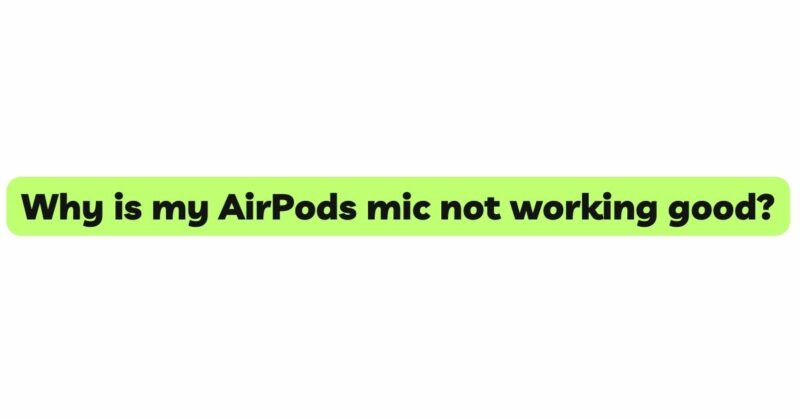AirPods have become an essential part of our daily lives, providing wireless convenience for music, calls, and more. However, a common frustration that some users encounter is a malfunctioning microphone. Poor microphone performance can lead to difficulties in making calls, participating in virtual meetings, or recording voice memos. In this in-depth article, we will explore the various reasons behind the subpar microphone functionality of AirPods and provide potential solutions to rectify the issue. Understanding these factors can help users troubleshoot and resolve microphone-related problems, ensuring they make the most of their AirPods’ capabilities.
- Physical Damage or Blockage:
One of the most straightforward explanations for a poorly functioning AirPods mic is physical damage or blockage. A damaged or obstructed microphone can significantly reduce sensitivity and voice clarity. Check the microphones for any visible damage, and ensure they are free from debris, dust, or other particles that might be obstructing their operation.
- Software and Firmware Updates:
Software updates play a crucial role in maintaining optimal device performance. Apple frequently releases software updates for AirPods to address bugs, enhance features, and improve microphone functionality. Ensuring that your AirPods and connected devices have the latest firmware and software versions can potentially resolve microphone-related issues.
- Bluetooth Connectivity and Codec:
The quality of the Bluetooth connection between AirPods and the paired device is instrumental in determining microphone performance. A stable and reliable connection is essential for accurate voice transmission. Additionally, the audio codec used for the Bluetooth connection can impact mic quality. If the codec prioritizes audio playback over voice transmission, it may lead to reduced sensitivity and clarity in the microphone.
- Noise Cancellation and Transparency Modes:
AirPods Pro and AirPods Max feature active noise cancellation and transparency modes, which can influence microphone performance. While these modes enhance audio playback, they may inadvertently affect the microphone’s ability to capture the user’s voice accurately. Experimenting with these settings or disabling them altogether can help troubleshoot microphone issues.
- Environmental Factors and Mic Distances:
The surrounding environment and the distance between the user’s mouth and the AirPods’ microphones can significantly influence mic performance. If the user is too far from the microphones or if there are obstacles between the mouth and the microphones, voice transmission may be compromised. Ensuring that the AirPods are securely positioned in the ears can also improve mic quality.
- Microphone Calibration and Equalization:
AirPods’ microphones are calibrated for specific frequency ranges. In some cases, the microphone calibration might not be perfectly suited for every user’s voice, leading to perceived mic issues. Additionally, the equalization settings on the connected device can impact how the microphone captures and transmits the user’s voice. Adjusting these settings can help optimize microphone performance.
- Compatibility with Devices:
The quality of microphone performance can vary depending on the device you use with your AirPods. Different smartphones, tablets, or computers may interact differently with AirPods, affecting mic sensitivity and voice clarity. Ensuring that your AirPods are compatible with your connected device and checking for any known compatibility issues or solutions can help improve microphone quality.
- Resetting and Pairing:
Performing a reset of your AirPods and re-pairing them with your devices can sometimes resolve software-related microphone issues. A reset clears any cached data and restores the AirPods to their default settings, potentially addressing underlying problems.
- Contact Apple Support:
If all else fails, and your AirPods’ mic issue persists, it might be a hardware problem. In such cases, it is recommended to contact Apple Support or visit an authorized service center for further assistance and potential replacement.
Conclusion:
Experiencing microphone issues with AirPods can be attributed to various factors, including physical damage, software updates, Bluetooth connectivity, noise cancellation features, environmental factors, microphone calibration, equalization settings, device compatibility, and pairing issues.
To troubleshoot and resolve microphone problems with AirPods, users can check for physical damage or obstructions, ensure software and firmware are up-to-date, verify Bluetooth connectivity and codecs, experiment with noise cancellation and transparency modes, adjust equalization settings, and reset and re-pair the AirPods if necessary.
By understanding and addressing these factors, users can make informed decisions to optimize their AirPods’ microphone functionality, ensuring a seamless and enjoyable audio experience for calls, recordings, and voice interactions.