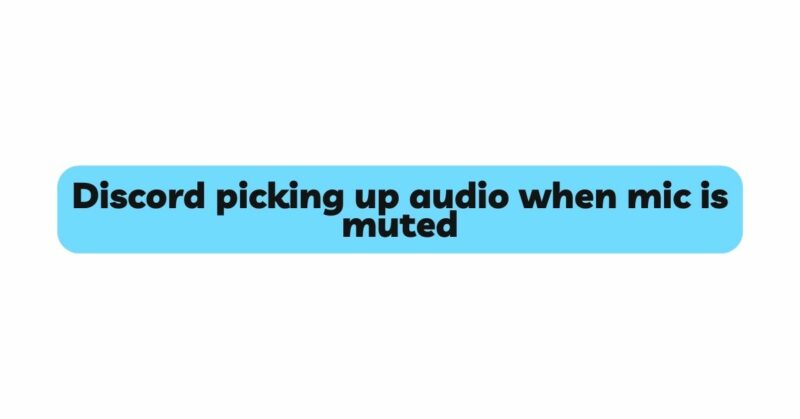In the realm of online communication platforms, Discord has become a cornerstone for connecting with friends, teammates, and communities around the world. However, users occasionally encounter perplexing situations, such as the phenomenon of Discord picking up audio even when the microphone is muted. This intriguing issue can lead to privacy concerns, disruptions in conversations, and challenges in maintaining a seamless communication experience. In this article, we will delve into the underlying reasons for Discord picking up audio when the mic is muted, dissect the contributing factors, and provide a comprehensive guide to troubleshooting and resolving this perplexing problem.
I. The Discord Conundrum: Audio Capture When Muted
- The Muted Mic Mystery: When a user mutes their microphone on Discord, the expectation is that no audio from their end should be transmitted. However, the unexpected scenario of audio still being picked up can be puzzling.
- Impact on Privacy and Communication: Users may find themselves in situations where sensitive or unintended audio is transmitted, leading to privacy breaches and disruptions in communication flow.
II. Understanding Software and Hardware Interaction
- Discord Settings and Updates: Discord’s settings and updates can play a role in the microphone behavior. Changes in settings or software updates might inadvertently impact audio capture.
- Microphone Drivers and Firmware: Outdated or incompatible microphone drivers and firmware can lead to unexpected behavior, including audio capture when the microphone is muted.
III. Microphone Sensitivity and Environment
- Microphone Sensitivity Levels: Microphones with high sensitivity can sometimes pick up faint audio even when muted. Environmental noises or cross-talk from nearby sources can be inadvertently captured.
- Room Acoustics and Background Noise: Background noises in your environment can trigger audio capture, especially in noisy surroundings. Acoustic reflections and reverberations can complicate the issue.
IV. Voice Activation and Noise Detection Settings
- Voice Activation Threshold: Discord’s voice activation feature might be set too low, causing the microphone to activate even with faint background sounds, making it seem like the mic isn’t muted.
- Noise Detection: Noise detection features can sometimes interpret ambient sounds as speech, causing the microphone to activate even when not intended.
V. Troubleshooting and Resolving the Issue
- Check Discord Settings: Verify that your Discord settings are configured correctly, ensuring that the microphone is indeed muted and that voice activation and noise detection settings are appropriately adjusted.
- Update Microphone Drivers and Firmware: Ensure that your microphone’s drivers and firmware are up to date. Outdated software can contribute to unexpected microphone behavior.
- Adjust Microphone Sensitivity: Experiment with adjusting your microphone’s sensitivity levels. Lower sensitivity settings can reduce the chances of unintended audio capture.
- Test in Different Environments: Test your microphone in different environments to identify if specific background noises trigger the issue. This can help pinpoint the root cause.
- Reinstall Discord: If the issue persists, consider uninstalling and reinstalling Discord. This can help resolve any potential software glitches.
VI. Discord Support and Community Resources
- Contact Discord Support: If troubleshooting on your own doesn’t yield results, reach out to Discord’s support team. They can provide guidance and solutions to address the issue.
- Online Forums and Communities: Online forums and Discord communities can be valuable resources. Other users might have encountered similar problems and can offer insights and solutions.
VII. Preventive Measures and Best Practices
- Regularly Update Software: Keep your Discord application and microphone drivers up to date to ensure compatibility and resolve potential bugs.
- Review Privacy Settings: Familiarize yourself with Discord’s privacy settings to have control over how and when your microphone is activated.
- Use Push-to-Talk (PTT): Consider using the Push-to-Talk feature instead of voice activation. This ensures that your microphone is only active when you intentionally press a key or button.
VIII. Conclusion: Navigating Discord’s Sonic Landscape
The issue of Discord picking up audio when the microphone is muted is a puzzle that emerges from the intricate interplay of software settings, hardware characteristics, and environmental factors. By understanding the possible reasons behind this phenomenon and following a systematic troubleshooting approach, users can regain control over their audio transmissions and maintain the privacy and integrity of their conversations. Discord’s extensive support resources and online communities further enhance the ability to find solutions to even the most perplexing issues, ensuring that users can continue enjoying the seamless communication experience that Discord provides.