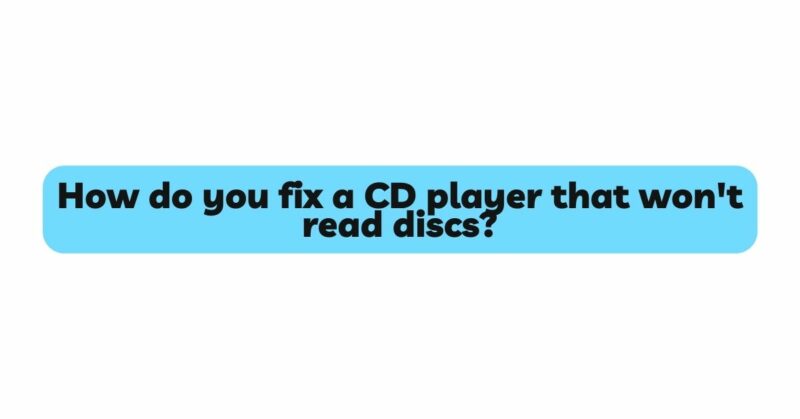A CD player that won’t read discs can be a source of immense frustration, especially for those of us who have prized music collections or essential software stored in this format. Fortunately, with a little knowledge and patience, many issues with CD players can be resolved without the need for professional repair. Here’s a detailed guide to help you diagnose and fix common problems associated with CD players that refuse to read discs.
1. Preliminary Checks
Before diving into the repair process, conduct the following basic checks:
- Disc Quality: Ensure that the CD is free from scratches, dust, and fingerprints. Clean the disc using a soft, lint-free cloth, wiping from the center outwards (not in a circular motion).
- Correct Disc Format: Not all CD players can read all types of CDs. For instance, some older CD players might not recognize CD-RWs. Ensure the disc is compatible with your player.
- Test Multiple CDs: To eliminate the possibility that the problem lies with a specific disc, try playing different CDs.
2. Clean the Laser Lens
A common reason for a CD player not reading discs is a dirty lens. Dust and dirt can accumulate over time, obstructing the laser beam.
- Manual Cleaning: Open the CD tray or the player’s lid, and locate the laser lens – a small, transparent circle. Using a cotton swab lightly dampened with isopropyl alcohol, gently clean the lens with a circular motion. Allow the lens to dry for a few minutes before testing the player.
- Laser Lens Cleaner Discs: These are CDs embedded with soft brushes designed to clean the lens. Simply insert the disc and play it, allowing the brushes to sweep across the lens.
3. Check the Spinning Mechanism
If the CD isn’t spinning in the player, the laser won’t be able to read it.
- Listen Closely: When you close the tray or lid and press ‘play’, you should hear a slight humming or spinning sound. If you don’t, the spinning mechanism may be at fault.
- Gentle Nudge: Sometimes, giving the CD a gentle nudge can jump-start the spinning. However, use this method sparingly, as it’s not a long-term solution and can potentially harm the device.
4. Adjust the Laser’s Potentiometer
The potentiometer controls the power of the laser. Sometimes, adjusting it slightly can remedy read issues. This is a delicate operation, so proceed with caution.
- Accessing the Potentiometer: Open the CD player’s casing, following manufacturer guidelines or consulting your device’s manual. Locate the small potentiometer, often marked with ‘POT’ on the CD player’s circuit board.
- Adjusting: Using a small screwdriver, turn the potentiometer very slightly (about 5-10 degrees) in a clockwise direction. Reassemble the player and test. If the problem persists, try turning it counter-clockwise.
5. Inspect the Belts
CD players use tiny rubber belts to operate, and these can wear out or become dislodged over time.
- Locate the Belts: After safely opening the CD player, identify any small rubber belts.
- Replacement: If a belt looks worn, stretched, or broken, it needs replacement. You can often find replacement kits online.
6. Confirm Motor Functionality
If the CD motor isn’t working, the disc won’t spin.
- Visual Inspection: With the player’s casing off, check if the motor spins when the ‘play’ button is pressed. If not, the motor might be faulty.
- Replacement: If you’re confident in your DIY skills, you can purchase a new motor and replace it. However, given the complexity, it might be more feasible to consult a professional or consider a new CD player.
7. Final Tips
- Firmware Updates: For newer, digital CD players, check if there’s a firmware update available. Sometimes, updates can rectify reading issues.
- Professional Help: If you’re not comfortable with these DIY solutions or if the player still isn’t working, it may be time to consult a professional or consider investing in a new device.
Conclusion
CD players, like all electronic devices, can encounter problems over time. With some patience and a systematic approach, you can often identify and fix the issue yourself. By maintaining your device, keeping it dust-free, and treating discs with care, you can also reduce the chances of encountering these problems in the first place. Whether you’re reviving an old music collection or ensuring your software runs smoothly, a functional CD player is worth the effort.