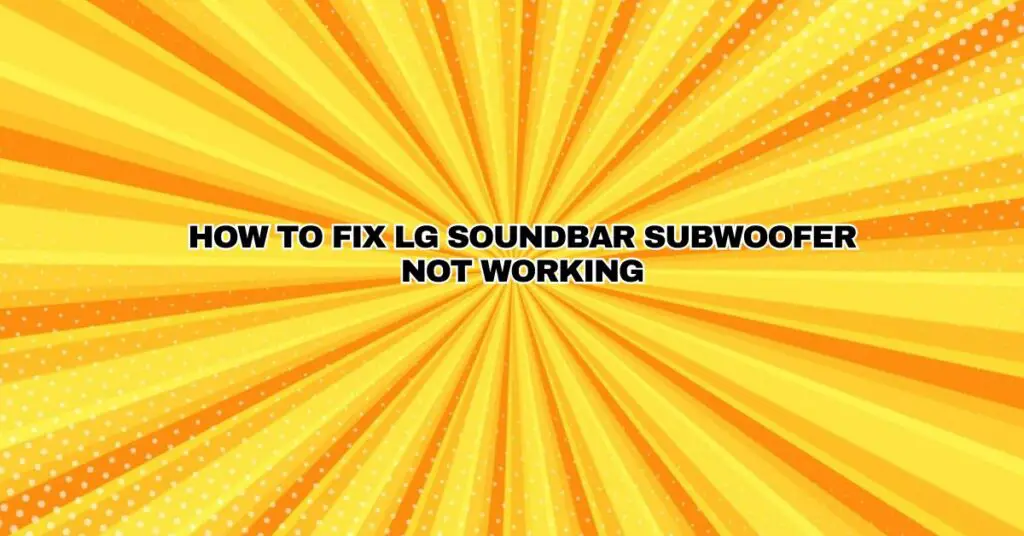LG soundbars are known for their impressive audio performance, and the addition of a subwoofer can greatly enhance the bass and overall sound quality of your home audio system. However, if you find that your LG soundbar’s subwoofer is not working as expected, it can be frustrating. In this comprehensive troubleshooting guide, we will walk you through a series of steps to diagnose and resolve common issues that may be causing your LG soundbar subwoofer to malfunction.
1. Check the Basics
Before diving into more advanced troubleshooting steps, ensure you’ve covered the basics:
- Power: Confirm that the subwoofer is properly plugged in and that the power outlet is functional. The subwoofer should have a steady LED indicator when powered on.
- Connection: Make sure that the subwoofer is correctly connected to the LG soundbar. Cables should be securely inserted into their respective ports.
2. Reconnect the Subwoofer
If you suspect that the subwoofer and soundbar are not communicating effectively, follow these steps to reestablish the connection:
- Power off both the subwoofer and the soundbar.
- Unplug the subwoofer from the power source and disconnect the audio cable.
- Wait for a few minutes, then plug the subwoofer back into the power source.
- Reconnect the audio cable to the subwoofer and the soundbar.
- Power on the subwoofer and the soundbar.
This process may reestablish the wireless connection between the soundbar and the subwoofer.
3. Check the Wireless Connection
LG soundbars often use wireless technology to connect to the subwoofer. If you continue to experience issues, follow these steps to ensure a stable wireless connection:
- Locate the pairing button on both the subwoofer and the soundbar. It may be labeled as “Pair,” “Link,” or “Wireless.”
- Press and hold the pairing button on the subwoofer until the LED indicator starts blinking.
- Simultaneously, press and hold the pairing button on the soundbar until its LED indicator blinks.
- Allow the two devices to establish a new wireless connection. Once paired, the LED indicators should stabilize.
4. Check the Audio Settings
It’s essential to confirm that your LG soundbar’s audio settings are correctly configured. Follow these steps:
- Using the soundbar’s remote control, access the settings menu. Navigate to the audio or sound settings.
- Verify that the subwoofer is enabled in the settings. This option is usually labeled as “Subwoofer” or “Bass.”
- Adjust the subwoofer volume to ensure it’s at an audible level.
5. Test the Subwoofer
To determine if the subwoofer is functioning correctly, conduct a quick test:
- Disconnect the audio cable from the soundbar.
- Touch the exposed end of the audio cable to your fingertip or palm while playing audio. You should hear a humming or buzzing sound from the cable. If you do, the subwoofer is working.
- Reconnect the audio cable to the soundbar.
6. Reset the Soundbar
If none of the above steps resolve the issue, you may need to reset the soundbar to its factory settings:
- Access the settings menu on the soundbar using the remote control.
- Navigate to the “Reset” or “Factory Reset” option.
- Confirm the reset, and the soundbar will return to its default settings.
7. Contact LG Support
If you’ve followed all the steps and the subwoofer is still not working, it may be a more complex issue. Contact LG customer support or consult your soundbar’s user manual for specific troubleshooting guidance or information on warranty support.
Conclusion
A non-functioning LG soundbar subwoofer can be a frustrating issue, but by following these troubleshooting steps, you can often diagnose and resolve the problem. Whether it’s a connectivity issue, audio settings, or a more complex problem, these steps should help you get your subwoofer working properly and enjoying enhanced bass in your home audio system once again.