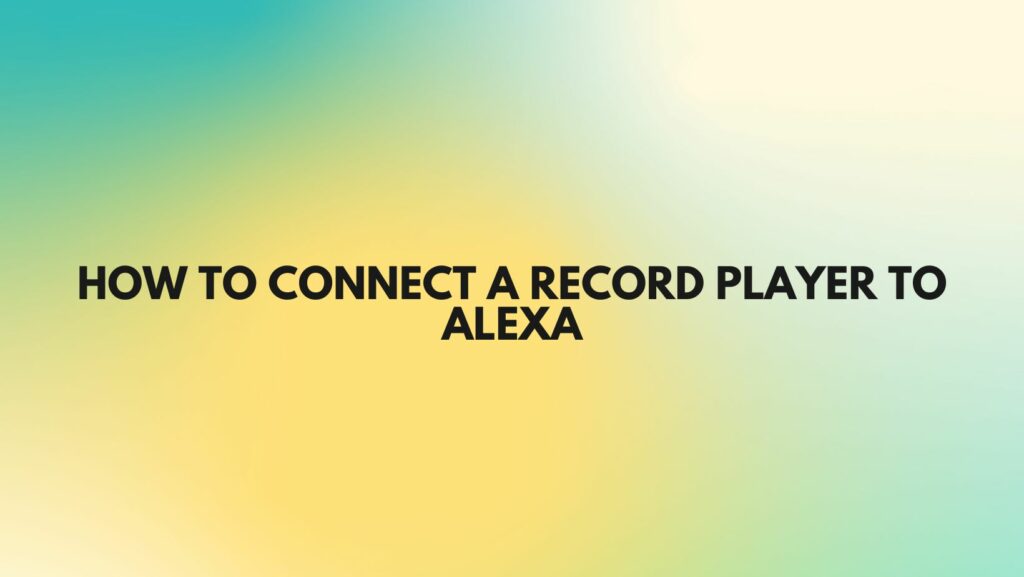The resurgence of vinyl records in recent years has brought a touch of nostalgia and analog warmth to the world of music. Many audiophiles and music enthusiasts have dusted off their old record collections or started new ones. At the same time, voice-activated smart speakers like Amazon’s Alexa have become ubiquitous in homes, providing convenience and entertainment. But can you bridge the gap between these analog and digital worlds by connecting your record player to Alexa? The answer is yes, and in this comprehensive guide, we will walk you through the steps to do just that.
Why Connect Your Record Player to Alexa?
Alexa, Amazon’s virtual assistant, is a versatile and handy tool for controlling your smart home devices, playing music, and answering questions. When you connect your record player to Alexa, you can enjoy the best of both worlds: the rich, warm sound of vinyl and the convenience of voice control. Here are some reasons why you might want to connect your record player to Alexa:
- Voice Control: You can use Alexa to start and stop your vinyl playback, adjust the volume, and switch between tracks without having to get up from your seat.
- Smart Home Integration: Alexa can be integrated with other smart home devices, allowing you to create automation routines. For example, you can set up a routine that dims your smart lights and starts playing music when you begin a vinyl record.
- Digital Convenience: You can ask Alexa to identify the song playing on your record and add it to your music library for future streaming.
- Multi-Room Audio: If you have multiple Alexa devices throughout your home, you can set up a multi-room audio system and listen to your records in any room with an Alexa speaker.
What You’ll Need
Before connecting your record player to Alexa, make sure you have the following:
- Record Player: Of course, you’ll need a working record player with the appropriate audio outputs (usually RCA or a built-in preamp).
- Amplifier/Receiver: If your record player doesn’t have a built-in preamp, you’ll need an amplifier or receiver with a phono input.
- Alexa Device: An Alexa-enabled device such as an Amazon Echo, Echo Dot, or Echo Show.
- Wi-Fi Network: Ensure that your Alexa device and record player are connected to the same Wi-Fi network.
- Alexa App: Install the Amazon Alexa app on your smartphone or tablet.
- Audio Cable: You’ll need an appropriate audio cable to connect your record player to your amplifier or receiver.
- Vinyl Records: You can’t play vinyl records without them!
Step-by-Step Guide
Now, let’s walk through the steps to connect your record player to Alexa:
Step 1: Set Up Your Record Player
- Ensure your record player is in good working condition.
- If your record player has a built-in preamp, activate it. If not, connect it to an amplifier or receiver with a phono input.
Step 2: Connect Your Record Player to the Amplifier/Receiver
- Use the appropriate audio cables to connect the record player’s audio output to the amplifier or receiver’s input. Typically, this involves using RCA cables.
Step 3: Set Up Your Alexa Device
- Plug in and set up your Alexa device according to the manufacturer’s instructions.
- Install and configure the Amazon Alexa app on your smartphone or tablet.
Step 4: Enable the Alexa Skill for Your Record Player
- Search for the skill associated with your specific record player brand in the Alexa Skills Store.
- Enable the skill and follow any setup instructions provided in the app.
Step 5: Pair Your Record Player with Alexa
- Open the Alexa app.
- In the app, select “Devices” in the lower right corner.
- Tap the “+” sign to add a new device.
- Choose “Add Device” and then “Other.”
- Follow the on-screen instructions to pair your record player with Alexa. This will typically involve scanning for available devices on your Wi-Fi network.
Step 6: Test the Connection
- Once your record player is connected to Alexa, give it a try. Say, “Alexa, play my record” or something similar, and Alexa should recognize your voice command and start the playback.
Step 7: Fine-Tune and Enjoy
- You can adjust the volume, skip tracks, or pause playback using voice commands. If there are any specific voice commands associated with your record player’s skill, be sure to learn them for a more seamless experience.
Troubleshooting Tips
If you encounter any issues while setting up your record player with Alexa, consider the following tips:
- Check Your Wi-Fi Network: Ensure that both your record player and Alexa device are connected to the same Wi-Fi network.
- Skill Compatibility: Verify that you’ve enabled the correct Alexa skill for your record player. Different brands may have separate skills.
- Firmware Updates: Make sure your record player’s firmware is up to date, as manufacturers often release updates that improve compatibility with Alexa.
- Internet Connection: Ensure your Alexa device has a stable internet connection.
- Voice Commands: Be specific and clear with your voice commands to ensure Alexa understands your requests.
- Audio Quality: Ensure that your audio equipment is set up properly to deliver the best sound quality.
Connecting your record player to Alexa can be a rewarding experience, as it combines the charm of vinyl with the convenience of voice control and smart home integration. With the right equipment and a little patience, you can enjoy your vinyl collection like never before. So, dust off those old records, and let Alexa be your DJ as you relish the nostalgic sounds of analog music in the digital age.