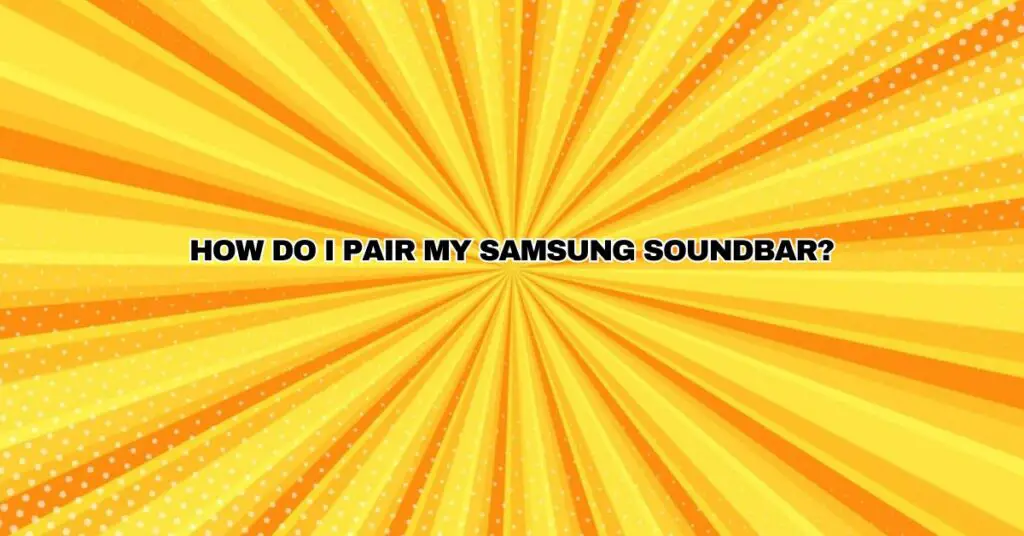Samsung soundbars are renowned for their exceptional audio quality and innovative features. To enjoy the immersive sound they provide, you need to pair them correctly with your TV or other devices. In this comprehensive guide, we will walk you through the step-by-step process of pairing your Samsung soundbar to ensure a seamless audio experience.
Why Pairing Is Important
Pairing your Samsung soundbar is crucial for several reasons:
- Enhanced Sound Quality: A correctly paired soundbar optimizes the audio output from your TV, providing a superior sound experience, particularly when watching movies, sports, or playing games.
- Convenience: Once paired, you can control both your TV and soundbar with a single remote, simplifying your home entertainment setup.
- Access to Soundbar Features: Pairing allows you to access and control advanced features of your soundbar, such as sound modes, equalization, and connectivity options.
Step 1: Gather Your Equipment
Before you start, ensure you have the following items ready:
- Samsung Soundbar
- TV (or other audio source)
- HDMI or optical cable (if using wired connection)
- Remote control for the soundbar
- Remote control for the TV (if needed)
Step 2: Determine the Connection Type
Samsung soundbars can be connected to your TV or other audio sources in two main ways: wired and wireless.
Wired Connection:
- HDMI ARC (Audio Return Channel): Connect one end of an HDMI cable to the HDMI ARC port on your TV and the other end to the HDMI OUT (TV-ARC) port on your soundbar.
- Optical Cable: Connect one end of an optical cable to the optical output on your TV and the other end to the optical input on your soundbar.
Wireless Connection:
- Bluetooth: If your soundbar and TV support Bluetooth, you can pair them wirelessly. Check your TV’s settings for Bluetooth pairing.
- Wi-Fi: Some Samsung soundbars support Wi-Fi connectivity, allowing you to connect your soundbar to your home network and TV.
Step 3: Power On Your Soundbar
Make sure your Samsung soundbar is powered on. You can do this using the remote control or the power button on the soundbar.
Step 4: Source Selection
Using your soundbar’s remote control, select the correct source/input. For example, if you’re connecting via HDMI ARC, select “TV” or the corresponding HDMI input. If using an optical connection, select “D.IN” or “OPTICAL.”
Step 5: Pairing Your Soundbar with Your TV (Wired Connection)
If you’ve chosen a wired connection (HDMI ARC or optical), pairing your soundbar is generally automatic. Follow these steps:
- Power on your TV and navigate to the settings menu.
- Find the “Sound” or “Audio” settings and locate the “Sound Output” or “Audio Output” option.
- Select the soundbar from the available audio output options. Your TV should recognize the connected soundbar and automatically pair it.
- Verify that the sound is now coming from the soundbar.
Step 6: Pairing Your Soundbar with Your TV (Wireless Connection)
If you’re using a wireless connection (Bluetooth or Wi-Fi), follow these steps:
Bluetooth Pairing:
- Ensure Bluetooth is enabled on both your TV and soundbar.
- On your soundbar remote control, press the “Source” or “Function” button until “BT” or “Bluetooth” is displayed.
- On your TV, navigate to the Bluetooth settings. Look for available devices and select your soundbar from the list.
- Once paired, your TV’s audio will be transmitted to the soundbar via Bluetooth.
Wi-Fi Pairing:
- Ensure Wi-Fi is enabled on both your TV and soundbar.
- On your soundbar remote control, select the Wi-Fi option and follow the on-screen instructions for connecting to your home network.
- On your TV, access the Wi-Fi settings and select your soundbar from the list of available devices.
- Once paired, your soundbar can receive audio wirelessly from your TV through your home network.
Step 7: Verify Audio Output
After completing the pairing process, verify that the audio is now coming from the soundbar. Adjust the volume and enjoy the enhanced audio experience.
Additional Tips:
- Some Samsung soundbars come with a remote control that can be programmed to operate your TV. Refer to the user manual for instructions on how to set this up.
- Make sure your TV’s software and firmware are up to date to ensure compatibility with your soundbar.
- If you experience any issues, consult the user manuals for your TV and soundbar or contact Samsung’s customer support for assistance.
Conclusion
Pairing your Samsung soundbar with your TV or other audio sources is a straightforward process that significantly enhances your audio experience. Whether you choose a wired or wireless connection, following these steps will help you enjoy superior sound quality and the convenience of a seamlessly integrated home entertainment setup.