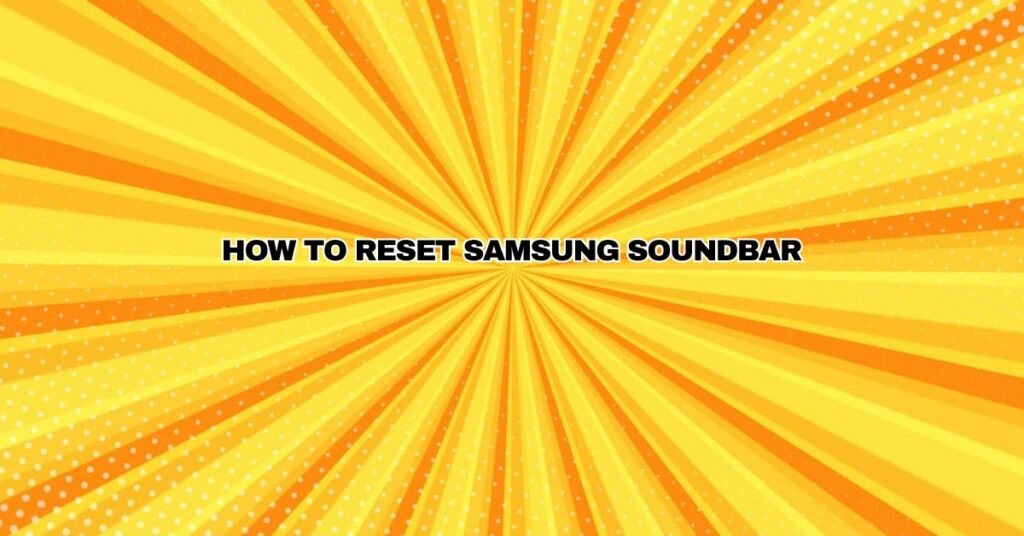Samsung, a global leader in consumer electronics, offers a wide range of soundbars known for their excellent audio quality and innovative features. Like any electronic device, a Samsung soundbar may occasionally require a reset to resolve issues or prepare it for a new setup. In this comprehensive guide, we’ll explore the step-by-step process of resetting a Samsung soundbar, addressing common scenarios where a reset may be necessary and providing instructions for both soft and hard resets.
When Do You Need to Reset a Samsung Soundbar?
Resetting a Samsung soundbar can be beneficial for several reasons, including:
- Troubleshooting: If your soundbar is experiencing issues like audio distortion, connectivity problems, unresponsiveness, or incorrect settings, a reset can often resolve these problems by restoring the device to its default state.
- Change of Setup: When you’re moving your soundbar to a new location, changing your TV, or configuring it in a different room, a reset clears previous settings, allowing you to set it up from scratch.
- Preparing for Sale or Transfer: If you plan to sell or give away your Samsung soundbar, performing a reset is advisable to ensure your personal data and settings are wiped clean.
Soft Reset vs. Hard Reset
There are two main types of resets for a Samsung soundbar: a soft reset and a hard reset.
- Soft Reset: A soft reset, also known as a simple reset, restores the soundbar to its default settings without deleting stored data like Wi-Fi networks or custom sound settings. It’s generally used for troubleshooting issues.
- Hard Reset: A hard reset, on the other hand, returns the soundbar to its original factory settings, erasing all data and personalization. It’s used when you want to completely wipe the device or prepare it for a new setup.
The method you choose depends on your specific needs. Here’s how to perform both types of resets:
Performing a Soft Reset:
- Make sure your Samsung soundbar is powered on.
- Using your soundbar’s remote control, locate the “Source” button and press and hold it for at least 5 seconds.
- The soundbar will display “INIT OK” or a similar message, indicating that the soft reset is complete. Your soundbar should now return to its default settings while retaining your network and custom sound settings.
Performing a Hard Reset:
- Ensure your Samsung soundbar is powered on.
- Using your soundbar’s remote control, navigate to the “Settings” or “Setup” menu.
- Select the “Reset” or “Factory Reset” option. You may need to enter a PIN or confirmation code, which is usually “0000” by default.
- Confirm the reset by selecting “Yes” or a similar option.
- Your soundbar will now perform a hard reset, returning it to its original factory settings.
Reconfiguring Your Soundbar
After a reset, whether soft or hard, you’ll need to reconfigure your Samsung soundbar according to your preferences and the specific setup. This includes reconnecting it to your TV, adjusting audio settings, and customizing any other preferences you had previously configured.
Conclusion
Resetting a Samsung soundbar is a straightforward process that can help resolve issues, prepare it for a new setup, or erase personal data before selling or transferring it. By following the provided instructions for both soft and hard resets, you can ensure that your Samsung soundbar returns to its default state or factory settings as needed. Remember to reconfigure your soundbar after the reset to tailor it to your audio requirements and preferences.