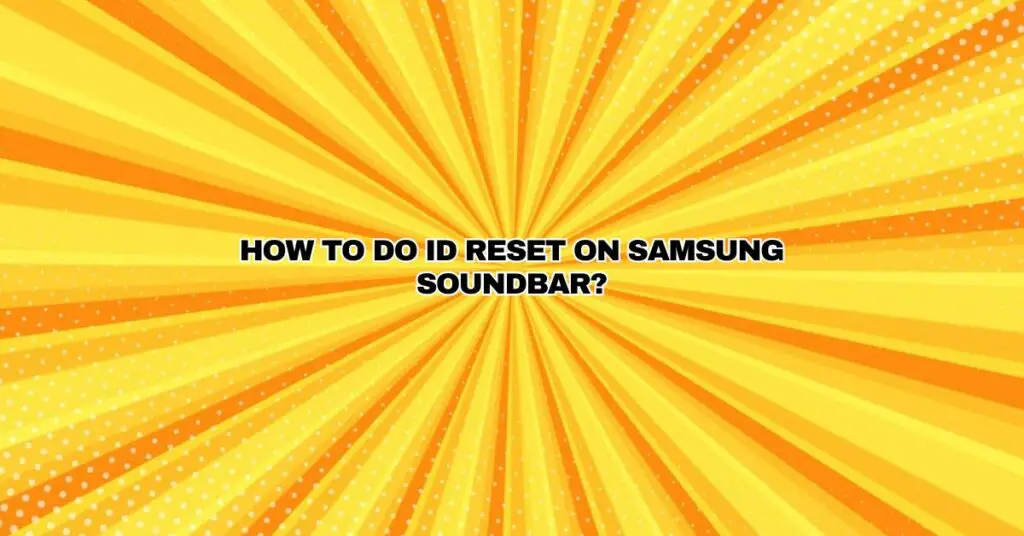Samsung is a well-known brand in the world of audio and home entertainment, and their soundbars have gained popularity for their audio quality and convenience. Like any electronic device, there may come a time when you need to perform an ID reset on your Samsung soundbar. This process can be necessary for various reasons, including troubleshooting, reconfiguring the device, or preparing it for a new setup. In this comprehensive guide, we will walk you through the step-by-step process of performing an ID reset on your Samsung soundbar.
Why Do You Need an ID Reset?
An ID reset, also known as a factory reset, is a useful procedure when you want to return your Samsung soundbar to its original factory settings. This can be beneficial for several reasons:
- Troubleshooting: If your soundbar is experiencing issues like connectivity problems, sound distortion, or unresponsiveness, performing an ID reset can resolve many of these problems by erasing any configuration or software issues.
- Change of Setup: If you’ve moved your soundbar to a new location, changed your TV, or are setting up the soundbar in a different room, resetting it can clear previous settings and prepare it for a new configuration.
- Selling or Giving Away: Before selling or giving away your soundbar, it’s a good practice to perform a factory reset to ensure that your personal data, settings, and connected devices are wiped clean.
Performing an ID Reset on a Samsung Soundbar
Here is a step-by-step guide on how to perform an ID reset on your Samsung soundbar:
Step 1: Prepare Your Soundbar
Ensure that your Samsung soundbar is powered on and properly connected to a power source. You may need to unplug it from the power source and then plug it back in to turn it on.
Step 2: Access the Soundbar’s Settings
On most Samsung soundbars, you can access the settings and perform an ID reset using a combination of buttons on the soundbar or through a remote control. The exact method can vary depending on your specific soundbar model. Here are two common methods:
Using the Remote Control:
- Locate the “Menu” or “Settings” button on your Samsung soundbar remote control.
- Press and hold the “Menu” or “Settings” button for a few seconds until the soundbar’s display or LED indicator shows that it’s in the settings mode.
- Use the remote control’s navigation buttons (up, down, left, right) to select the “Reset” or “Factory Reset” option from the settings menu.
- Confirm the reset by selecting “Yes” or a similar option.
- Wait for the soundbar to complete the reset process. This may take a few moments.
Using the Soundbar Buttons:
If your soundbar has buttons on the device itself, you can follow a similar process:
- Locate and press the “Settings” or “Source” button on your soundbar.
- Navigate through the settings menu using the available buttons until you find the “Reset” or “Factory Reset” option.
- Select this option and confirm the reset.
- Wait for the soundbar to complete the reset.
Step 3: Reconfigure Your Soundbar
Once the ID reset is complete, your Samsung soundbar will return to its original factory settings. You’ll need to reconfigure it according to your preferences and the new setup. This includes connecting it to your TV, setting up audio options, and adjusting any settings you had previously customized.
Conclusion
Performing an ID reset on your Samsung soundbar is a straightforward process that can be done using either the remote control or the soundbar’s own buttons. Whether you’re troubleshooting issues, changing your setup, or preparing the soundbar for a new owner, this guide will help you reset your soundbar to its factory settings. Always consult your soundbar’s user manual for model-specific instructions, and remember to reconfigure your soundbar after the reset to ensure it meets your audio needs.