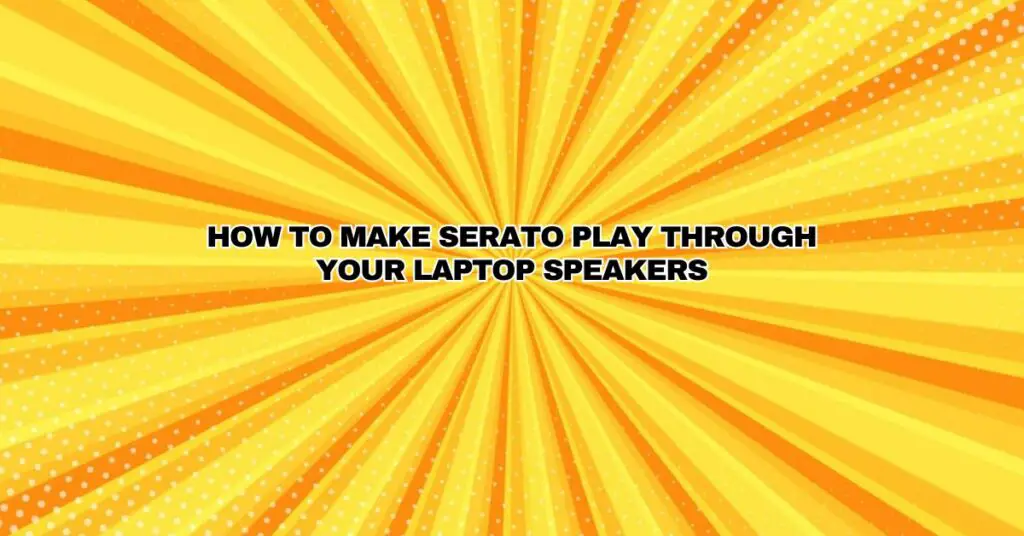Serato DJ software is a popular choice for DJs worldwide, known for its powerful features and intuitive interface. Whether you’re a beginner or a seasoned pro, Serato offers a range of tools to help you mix and manipulate your music. While many DJs use external speakers or headphones for monitoring and performing, there may be situations where you want to play your Serato setup through your laptop speakers. This can be useful for practice sessions or impromptu gigs where external equipment isn’t available. In this article, we will walk you through the steps to make Serato play through your laptop speakers.
Step 1: Check Your Laptop’s Audio Settings
Before you start, ensure that your laptop’s audio settings are correctly configured. You want to make sure that your laptop’s built-in speakers are set as the default audio output device. Here’s how to do it:
- Windows: Right-click the speaker icon in the system tray and select “Open Sound settings.” Under the “Output” section, choose your laptop’s built-in speakers as the default playback device.
- macOS: Click the Apple menu, go to “System Preferences,” and select “Sound.” In the “Output” tab, choose your laptop’s built-in speakers.
Step 2: Connect Your Laptop to Your DJ Controller
If you’re using a DJ controller, make sure it’s connected to your laptop. This connection is typically done via USB or MIDI cables, and it’s essential for Serato to recognize your controller and audio interface.
Step 3: Open Serato DJ
Launch Serato DJ on your laptop. If you don’t already have Serato DJ installed, you can download it from the official website and follow the installation instructions.
Step 4: Configure Serato Audio Settings
To make Serato play through your laptop speakers, you need to configure the audio settings within the software. Follow these steps:
- Open the Setup Screen: Click on the “Setup” button in the top right corner of the Serato DJ interface.
- Select Audio Output: In the Setup screen, navigate to the “Audio Output” section. You’ll see a dropdown menu where you can select the audio output device.
- Choose Your Laptop Speakers: From the dropdown menu, select your laptop’s built-in speakers as the audio output device.
- Apply Settings: After selecting your laptop speakers, click the “Apply” button to save the changes.
Step 5: Load and Play Your Tracks
With your laptop speakers selected as the audio output, you can now load your tracks and start playing. Serato will route the audio output through your laptop’s built-in speakers, allowing you to hear the music directly without the need for external equipment.
Step 6: Adjust Volume and Settings
You can adjust the volume and other audio settings within Serato to suit your preferences. This includes adjusting the master volume, EQ settings, and applying various effects. Remember that laptop speakers might not offer the same audio quality as professional DJ equipment, so you may need to make some adjustments to achieve the desired sound quality.
Tips for Making the Most of Serato with Laptop Speakers
- Use a Good Laptop: The quality of your laptop’s built-in speakers can vary. If you’re serious about using them for DJing, consider investing in a laptop with decent audio capabilities.
- Keep It Low-Volume: Laptop speakers may not handle high volumes well, so try to avoid pushing them to their limits. It’s better to use headphones or external speakers for louder performances.
- Practice and Backup: Playing through laptop speakers is perfect for practice sessions, but always have a backup plan for larger gigs, as the audio quality and volume may not meet professional standards.
- Experiment with EQ: Use Serato’s EQ settings to optimize the sound for your laptop speakers. Adjust the low, mid, and high frequencies to make the most of your setup.
- External Sound Cards: If you find that the audio quality of your laptop’s built-in speakers is lacking, consider investing in an external USB sound card to enhance the sound output.
In conclusion, making Serato play through your laptop speakers is a convenient way to practice your DJ skills, create mixtapes, or perform in low-key settings. By following the steps outlined in this article, you can ensure that your laptop’s built-in speakers are the default output device in Serato and start mixing and manipulating your tracks without the need for external equipment. However, keep in mind that for professional performances, you’ll still want to use dedicated DJ equipment and high-quality speakers to ensure the best sound quality for your audience.