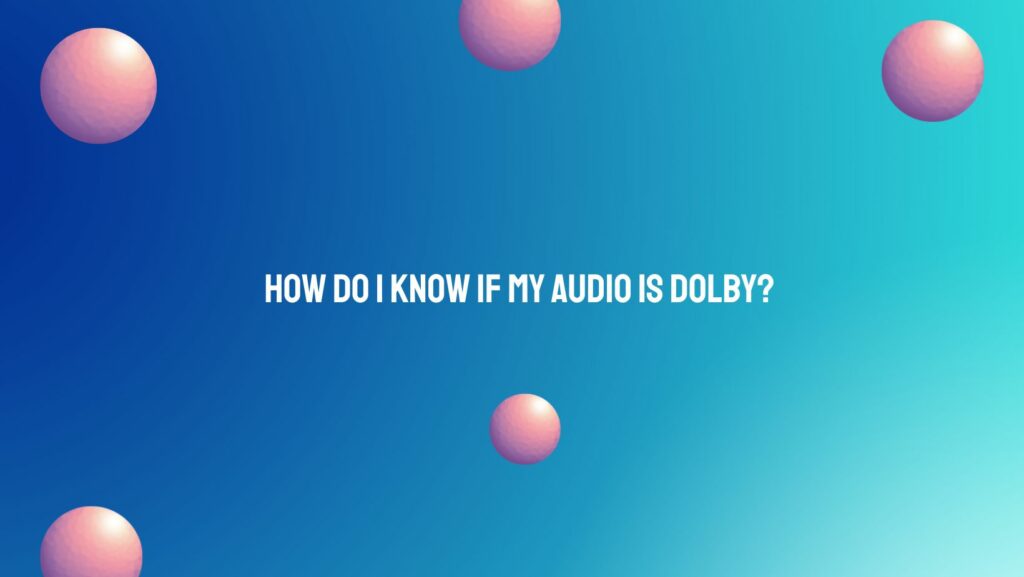In the vast landscape of audio technologies, Dolby stands as a symbol of innovation, providing immersive and high-quality audio experiences across various platforms. However, identifying whether your audio is Dolby-encoded can be a puzzling task for many users. In this article, we guide you through the cues and indicators that help you determine if your audio is infused with the brilliance of Dolby technology.
- Check Audio Source Information:
- One of the simplest ways to discern Dolby audio is to check the source information. Whether you are streaming content, watching a movie, or playing a game, look for Dolby branding or logos in the opening credits, on the media player interface, or in the content details. Labels like “Dolby Digital,” “Dolby Atmos,” or “Dolby TrueHD” indicate the use of Dolby audio technologies.
- Explore Audio Settings on Playback Devices:
- Navigate to the audio settings on your playback device, be it a TV, computer, gaming console, or streaming device. Look for Dolby-related options in the audio settings menu. Depending on your device, you may find settings like Dolby Atmos, Dolby Digital, or Dolby Audio. Enabling these settings can enhance your audio experience with Dolby’s advanced technologies.
- Inspect Audio File Metadata:
- If you’re dealing with audio files, inspect the metadata associated with the files. This information is often available in media players or file properties. Look for indicators such as Dolby encoding, Dolby Atmos, or specific Dolby audio formats like Dolby TrueHD.
- Check Device Compatibility:
- Ensure that your audio playback device, whether it’s a soundbar, AV receiver, or headphones, is compatible with Dolby audio. Many devices come with Dolby certification or logos on the packaging. If your device supports Dolby, it’s likely that the audio it produces is Dolby-encoded.
- Examine Content Platforms:
- Content platforms, especially streaming services and Blu-ray discs, often provide information about the audio format used. When watching content on platforms like Netflix, Disney+, or Amazon Prime Video, explore the details section to identify the audio format, which may include Dolby Atmos, Dolby Digital, or other Dolby variants.
- Listen for Surround Sound Characteristics:
- Dolby audio is known for its surround sound capabilities, creating an immersive auditory experience. If you perceive distinct surround sound elements, a rich soundstage, and clear directional cues in your audio, it could be indicative of Dolby encoding.
- Check Supported Devices and Logos:
- Review the user manuals or specifications of your audio playback devices for Dolby support. Additionally, look for Dolby logos on the device itself. Devices certified by Dolby typically display logos such as “Dolby Atmos” or “Dolby Audio” on their exteriors.
- Refer to Content Packaging:
- Physical media, such as DVDs, Blu-rays, and 4K Ultra HD discs, often indicate the audio formats used. Check the packaging for Dolby logos or mentions of Dolby audio technologies to confirm if your physical media includes Dolby-encoded soundtracks.
Conclusion: Dolby audio technologies have become synonymous with superior audio quality and immersive experiences. By exploring the settings on your playback devices, inspecting content details, and checking for Dolby compatibility, you can confidently determine if your audio is infused with the magic of Dolby technology. As you embark on this journey of audio exploration, you’ll gain a deeper appreciation for the nuances that Dolby brings to the world of sound, enriching your auditory adventures across movies, music, and beyond.