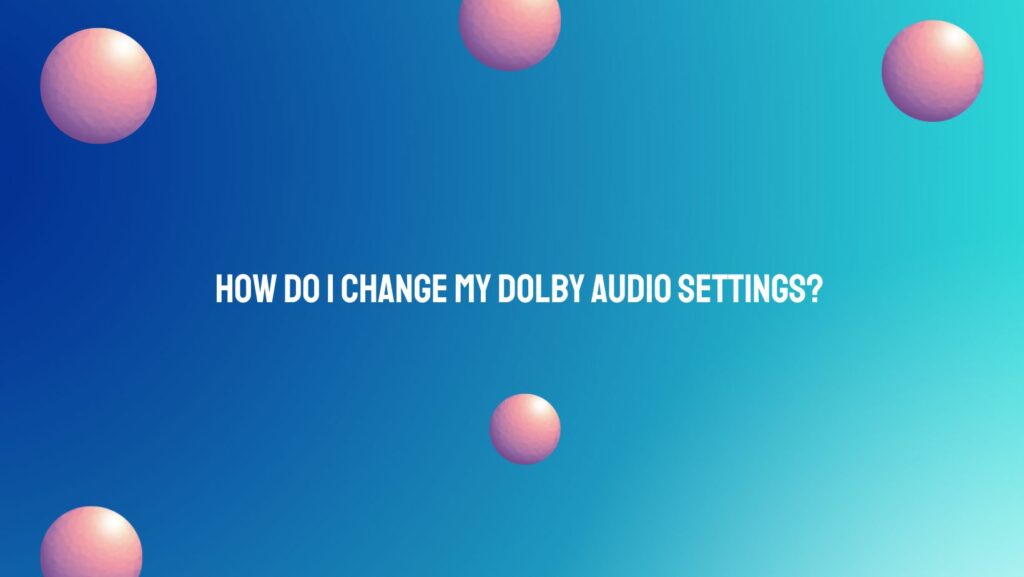Dolby audio settings empower users to tailor their auditory experience, unlocking the full potential of immersive soundscapes. Whether you are fine-tuning your home theater system, optimizing your headphones, or enhancing your gaming setup, understanding how to change Dolby audio settings is key to unlocking a world of sonic brilliance. In this comprehensive guide, we explore the steps and considerations involved in adjusting Dolby audio settings to suit your preferences and elevate your audio experience.
Understanding Dolby Audio Settings:
- Dolby Atmos Settings:
- Dolby Atmos, a pinnacle of three-dimensional sound, introduces height channels for an immersive audio experience. To configure Dolby Atmos settings, navigate to your device’s audio settings and select Dolby Atmos. Adjust parameters such as speaker placement, height channels, and overhead effects to fine-tune the spatial audio experience.
- Dolby Digital and Dolby Digital Plus:
- Dolby Digital and Dolby Digital Plus are commonly used in home theater systems and streaming services. In your device’s audio settings, locate the Dolby audio options and choose between Dolby Digital and Dolby Digital Plus based on your preferences and compatibility with your audio equipment.
- Dolby TrueHD and Dolby Atmos for Home Theater:
- For home theater enthusiasts, Dolby TrueHD is a high-fidelity audio format that preserves the original studio master recording. When using Dolby Atmos for Home Theater, ensure your AV receiver or soundbar supports this format. Navigate to audio settings on your playback device and select Dolby TrueHD and Dolby Atmos for Home Theater for an uncompromised audio experience.
- Dolby Vision and Dolby Audio on Smart TVs:
- On smart TVs supporting Dolby Vision and Dolby Audio, access the audio settings through the TV’s menu. Enable Dolby audio features to enhance your TV viewing experience. Some TVs may have specific audio modes for movies, music, and gaming, allowing you to customize settings for different content types.
Changing Dolby Audio Settings on Different Devices:
- On Windows PCs:
- Open the Sound settings in the Control Panel or System Settings. Locate the Playback devices section and select your audio output device. Click on ‘Properties’ and navigate to the ‘Spatial Sound’ tab to choose Dolby Atmos or other Dolby audio options.
- On Mac Computers:
- Access the ‘Sound’ settings in System Preferences. Select the Output tab and choose your desired audio device. Click on ‘Configure Speakers’ and adjust settings for spatial audio, including Dolby Atmos if supported.
- On Smartphones and Tablets:
- Navigate to the device’s Settings app and find the Sound or Audio settings. Look for Dolby audio options, often found in advanced sound settings. Enable Dolby Atmos or other Dolby enhancements to customize your audio experience.
- On Gaming Consoles:
- Gaming consoles like Xbox and PlayStation offer Dolby audio settings. Access the console settings, navigate to Audio or Sound options, and choose Dolby Atmos or Dolby Digital for an enhanced gaming audio experience.
Considerations and Tips:
- Compatibility:
- Ensure that your playback device, content, and audio equipment are compatible with the selected Dolby audio settings. Some settings may require specific hardware or software support.
- Experiment and Fine-Tune:
- Audio preferences are subjective. Experiment with different Dolby audio settings and fine-tune parameters like equalization, speaker placement, and surround sound levels to achieve your preferred audio profile.
- Firmware and Software Updates:
- Regularly check for firmware updates for your audio equipment and software updates for your playback devices. Updates may introduce new features, improvements, or compatibility enhancements for Dolby audio settings.
- Optimize for Content Type:
- Consider optimizing Dolby audio settings based on the type of content you are consuming. Some settings may be better suited for movies, music, or gaming, providing a tailored audio experience for each scenario.
Conclusion: Changing Dolby audio settings is a personalized journey toward auditory excellence, allowing users to tailor their audio experience to match their preferences and the content they enjoy. By understanding the capabilities of Dolby audio technologies and navigating the settings on various devices, you can unlock the full potential of immersive soundscapes, creating an audio experience that resonates with your unique tastes and preferences.