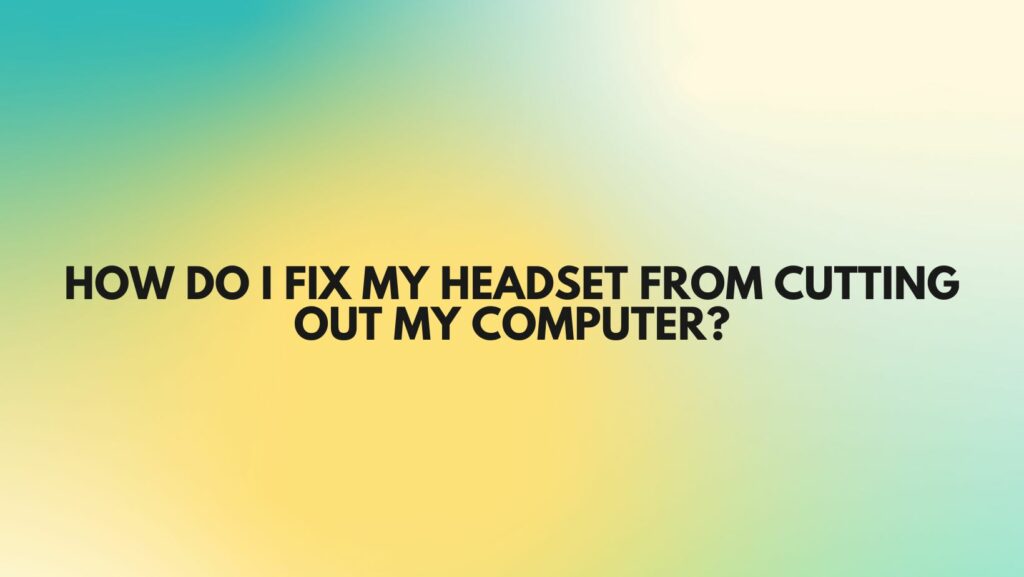A headset that frequently cuts out during crucial moments of communication, gaming, or entertainment can be a source of frustration. The good news is that resolving these issues is often within reach with a bit of troubleshooting and understanding. In this guide, we will explore practical steps to fix headset cutouts on your computer and ensure a seamless audio experience.
- Check Cable and Connections:
Start by inspecting the headset cable and its connections. A loose or damaged cable can lead to intermittent cutouts. Ensure that the cable is securely plugged into both the headset and the computer’s audio jack. If the cable shows signs of wear or damage, consider replacing it with a new one.
- Wireless Interference:
For wireless headsets, interference can disrupt the connection, causing cutouts. Identify potential sources of interference, such as other electronic devices, Wi-Fi routers, or Bluetooth signals. Move away from crowded wireless environments or try changing the wireless channel on your router to minimize interference.
- Battery Levels (Wireless Headsets):
If you’re using a wireless headset, low battery levels can lead to audio cutouts. Check the battery status regularly and recharge your headset as needed. Some models may automatically cut out audio as a warning when the battery is critically low.
- Bluetooth Connectivity Issues (Wireless Headsets):
Bluetooth connectivity problems can contribute to audio cutouts in wireless headsets. Ensure that your headset is within the recommended range of the connected computer and that there are no obstacles obstructing the Bluetooth signal. Updating Bluetooth drivers and firmware on both the headset and the computer can resolve compatibility issues.
- Audio Source Quality:
Confirm that the audio source on your computer is functioning correctly. For wired headsets, ensure that the audio jack is free from debris and fully inserted. For wireless headsets, a stable and high-speed internet connection is essential, particularly when streaming content.
- Software and Firmware Updates:
Outdated software or firmware on your headset can result in performance issues. Check the manufacturer’s website for updates and apply them as instructed. Firmware updates often address connectivity problems and enhance overall stability.
- Device Compatibility:
Verify that your headset is compatible with your computer. Incompatibility can lead to audio cutouts. Check the manufacturer’s specifications for compatibility information and update the audio drivers on your computer if necessary.
- Physical Obstructions:
Physical obstacles between your wireless headset and the computer can weaken the signal, causing audio cutouts. Ensure an unobstructed line of sight between the headset and the computer, and consider repositioning both devices for a stronger connection.
- Adjust Power Management Settings:
Check the power management settings for your computer’s audio device. Some power-saving features may interrupt the audio signal to conserve energy. Adjust these settings through the Device Manager in the Windows Control Panel to prevent unnecessary cutouts.
- Perform a System Restart:
Sometimes, a simple system restart can resolve temporary glitches or conflicts causing audio cutouts. Restart your computer and see if the issue persists.
Conclusion:
Fixing headset cutouts on your computer may require a combination of these troubleshooting steps. By systematically addressing cable and connection issues, wireless interference, battery levels, Bluetooth connectivity problems, audio source quality, software and firmware updates, device compatibility, physical obstructions, and power management settings, you can restore harmony to your audio experience. Implement these practical solutions to enjoy uninterrupted communication, gaming, and entertainment with your headset.