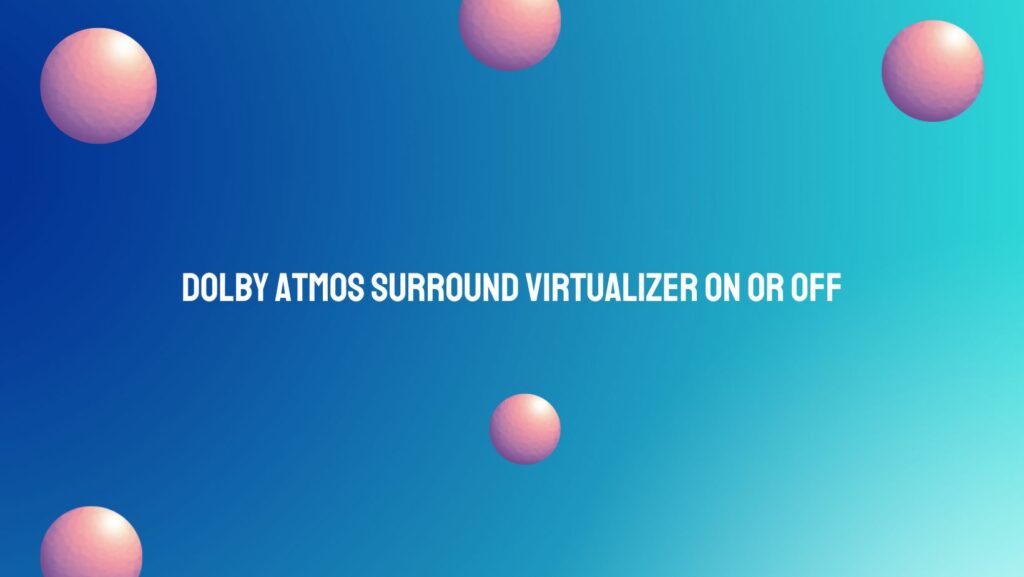Dolby Atmos, renowned for its transformative three-dimensional audio experience, offers users an additional feature known as the Dolby Atmos Surround Virtualizer. This technology aims to enhance the audio immersion for users, particularly when using headphones or stereo speakers. In this article, we’ll explore the intricacies of the Dolby Atmos Surround Virtualizer, examining the potential benefits and considerations when deciding whether to enable or disable this feature.
The Dolby Atmos Surround Virtualizer Explained:
The Dolby Atmos Surround Virtualizer is designed to simulate a surround sound experience, providing depth and dimensionality to audio when using devices that may not have a full surround sound setup. This virtualizer utilizes advanced algorithms to create the illusion of sound coming from various directions, delivering an enhanced audio experience for users who may be limited to headphones or stereo speakers.
Benefits of Enabling Dolby Atmos Surround Virtualizer:
- Immersive Audio for Limited Setups:
- For users with headphones or stereo speakers, the Dolby Atmos Surround Virtualizer can provide a more immersive audio experience. It creates a spatial audio environment, allowing sounds to appear as if they are coming from different directions, enhancing the overall depth of the audio.
- Expanded Soundstage:
- The virtualizer widens the perceived soundstage, making audio feel more expansive. This is particularly beneficial for gaming, movies, and music, as it creates a sense of space and dimensionality that may be lacking in standard stereo setups.
- Heightened Realism:
- By simulating the overhead sound channels characteristic of Dolby Atmos, the virtualizer adds a layer of realism to audio. It can make users feel as though they are surrounded by the sound, enhancing the overall immersion in content.
Considerations When Enabling Dolby Atmos Surround Virtualizer:
- Audio Quality and Preferences:
- While the virtualizer enhances spatial awareness, some users may prefer the clarity and precision of traditional stereo sound. It’s crucial to consider personal preferences and the type of content being enjoyed, as some genres may benefit more from the virtualizer than others.
- Content Compatibility:
- The effectiveness of the Dolby Atmos Surround Virtualizer depends on the content being played. Not all content is optimized for this feature, and some users may find that certain audio sources don’t benefit significantly from the virtualizer.
- Device Compatibility:
- Ensure that your device and software are compatible with the Dolby Atmos Surround Virtualizer. Some older devices or applications may not support this feature, limiting its availability.
How to Enable or Disable Dolby Atmos Surround Virtualizer:
- On Windows 10:
- Open the “Sound settings.”
- Select your output device.
- Click on “Device properties.”
- Under “Spatial sound,” choose “Dolby Atmos for Headphones” to enable or “Off” to disable.
- On Dolby Atmos-Enabled Devices:
- Navigate to the audio settings.
- Look for Dolby Atmos settings.
- Toggle the Dolby Atmos Surround Virtualizer option on or off based on your preference.
Conclusion:
The decision to enable or disable the Dolby Atmos Surround Virtualizer ultimately depends on individual preferences, the type of content being enjoyed, and the limitations of the audio setup. Experimenting with this feature during various audio experiences can help users determine whether the virtualizer enhances their immersion or if they prefer the traditional stereo sound. With the Dolby Atmos Surround Virtualizer, users have the flexibility to tailor their audio experience to suit their preferences and the content they love.