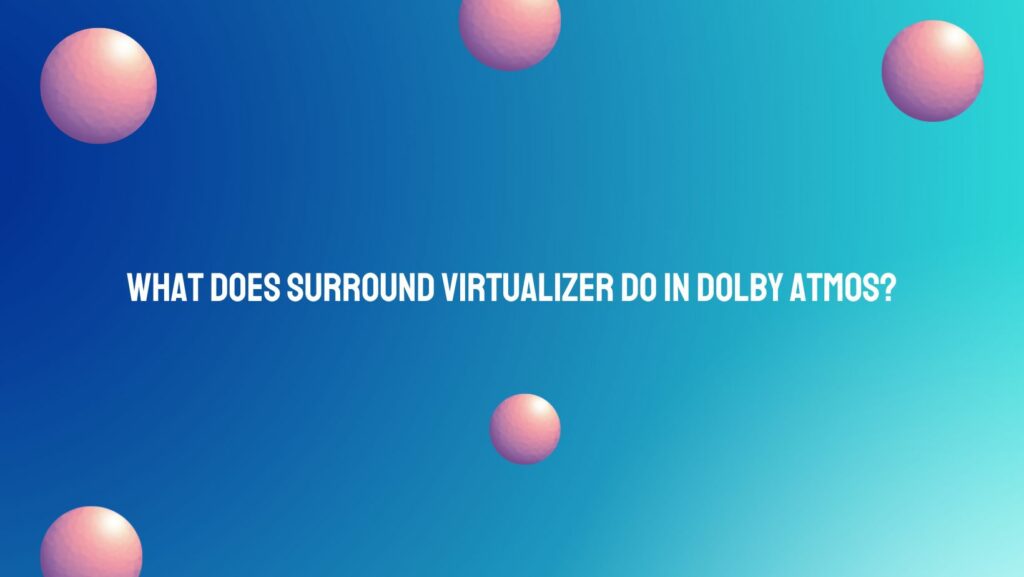Dolby Atmos, renowned for revolutionizing the audio landscape, introduces a feature that enhances the audio experience even further – the Surround Virtualizer. This technology serves as a critical component, especially for users with headphones or stereo speaker setups. In this article, we’ll unravel the intricacies of the Dolby Atmos Surround Virtualizer, exploring its purpose and the transformative role it plays in delivering an immersive three-dimensional audio experience.
Understanding the Dolby Atmos Surround Virtualizer:
The Dolby Atmos Surround Virtualizer is a sophisticated audio processing technology designed to simulate a surround sound experience, enriching the auditory landscape for users who may not have access to a full multi-speaker setup. Its primary function is to create a virtualized surround sound environment, making audio appear as though it is emanating from different directions, even when using headphones or a stereo speaker configuration.
Key Functions of the Surround Virtualizer:
- Spatial Audio Enhancement:
- The primary goal of the Surround Virtualizer is to enhance spatial audio perception. By leveraging advanced algorithms, it simulates the effect of sounds originating from multiple directions, creating a more immersive and dimensional audio experience.
- Expanding Soundstage:
- In traditional stereo setups, the audio may feel confined to the left and right channels. The Surround Virtualizer widens the perceived soundstage, allowing for a more expansive audio environment. This is particularly beneficial for users engaged in activities like gaming, watching movies, or listening to music.
- Simulating Overhead Channels:
- One of the remarkable features of Dolby Atmos is its use of height channels to create a three-dimensional audio experience. The Surround Virtualizer extends this capability to setups without physical overhead speakers. It simulates the presence of sounds coming from above, contributing to a heightened sense of realism.
- Optimizing for Headphones and Stereo Setups:
- The Surround Virtualizer caters to users who primarily rely on headphones or stereo speakers. Recognizing that not everyone has access to a full surround sound system, Dolby Atmos aims to democratize the immersive audio experience by providing a virtualized solution for a broader audience.
When to Utilize the Dolby Atmos Surround Virtualizer:
- Headphone Listening:
- Users who prefer or are limited to headphone listening can benefit significantly from enabling the Surround Virtualizer. It brings a spatial and enveloping quality to audio, creating a more engaging experience.
- Stereo Speaker Setups:
- For those with stereo speaker configurations, the Surround Virtualizer can bridge the gap between traditional stereo sound and a more immersive audio experience, especially in environments where a full surround sound system is impractical.
How to Enable Dolby Atmos Surround Virtualizer:
- Windows 10:
- Navigate to “Sound settings.”
- Select your output device.
- Click on “Device properties.”
- Under “Spatial sound,” choose “Dolby Atmos for Headphones” to enable the Surround Virtualizer.
- Dolby Atmos-Enabled Devices:
- Access the audio settings on your device.
- Locate the Dolby Atmos settings.
- Toggle the Surround Virtualizer option on to experience the enhanced audio environment.
Conclusion:
The Dolby Atmos Surround Virtualizer stands as a testament to the commitment to democratizing superior audio experiences. By expanding the spatial perception of sound and simulating surround and overhead channels, it brings the magic of Dolby Atmos to a broader audience. Whether enjoyed through headphones or stereo speakers, the Surround Virtualizer transforms the audio landscape, delivering a captivating and immersive experience that transcends the limitations of traditional audio setups.