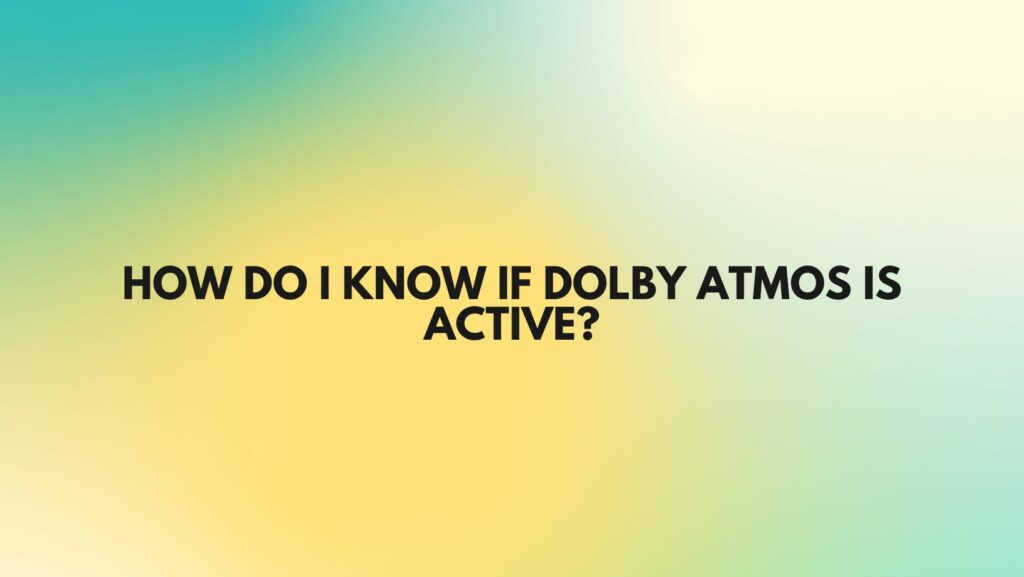In the realm of immersive audio experiences, Dolby Atmos stands as a pinnacle, offering a three-dimensional sonic journey that captivates listeners. For users navigating through diverse devices and content, the question often arises: How do I know if Dolby Atmos is active? This article aims to provide insights into the indicators and cues that help users confirm the activation of Dolby Atmos, ensuring they can fully appreciate the richness of spatial audio.
- Check Device Settings:
On many devices, the first step in confirming Dolby Atmos activation is to check the device settings. Navigate to the audio or sound settings menu, where you’ll often find an option to enable or disable Dolby Atmos. Ensure that the feature is turned on if you wish to experience the enhanced audio.
- Look for Dolby Atmos Icons:
Some devices and applications use visual cues to indicate the activation of Dolby Atmos. Keep an eye out for the Dolby Atmos logo or icon, which may appear in the playback interface or settings menu. This visual indicator serves as a clear sign that the immersive audio technology is actively enhancing your listening experience.
- Streaming Platforms and Content:
When streaming content on platforms that support Dolby Atmos, such as Netflix, Disney+, or Apple TV+, there are specific indicators that denote the technology’s activation. Look for on-screen notifications or icons that confirm Dolby Atmos support during playback. Streaming platforms often provide this feedback to ensure users are aware when they are immersed in spatial audio content.
- Audio Receiver or Soundbar Display:
For users with home theater systems, audio receivers, or soundbars that support Dolby Atmos, the device display can be a valuable source of information. When Dolby Atmos is active, the display may show specific information, such as “Dolby Atmos,” “Object-Based Audio,” or other related terms. Consulting the user manual for your specific audio equipment can also provide insights into the display indicators.
- Audio Source Information:
When playing a Dolby Atmos-enabled audio or video file, your device may provide information about the audio source. This could be displayed in the media player or system settings, indicating that the content is encoded in Dolby Atmos format.
- Listen for Spatial Audio Cues:
Perhaps the most perceptible confirmation of Dolby Atmos activation is the auditory experience itself. Dolby Atmos introduces a heightened sense of spatial awareness, allowing sounds to move dynamically around and above the listener. If you perceive a three-dimensional soundstage with elements seemingly coming from various directions, it’s a strong indication that Dolby Atmos is active.
Conclusion:
Understanding how to confirm if Dolby Atmos is active involves a combination of visual indicators, device settings, and the perceptible richness of spatial audio. Whether you’re checking settings on your device, looking for on-screen notifications, or immersing yourself in a captivating auditory journey, these cues empower users to ensure that Dolby Atmos is enhancing their audio experience to the fullest.