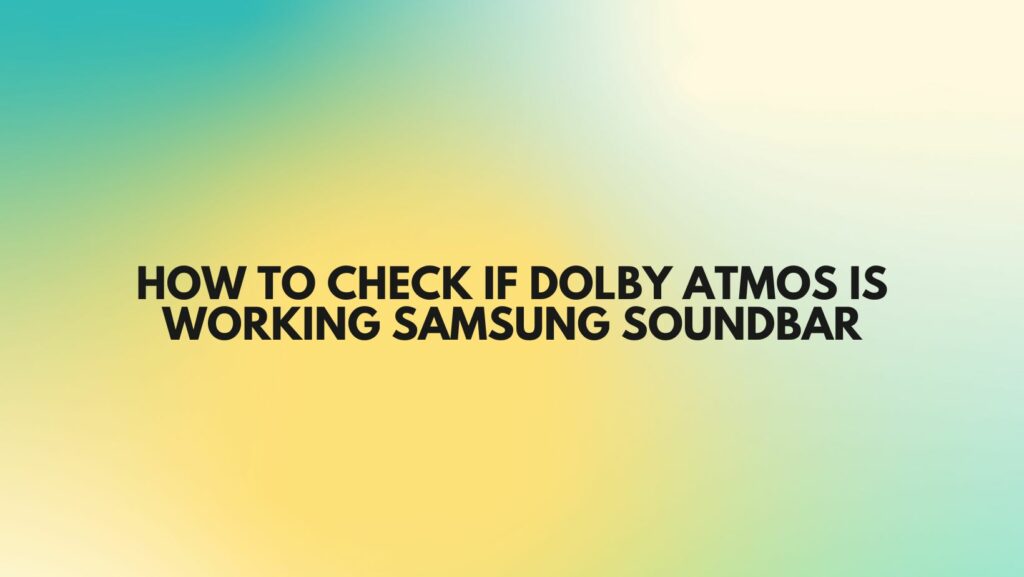As audio enthusiasts seek to elevate their home entertainment experience, Samsung soundbars equipped with Dolby Atmos capabilities have become a popular choice. Knowing how to check if Dolby Atmos is working on your Samsung soundbar is crucial for ensuring that you unlock the full potential of this immersive audio technology. This article provides a comprehensive guide on the indicators and steps to verify Dolby Atmos activation on your Samsung soundbar.
- Review the User Manual:
Begin your exploration by consulting the user manual that came with your Samsung soundbar. The manual often contains valuable information about the soundbar’s features, including Dolby Atmos compatibility, activation, and any specific indicators to look for.
- Check Soundbar Display:
Your Samsung soundbar is equipped with a display that provides essential information about its current settings. When Dolby Atmos is active, the display may show specific terms such as “Dolby Atmos,” “Object-Based Audio,” or “3D Audio.” Look for these cues on the soundbar’s screen to confirm that Dolby Atmos is engaged.
- Use the Samsung SmartThings App:
Many Samsung soundbars are compatible with the Samsung SmartThings app, which serves as a convenient tool for managing and monitoring your audio setup. Open the app, navigate to the soundbar settings, and look for options related to Dolby Atmos. The app may provide insights into the current audio format being processed by the soundbar.
- Verify Source Content:
Dolby Atmos is only active when playing content encoded in this format. Check the source material being played on your connected device, such as a smart TV, streaming device, or Blu-ray player. Streaming services like Netflix and Disney+ offer Dolby Atmos content, so ensure that the content you’re playing is supported.
- Check Connected Devices:
Ensure that the devices connected to your Samsung soundbar support Dolby Atmos. For example, if you’re using a Blu-ray player, verify that it is set to output audio in Dolby Atmos format. Check the audio settings on connected devices to confirm compatibility.
- Look for Dolby Atmos Icons:
Some Samsung soundbars display icons or indicators on the front panel when Dolby Atmos is active. These icons may include the Dolby Atmos logo or other visual cues. Familiarize yourself with the user interface of your soundbar to recognize these indicators.
- Listen for Spatial Audio:
Dolby Atmos introduces a distinct spatial audio experience, allowing sounds to move dynamically around and above the listener. If you perceive a three-dimensional soundstage with a heightened sense of depth, it is indicative that Dolby Atmos is active and contributing to the immersive audio experience.
Conclusion:
Verifying if Dolby Atmos is working on your Samsung soundbar involves a combination of visual cues, user interface exploration, and attention to audio details. By following these steps, users can confidently confirm the activation of Dolby Atmos, ensuring that their Samsung soundbar delivers an unparalleled and immersive audio experience in the comfort of their homes.