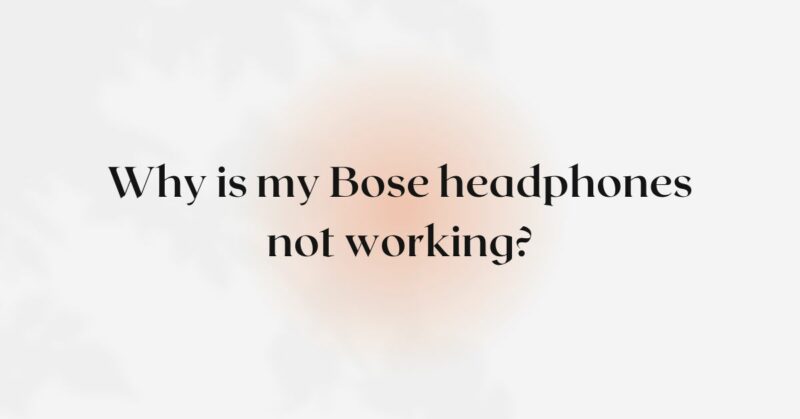Bose headphones have become synonymous with top-notch audio quality, cutting-edge technology, and unmatched comfort. However, like any electronic device, Bose headphones may encounter issues that can disrupt your listening experience. If you find yourself in a situation where your Bose headphones are not working, it can be frustrating and disappointing. There are several potential reasons why your headphones may not be functioning correctly, and in this comprehensive guide, we will explore the most common causes and provide step-by-step solutions to help you diagnose and potentially resolve the problem.
- Check the Battery Level
One of the primary reasons your Bose headphones may not be working is a depleted battery. If your headphones are wireless and powered by a rechargeable battery, ensure that they have sufficient charge. Connect the headphones to a power source and allow them to charge for the recommended time as per the manufacturer’s instructions. If the headphones have been idle for an extended period, the battery may have drained significantly, so be patient and give them time to charge.
- Verify the Power Source
If your Bose headphones require batteries or are wireless with a rechargeable battery, double-check that you are using the correct power source. For battery-operated headphones, ensure that the batteries are installed correctly, and they are not expired or faulty. If you are using a charging cable, make sure it is compatible with your headphones and that the charging port on the headphones is clean and free from debris.
- Inspect the Audio Cable
If your Bose headphones are wired, the issue may be related to the audio cable. Inspect the cable for any visible damage, such as cuts, frays, or exposed wires. A damaged audio cable can disrupt the audio signal and result in one or both earcups not producing sound. If you find any damage, consider replacing the audio cable with a compatible one.
- Check the Audio Source
Sometimes, the problem may not lie with your Bose headphones, but rather the audio source. If you are using wired headphones, ensure that the audio source (e.g., smartphone, computer, or audio player) is functioning correctly. Test the audio source with other headphones or speakers to rule out any issues with the device.
- Clean the Headphones
Dirt, dust, and debris can accumulate on the earpads, audio grille, and other parts of your Bose headphones, affecting their performance. Regularly clean your headphones using a soft, dry cloth or a mild cleaning solution to remove any buildup. Be cautious not to expose the headphones to excessive moisture.
- Perform a Soft Reset
If your Bose headphones are wireless and have built-in electronics, performing a soft reset can help resolve minor software glitches that may be causing the issue. To perform a soft reset, follow these steps (note that the process may vary depending on your specific headphone model):
a. Turn off the headphones, if possible, by holding the power button until the LED indicators turn off. b. Disconnect the headphones from any connected devices, such as smartphones or computers. c. Wait for a few seconds, then power on the headphones and attempt to use them again.
- Update Firmware and Software
Outdated firmware or app software can cause compatibility issues and lead to malfunctioning headphones. Check for any available firmware updates for your Bose headphones and install them following the manufacturer’s instructions. Additionally, ensure that you have the latest version of the Bose Connect or Bose Music app (depending on your headphone model) installed on your smartphone or device.
- Check for Physical Damage
Inspect your Bose headphones thoroughly for any signs of physical damage. Look for cracks, dents, or exposed wires, especially around the headband and earcups. Water damage can also be a common cause of malfunction. If you find any visible damage or suspect water exposure, it’s essential to contact Bose customer support or visit an authorized service center for professional assistance.
- Test with Different Audio Sources
To eliminate the possibility of a faulty audio source, try connecting your Bose headphones to different devices. Test the headphones with various smartphones, computers, or audio players to see if the issue persists across different sources. If the problem is consistent, it is more likely an issue with the headphones themselves.
- Contact Bose Customer Support
If you have gone through the troubleshooting steps above and your Bose headphones are still not working, it’s time to contact Bose customer support. Provide them with detailed information about the issue and the steps you have taken to troubleshoot it. Depending on the warranty status of your headphones, Bose will offer guidance on repair or replacement options.
Conclusion
Encountering issues with your Bose headphones not working can be disheartening, but with the right troubleshooting steps, you can potentially identify and resolve the problem. Always ensure that your headphones have sufficient charge or power source, clean them regularly, and check for any physical damage. Perform soft resets and update firmware and software to address software-related glitches. By following these guidelines and contacting Bose customer support when needed, you increase the likelihood of restoring your Bose headphones to their optimal functionality and enjoying the superior audio experience they are known for. Remember, proper maintenance and care are essential to prolonging the lifespan of your Bose headphones and ensuring a continuous and satisfying listening experience.